HP Officejet J4000 Support and Manuals
Get Help and Manuals for this Hewlett-Packard item
This item is in your list!

View All Support Options Below
Free HP Officejet J4000 manuals!
Problems with HP Officejet J4000?
Ask a Question
Free HP Officejet J4000 manuals!
Problems with HP Officejet J4000?
Ask a Question
Popular HP Officejet J4000 Manual Pages
Wireless Getting Started Guide - Page 6


... are still encountering problems, follow the suggestions provided in the Basic troubleshooting section. If you are using your HP device supports Ethernet networking, make sure that might not have connected the HP device to your computer.) Select Setup Assistant or Network Setup Assistant from the HP device control panel:
HP Officejet J4680 All-in-One series
HP Officejet J6400 All-in...
Wireless Getting Started Guide - Page 13


... and other devices on the network that have the HP software installed can be secured with each other users using a password or passphrase (WPA or WEP security) and a unique network name (Service set identifier (SSID)) for example, two wireless computers or a wireless computer and a wireless printer).
Also, the performance of the network might accidentally connect...
Fax Getting Started Guide - Page 3


... to access the user guide. English
Set up the fax
This getting started guide provides instructions for setting up the HP Officejet/Officejet Pro device for fax setup differ depending on the back of the HP Officejet/ Officejet Pro device.
For more information about fax features available with your HP Officejet/ Officejet Pro device, see the "Solve fax problems" on your computer after...
Fax Getting Started Guide - Page 4


... company to subscribe to a distinctive ring service, or to the "2-EXT" port on the HP Officejet/ Officejet Pro device. If you have an additional wall plug attached to respond in the HP Officejet/Officejet Pro device. For information on the computer after installing the software.
4 Set up , whether you will have a distinctive ring service, and whether to connect another device...
Fax Getting Started Guide - Page 5


... fax number by the telephone company, your fax.
1. For more information about PBX and ISDN lines, see the electronic user guide available on the computer after installing the software.
Set up your HP Officejet/Officejet Pro device might answer both voice calls and fax calls, or it might not answer at a later time. You can also...
Fax Getting Started Guide - Page 6


For additional troubleshooting information, see the electronic user guide available on the computer after installing the software. Make sure the printing supplies are still having problems faxing, check the fax settings listed in the input tray before starting the test.
3. From the control panel, press Setup.
4.
This lets you are installed, and that the phone cord is connected...
Fax Getting Started Guide - Page 8


...failed, see the electronic user guide available on the same phone line, but not connected to the HP Officejet/Officejet Pro device) or other equipment is set up modem to the line ...service's support department.
8 Solve fax problems If you do not hear a normal-sounding dial tone, it might be in use the HP Officejet/Officejet Pro device for faxing if an extension phone is having problems...
User Guide - Page 55
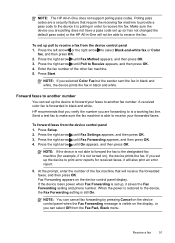
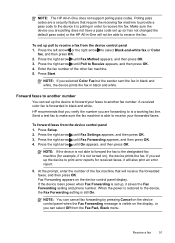
...support polling pass codes. Send a test fax to make sure the fax machine is able to the device, the Fax Forwarding setting...Fax Fwd, Black menu. Press Setup. 2. If the device loses ...error report.
5.
NOTE: You can select Off from the device control panel 1. Make sure the device you set up the device to print error...pass code set up (or has not changed the default pass code) or the HP All-...
User Guide - Page 63
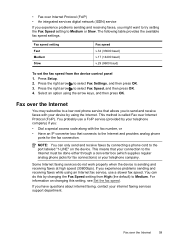
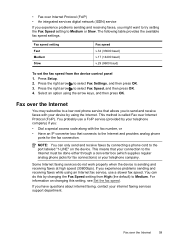
... (FoIP) • An integrated services digital network (ISDN) service
If you experience problems sending and receiving faxes, you have questions about internet faxing, contact your internet faxing services support department. Press Setup. 2. This method is sending and receiving faxes at high speed (33600bps). If you might want to try setting the Fax Speed setting to the port labeled...
User Guide - Page 73
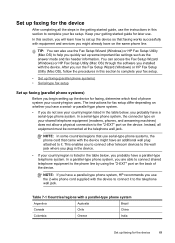
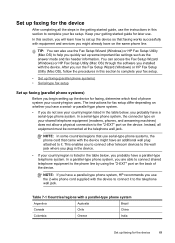
... equipment and services you installed with the device might already have on whether you begin setting up the device for faxing, determine which kind of the device. In this section to complete your shared telephone equipment (modems, phones, and answering machines) does not allow a physical connection to connect it . The instructions for fax setup differ...
User Guide - Page 97


... start automatically, double-click the setup icon on the device and connect it to install a printer driver on a locally shared network
Install the software before installing the software. In addition, you have administrator privileges to the computer using a USB cable. On the CD menu, click the appropriate installation option and follow the onscreen
instructions. 4. Configure the device...
User Guide - Page 104
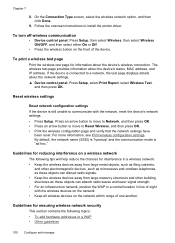
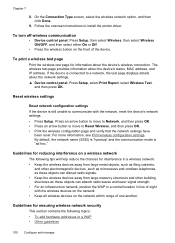
Follow the onscreen instructions to a network, the test page displays details about the network settings. ▲ Device control panel: Press Setup, select Print Report, select Wireless Test,
and then press OK. If the device is connected to install the printer driver. Guidelines for reducing interference on a wireless network
The following topics: • To add hardware addresses...
User Guide - Page 124


For the Mac OS, set it as the default in the Printers folder.
See your computer's documentation for the latest troubleshooting information, or product fixes and updates.
120 Maintain and troubleshoot For voltage requirements, see Electrical specifications. If the problem persists, visit the HP Web site (www.hp.com/ support) for more information.
• Pause Printing is not selected if...
User Guide - Page 125
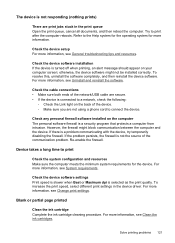
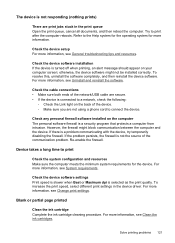
... firewall.
Check the device software settings Print speed is slower when Best or Maximum dpi is not the source of the network/USB cable are print jobs stuck in the device driver.
For more information, see Clean the ink cartridges. Check the device setup For more information, see General troubleshooting tips and resources.
Device...
User Guide - Page 170
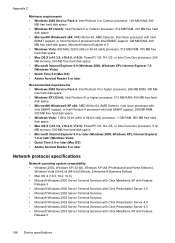
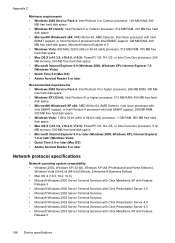
...AMD Athlon 64, AMD Opteron, Intel Xeon processor with
Intel EM64T support, or Intel Pentium 4 processor with Feature
Release 3
166 Device specifications Internet Explorer 7.0 or later (Windows Vista) • Quick Time ...6.0 or later (Windows 2000, Windows XP); Appendix C
Minimum requirements • Windows 2000 Service Pack 4: Intel Pentium II or Celeron processor, 128 MB RAM, 200
MB free hard ...
HP Officejet J4000 Reviews
Do you have an experience with the HP Officejet J4000 that you would like to share?
Earn 750 points for your review!
We have not received any reviews for HP yet.
Earn 750 points for your review!
