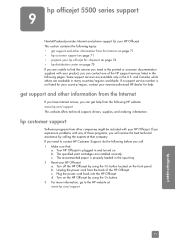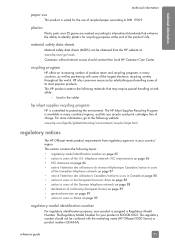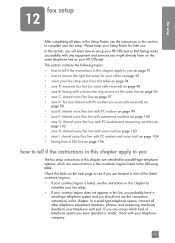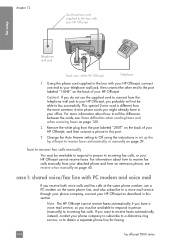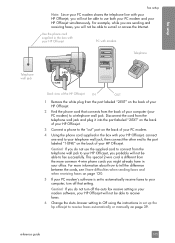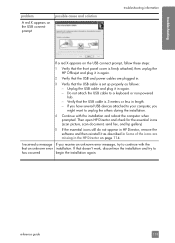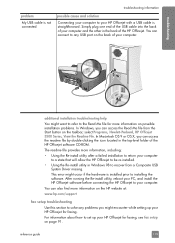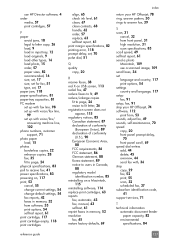HP Officejet 5500 - All-in-One Printer Support and Manuals
Get Help and Manuals for this Hewlett-Packard item

View All Support Options Below
Free HP Officejet 5500 manuals!
Problems with HP Officejet 5500?
Ask a Question
Free HP Officejet 5500 manuals!
Problems with HP Officejet 5500?
Ask a Question
Most Recent HP Officejet 5500 Questions
Where To Replaces Ink Cargage To Hp-printer
(Posted by Anonymous-153004 8 years ago)
Where To Replaces Ink Cargage
(Posted by Anonymous-153004 8 years ago)
Says It's 'offline'
Went to print from computer today and nothing happened. Checked Printer/Devices and said "0ff line"....
Went to print from computer today and nothing happened. Checked Printer/Devices and said "0ff line"....
(Posted by jerickson94839 8 years ago)
Printer Won't Print.
Printer is displaying "out of paper" and/or "paper jam". Neither is true. Please advise.
Printer is displaying "out of paper" and/or "paper jam". Neither is true. Please advise.
(Posted by KASTEACHER 11 years ago)
Should The Printer Be Connected Before Installing?
should the printer be connected to the computerbefore installing the disc program on to the computer...
should the printer be connected to the computerbefore installing the disc program on to the computer...
(Posted by julieheine 11 years ago)
Popular HP Officejet 5500 Manual Pages
HP Officejet 5500 Reviews
We have not received any reviews for HP yet.