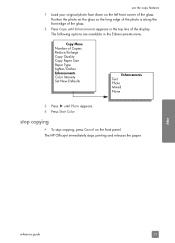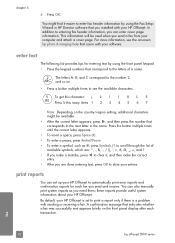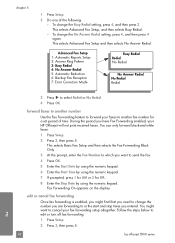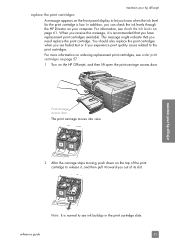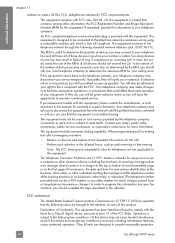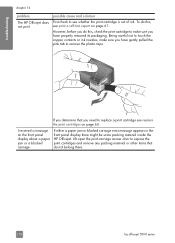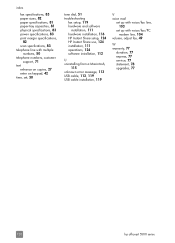HP Officejet 5500 Support Question
Find answers below for this question about HP Officejet 5500 - All-in-One Printer.Need a HP Officejet 5500 manual? We have 2 online manuals for this item!
Question posted by jerickson94839 on July 8th, 2015
Says It's 'offline'
Went to print from computer today and nothing happened. Checked Printer/Devices and said "0ff line". How did this happen and what do I do make it work again. All plugs are where they should be so confused as to why it went off line.
Current Answers
Answer #1: Posted by TechSupport101 on July 9th, 2015 4:34 AM
Refer to the tutorial here for assistance with configuring the HP Officejet 5500 back online.
Related HP Officejet 5500 Manual Pages
Similar Questions
Where To Replaces Ink Cargage To Hp-printer
(Posted by Anonymous-153004 8 years ago)
Printer Will Not Print. Says Its Offline. How Do I Get It Online?
(Posted by Anonymous-142186 9 years ago)
Printer Won't Print.
Printer is displaying "out of paper" and/or "paper jam". Neither is true. Please advise.
Printer is displaying "out of paper" and/or "paper jam". Neither is true. Please advise.
(Posted by KASTEACHER 11 years ago)
I Have A Hp Photosmart C4680 Printer An It Says Its Offline How Do I Fix The Pro
(Posted by andrs6613 11 years ago)
Should The Printer Be Connected Before Installing?
should the printer be connected to the computerbefore installing the disc program on to the computer...
should the printer be connected to the computerbefore installing the disc program on to the computer...
(Posted by julieheine 11 years ago)