HP Officejet 5500 Support Question
Find answers below for this question about HP Officejet 5500 - All-in-One Printer.Need a HP Officejet 5500 manual? We have 2 online manuals for this item!
Question posted by julieheine on June 17th, 2012
Should The Printer Be Connected Before Installing?
should the printer be connected to the computer before installing the disc program on to the computer?
Current Answers
There are currently no answers that have been posted for this question.
Be the first to post an answer! Remember that you can earn up to 1,100 points for every answer you submit. The better the quality of your answer, the better chance it has to be accepted.
Be the first to post an answer! Remember that you can earn up to 1,100 points for every answer you submit. The better the quality of your answer, the better chance it has to be accepted.
Related HP Officejet 5500 Manual Pages
HP Officejet 5500 series All-in-One - (English) Reference Guide - Page 4


...program material which contains an implementation of LZW licensed under U.S. Potential shock hazard
1 Read and understand all warnings and
instructions marked on a
stable surface.
7 Install the product in the setup poster.
2 Use only a grounded electrical
outlet when connecting the device...Do not install or use of this guide.
The HP Officejet 5500 Series includes printer driver ...
HP Officejet 5500 series All-in-One - (English) Reference Guide - Page 9


... to frequently-asked questions. The table below lists additional sources of information for the installation process.
A Readme file contains late-breaking information that does not appear in the ... the Help button that is also available from either the HP Officejet 5500 Series CD-ROM or the HP Officejet 5500 Series program folder.
in the HP Photo & Imaging Help, then follow the...
HP Officejet 5500 series All-in-One - (English) Reference Guide - Page 12


... panel display Cleanout door USB port Power connection Telephone jacks
front panel overview
1
23
4
5 6 7 8 9 10 11 16 15 14 13 12
feature 1
2 3
purpose
One-Touch Speed Dial: dial a fax number by pressing one button. When the HP Officejet is still supplied to the HP Officejet.
2
hp officejet 5500 series Keypad: enter fax numbers, values, or...
HP Officejet 5500 series All-in-One - (English) Reference Guide - Page 14


... HP Director. 2 In the Select Device box, click to do more with your hp officejet
When you first installed the HP Officejet software on your computer during setup, the HP Director was automatically installed on your computer. Tools 6. Preferences
use the hp director software to see a list of installed HP devices.
4
hp officejet 5500 series Setup 1. Print Report 2.
You...
HP Officejet 5500 series All-in-One - (English) Reference Guide - Page 15


... feature to display the current status of installed HP devices.
If your device is not equipped with a particular feature, then the icon for your HP Officejet, such as print, scan, copy, ....
hp officejet overview
hp officejet overview
3 Select the Officejet 5500 Series.
4 The HP Director displays only the icons that is selected. Settings: use this feature to select the device you can...
HP Officejet 5500 series All-in-One - (English) Reference Guide - Page 16


... launch or access the HP Director, depending on which Macintosh OS you installed two of the same kind of that kind.
6
hp officejet 5500 series open the hp director for example, two HP Officejet devices) only one HP device, an HP Director icon for your device. HP Shopping: use this setting in -one) using Macintosh OS X
If...
HP Officejet 5500 series All-in-One - (English) Reference Guide - Page 41


... must be installed and running on page 32
scan an original
1 Load your needs. Note: High resolution scanning (600 dpi or higher) requires a large amount of the HP Officejet only. On a Macintosh, the HP Officejet software is the process of converting pictures and text into an electronic format for the hp officejet 5500 series icon...
HP Officejet 5500 series All-in-One - (English) Reference Guide - Page 48


...Officejet.
3 Do one of rings before the
fax
38
hp officejet 5500 series
If the recipient answers the telephone, instruct them to use legal-size paper, the device automatically reduces the fax so that it fits on two pages.
Your HP Officejet...HP Officejet is loaded. If you receive a legal-size fax and your HP Officejet, you can send a fax manually by using the connected telephone...
HP Officejet 5500 series All-in-One - (English) Reference Guide - Page 50
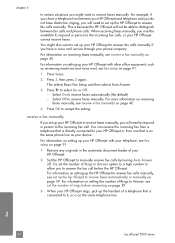
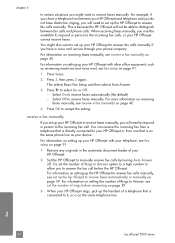
... receive a fax manually on setting up your HP Officejet with your telephone, see set up your HP Officejet.
2 Set the HP Officejet to receive faxes manually. fax
40
hp officejet 5500 series This is because the HP Officejet will need to respond in person to it, or is connected to the incoming fax calls, or your phone...
HP Officejet 5500 series All-in-One - (English) Reference Guide - Page 64


... settings for pop-up menus to access the other panels.
7 Click Print to print the job.
54
hp officejet 5500 series
Make sure that the selected printer is the HP Officejet. 2 Click Properties, Options, Printer Setup, or Printer (the option names are using OS X, the Copies & Pages panel opens. Select the orientation. - If you begin printing...
HP Officejet 5500 series All-in-One - (English) Reference Guide - Page 76


..., and then choose Printer Toolbox. b. c. The HP Officejet prints an alignment page.
66
hp officejet 5500 series When "Alignment Complete" appears on accessing the HP Director see, use the hp director software to align the print cartridges from the hp director
1 Access the HP Director. Click the Device Services tab. The HP Officejet prints an alignment...
HP Officejet 5500 series All-in-One - (English) Reference Guide - Page 96
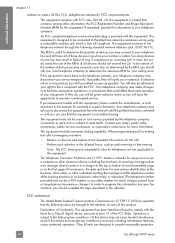
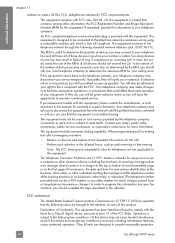
...to comply with the limits for a Class B digital device, pursuant to program this equipment causes harm to an incoming call. Declaration of 1991 makes it is ...five (5). If advance notice is a label that may connect to your number is subject to provide reasonable protection
86
hp officejet 5500 series This equipment includes automatic dialing capability. Operation is ...
HP Officejet 5500 series All-in-One - (English) Reference Guide - Page 98
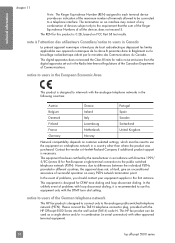
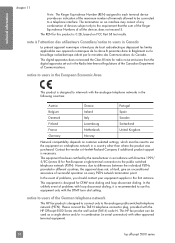
... of the Ringer Equivalence Numbers of devices subject only to use the equipment on a telephone network in a country other approved terminal equipment.
88
hp officejet 5500 series
notice to users in the European Economic Area
This product is designed to connect only to users in accordance with the HP Officejet 5500 Series into the wall socket...
HP Officejet 5500 series All-in-One - (English) Reference Guide - Page 122
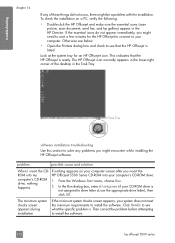
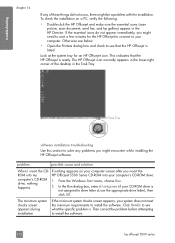
... your CD-ROM drive is . Look at the system tray for the HP Officejet to connect to your system does not meet the minimum requirements to install the software.
Then correct the problem before attempting to install the software.
112
hp officejet 5500 series problem
possible cause and solution
When I insert the CD- If nothing
happens...
HP Officejet 5500 series All-in-One - (English) Reference Guide - Page 123
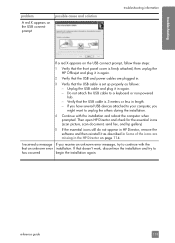
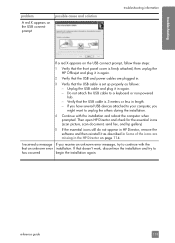
...with the installation and reboot the computer when prompted. If you have several USB devices attached ...connect prompt, follow these steps:
1 Verify that the front panel cover is firmly attached, then unplug the HP Officejet and plug it in again.
2 Verify that the USB and power cables are missing in the HP Director on page 114. Do not attach the USB cable to
has occurred
begin the installation...
HP Officejet 5500 series All-in-One - (English) Reference Guide - Page 124


... your HP Officejet from your installation is installed, connect the HP Officejet to complete. Note: It is complete, you will see a Status Monitor icon in the HP Officejet program group. If the HP Director shows the key icons (scan picture, scan document, send fax, and HP Gallery), the software has been properly installed.
114
hp officejet 5500 series
troubleshooting
chapter...
HP Officejet 5500 series All-in-One - (English) Reference Guide - Page 125
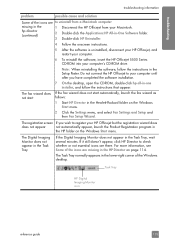
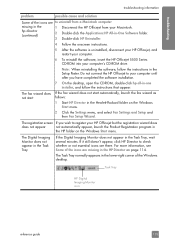
...-ROM drive.
The registration screen If you have completed the software installation.
The Task Tray normally appears in
the HP folder on the...Officejet 5500 Series CD-ROM into your HP Officejet but the registration wizard does
does not appear
not automatically appear, launch the Product Registration program in the lower-right corner of the Windows desktop. Do not connect the HP Officejet...
HP Officejet 5500 series All-in-One - (English) Reference Guide - Page 129
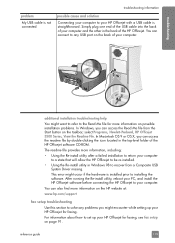
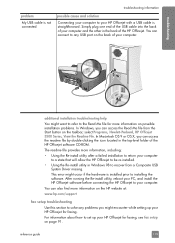
select Programs, Hewlett-Packard, HP Officejet 5500 Series, View the Readme File. After running the Re-install utility, reboot your PC, and install the HP Officejet software before connecting the HP Officejet to installing the software.
Simply plug one end of the USB cable into the back of your computer and the other in the top-level folder of ...
HP Officejet 5500 series All-in-One - (English/Simplified Chinese) Setup Poster - Page 1


...
2 Unpack the device
Windows PC
3 Turn on the computer
Turn on this poster in the left . a b
9 Connect the USB cable
Make sure that both print cartridges are ready to finish installing the software. b Select your country/region, then press the OK button. Door
13 Finish software installation
Windows setup poster hp officejet 5500 series all the...
HP Officejet 5500 series All-in-One - (English/Simplified Chinese) Setup Poster - Page 2


...All-In-One Installer
icon on the display, alignment is complete. Do not connect the HP Officejet to a USB port on a keyboard or a nonpowered USB hub.
8
Turn on the device. Make sure ...secure. Macintosh setup poster hp officejet 5500 series all the
buttons can move freely.
2
4 Load plain white paper
a
b
c
5 Connect the supplied phone cord
Connect the supplied phone cord to use the HP...
Similar Questions
Where To Replaces Ink Cargage To Hp-printer
(Posted by Anonymous-153004 8 years ago)
Says It's 'offline'
Went to print from computer today and nothing happened. Checked Printer/Devices and said "0ff line"....
Went to print from computer today and nothing happened. Checked Printer/Devices and said "0ff line"....
(Posted by jerickson94839 8 years ago)
Missing Installation Disc
i lost my HP Deskjet Ink Advantage 2060 k110 installation disc
i lost my HP Deskjet Ink Advantage 2060 k110 installation disc
(Posted by hongjng 11 years ago)
Printer Won't Print.
Printer is displaying "out of paper" and/or "paper jam". Neither is true. Please advise.
Printer is displaying "out of paper" and/or "paper jam". Neither is true. Please advise.
(Posted by KASTEACHER 11 years ago)

