HP Officejet 5500 Support Question
Find answers below for this question about HP Officejet 5500 - All-in-One Printer.Need a HP Officejet 5500 manual? We have 2 online manuals for this item!
Question posted by KASTEACHER on October 13th, 2012
Printer Won't Print.
Printer is displaying "out of paper" and/or "paper jam". Neither is true. Please advise.
Current Answers
There are currently no answers that have been posted for this question.
Be the first to post an answer! Remember that you can earn up to 1,100 points for every answer you submit. The better the quality of your answer, the better chance it has to be accepted.
Be the first to post an answer! Remember that you can earn up to 1,100 points for every answer you submit. The better the quality of your answer, the better chance it has to be accepted.
Related HP Officejet 5500 Manual Pages
HP Officejet 5500 series All-in-One - (English) Reference Guide - Page 4


... the U.S.
The HP Officejet 5500 Series includes printer driver technology licensed from fire or electric shock. Publication number: Q3434-90160
First edition: July 2003
Printed in the setup poster.
2 Use only a grounded electrical
outlet when connecting the device to , the implied warranties of Hewlett-Packard Company.
Immigration papers - Selective service papers -
Intel® and...
HP Officejet 5500 series All-in-One - (English) Reference Guide - Page 12


...Officejet.
2
hp officejet 5500 series Unplug the power cord to completely disconnect the power supply to the first five fax numbers entered during speed dial setup. hp officejet overview
chapter 1
feature 5 6 7 8 9 10 11 12
purpose Print-carriage access door Input tray Output tray Front panel display...turn the HP Officejet on or off , a minimal amount of power is still supplied to the device.
HP Officejet 5500 series All-in-One - (English) Reference Guide - Page 13


...Display: view menus, prompts, status messages, and error messages.
Right Arrow: increase values, or go back when viewing settings on the front panel to navigate to clear a paper jam from programmed speed dial entries.
hp officejet overview
hp officejet... feeder. OK: select the current menu setting on the front panel display.
Start Black, Start Color: start a black or color copy, ...
HP Officejet 5500 series All-in-One - (English) Reference Guide - Page 14


... for Macintosh users on page 6
open the hp director for Windows users 1 Do one , throughout this menu vary depending on the number of installed HP devices.
4
hp officejet 5500 series This section contains the following : -
HP Officejet 5500 series All-in-One - (English) Reference Guide - Page 15


... your HP Officejet, such as print, scan, copy, or fax. Help: use this feature to open the fax dialog box so you want to use this feature to scan an image and display it in the selected text editing software program.
hp officejet overview
hp officejet overview
3 Select the Officejet 5500 Series.
4 The HP Director displays only the...
HP Officejet 5500 series All-in-One - (English) Reference Guide - Page 16


... Director menu that kind.
6
hp officejet 5500 series Note: If you install more than one ) using Macintosh OS X
If you are using . open the hp director (all devices of device (for your HP Officejet. hp officejet overview
chapter 1
feature 8
9
10 11 12 13
purpose
Make Copies: use this feature to display the HP Photo & Imaging Gallery, where...
HP Officejet 5500 series All-in-One - (English) Reference Guide - Page 19


... the input tray on page 16 • set the paper type on page 17 • set the paper size on page 17 • avoid jams on page 18
load originals
The HP Officejet 5500 Series allows you to load different types and sizes of paper. This section contains the following topics: • load originals on page...
HP Officejet 5500 series All-in-One - (English) Reference Guide - Page 23
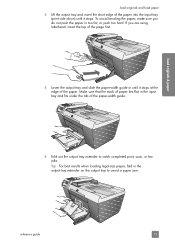
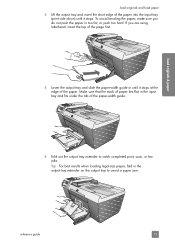
... insert the short edge of the paper into the input tray (print side down) until it stops. Tip: For best results when loading legal-size paper, fold in the input tray and fits under the tab of the paper-width guide.
6 Fold out the output tray extender to avoid a paper jam. reference guide
13 If you...
HP Officejet 5500 series All-in-One - (English) Reference Guide - Page 26


... ink can cause paper jams. Using paper that the labels are not over two years old.
• Fan the stack of labels to smear, bleed, or not be filled in the input tray, print side down. For more information about HP Papers, go to our website at a time.
16
hp officejet 5500 series
Using paper that is too...
HP Officejet 5500 series All-in-One - (English) Reference Guide - Page 27


... your HP Officejet. Note: This setting returns to choose the displayed paper type.
set the paper size
The following topics: • set the copy paper size on page 20. This selects Basic Fax Setup and then Fax Paper Size. 3 Press to its default setting two minutes after the job has been completed.
Note: When printing from your...
HP Officejet 5500 series All-in-One - (English) Reference Guide - Page 28


load originals & paper
18
hp officejet 5500 series chapter 2
avoid jams
To help avoid paper jams, follow these guidelines:
• Prevent curled or wrinkled paper by storing all media. Make sure the paper guides do not bend the media. • Do not force media too far forward in the input tray. • Use paper types that media loaded in the...
HP Officejet 5500 series All-in-One - (English) Reference Guide - Page 63


... load originals and load paper on transparency film. For more information, see the onscreen HP Photo & Imaging Help that you need to the HP Officejet, use the Print dialog box.
53 You only need to change print quality, print on your software application, this button might be called Properties, Options, Printer Setup, or Printer), and then select...
HP Officejet 5500 series All-in-One - (English) Reference Guide - Page 64


... job, or for all future jobs 1 In the HP Photo & Imaging Director (HP Director), click Settings, and then
select Printer Settings. 2 Make changes to print the job.
54
hp officejet 5500 series
Select the paper size. - If you display print settings depends on your software application's File menu, select Page Setup. How you are specific to change...
HP Officejet 5500 series All-in-One - (English) Reference Guide - Page 71


....
The ink level supply shows an approximation of the amount of the printing problem.
to check the ink level for Macintosh users 1 From the HP Director, choose Settings, and the choose Maintain Printer. 2 If the Select Printer dialog box opens, select your HP Officejet, and then
click Utilities. 3 From the list, select Ink Level...
HP Officejet 5500 series All-in-One - (English) Reference Guide - Page 73
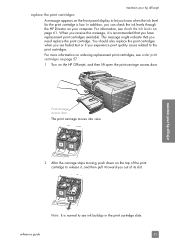
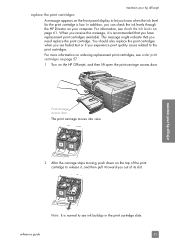
... levels on page 61.
reference guide
63 maintain your hp officejet
replace the print cartridges A message appears on the front panel display to let you need replace the print cartridge. When you receive this message, it is normal to the print cartridges. Print-carriage access door
The print carriage moves into view.
2 After the carriage stops moving...
HP Officejet 5500 series All-in-One - (English) Reference Guide - Page 75
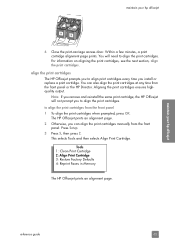
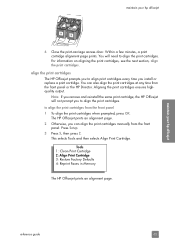
... remove and reinstall the same print cartridge, the HP Officejet will need to align the print cartridges. This selects Tools and then selects Align Print Cartridge. maintain your hp officejet
6 Close the print-carriage access door. For information on aligning the print cartridges, see the next section, align the print cartridges. The HP Officejet prints an alignment page. 2 Otherwise, you...
HP Officejet 5500 series All-in-One - (English) Reference Guide - Page 76


.... Click the Device Services tab. If the Select Printer dialog box opens, select your hp officejet
5 Press OK. When "Alignment Complete" appears on the front panel display, alignment is facing the left side of the HP Officejet. b. From the list, select Calibrate. The HP Officejet prints an alignment page.
66
hp officejet 5500 series c. d. Click Align the Print Cartridges. b. The...
HP Officejet 5500 series All-in-One - (English) Reference Guide - Page 127


... is plugged in to power on the front panel display to align the print cartridges
The HP Officejet prompts you want to change these settings at any time by printing a Self-Test Report, as follows: a.
I received a message on .
If you install a new print cartridge. This selects Print Report, and then selects Self-Test Report. Otherwise, wait...
HP Officejet 5500 series All-in-One - (English) Reference Guide - Page 128
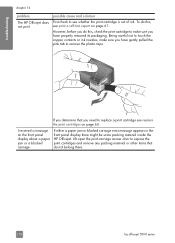
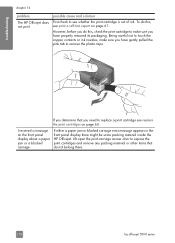
... page 61.
I received a message on the front panel display about a paper jam or a blocked carriage
If either a paper jam or blocked carriage error message appears in the front panel display there might be some packing material inside the HP Officejet. Lift open the print-carriage access door to expose the print cartridges and remove any packing material or other...
HP Officejet 5500 series All-in-One - (English) Reference Guide - Page 137
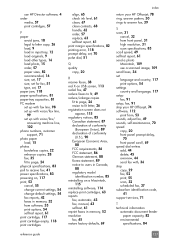
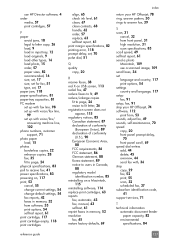
...print cartridges, 57
P paper
avoid jams, 18 legal to letter copy, 26 load, 9 load in input tray, 12 load originals, 9 load other types, 16 load photo, 15 order, 57 paper sizes, 82 recommended, 16 size, set, 17 size, set for fax, 51 type, set, 17 paper jam, 118 paper specifications, 81 paper...45 restore factory defaults, 69
index
return your HP Officejet, 78 ring, answer pattern, 50 rings to answer ...
Similar Questions
Where To Replaces Ink Cargage To Hp-printer
(Posted by Anonymous-153004 8 years ago)
Printer Says Paper Jammed,
where is the paper flag on printer. no paper jamming printer but keep saying paper jammed
where is the paper flag on printer. no paper jamming printer but keep saying paper jammed
(Posted by shepali123 11 years ago)
Printer Showing Paper Jam
my printer is showing that there is a paper jam, but there is no jam. NOthing at all. now the comput...
my printer is showing that there is a paper jam, but there is no jam. NOthing at all. now the comput...
(Posted by hollisterpeev 11 years ago)
Should The Printer Be Connected Before Installing?
should the printer be connected to the computerbefore installing the disc program on to the computer...
should the printer be connected to the computerbefore installing the disc program on to the computer...
(Posted by julieheine 11 years ago)
Active Directory Domain Services Is Causin Me To Be Unable To Print.pls Help.
(Posted by jebby55 11 years ago)

