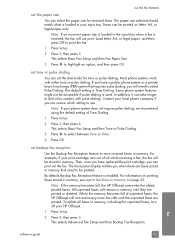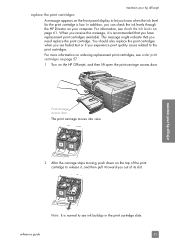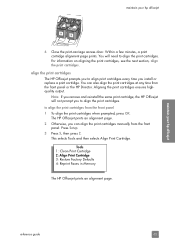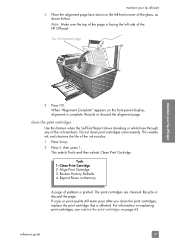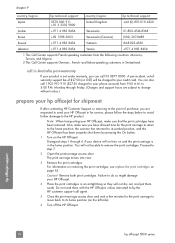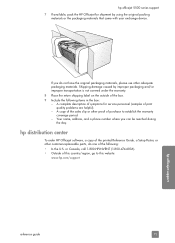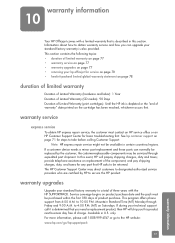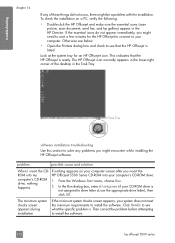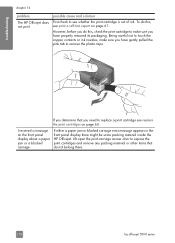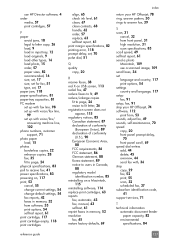HP Officejet 5500 Support Question
Find answers below for this question about HP Officejet 5500 - All-in-One Printer.Need a HP Officejet 5500 manual? We have 2 online manuals for this item!
Question posted by Anonymous-153004 on July 23rd, 2015
Where To Replaces Ink Cargage To Hp-printer
Current Answers
Answer #1: Posted by BusterDoogen on July 23rd, 2015 7:23 PM
I hope this is helpful to you!
Please respond to my effort to provide you with the best possible solution by using the "Acceptable Solution" and/or the "Helpful" buttons when the answer has proven to be helpful. Please feel free to submit further info for your question, if a solution was not provided. I appreciate the opportunity to serve you!
Related HP Officejet 5500 Manual Pages
Similar Questions
Printer is displaying "out of paper" and/or "paper jam". Neither is true. Please advise.
should the printer be connected to the computerbefore installing the disc program on to the computer...