HP Officejet g50 Support and Manuals
Get Help and Manuals for this Hewlett-Packard item
This item is in your list!

View All Support Options Below
Free HP Officejet g50 manuals!
Problems with HP Officejet g50?
Ask a Question
Free HP Officejet g50 manuals!
Problems with HP Officejet g50?
Ask a Question
Popular HP Officejet g50 Manual Pages
HP OfficeJet G Series - (English) User Guide for Macintosh - Page 4


... a fax 39
Initiate the process from your HP OfficeJet 39 Initiate the process from your Macintosh 40 Initiate the process from within a program 41 Receive a fax 42 Receive a fax manually 42 Save frequently used fax numbers 43
11 Support services and warranty 45
Use Hewlett-Packard's support services 45 Hewlett-Packard limited warranty 47
12 Technical...
HP OfficeJet G Series - (English) User Guide for Macintosh - Page 6


..., press ENTER.
2
Chapter 1—Additional setup information
Set the date and time
Follow these steps to set the date and time manually. 1 On the front panel, press Menu...HP OfficeJet G Series
Install the software
To install the software 1 Double-click the HP All-in the dialog. 3 Complete the setup wizard. Set basic fax settings using the guidelines provided in the following topics. Set...
HP OfficeJet G Series - (English) User Guide for Macintosh - Page 23


... the document that you want to print. AvMac.book Page 19 Friday, June 23, 2000 10:34 AM
HP OfficeJet G Series
Set the paper type
After you have loaded paper or film in the OnScreen Guide.
In the Copies area,
choose the appropriate paper type from the drop-down list box, and then...
HP OfficeJet G Series - (English) User Guide for Macintosh - Page 40
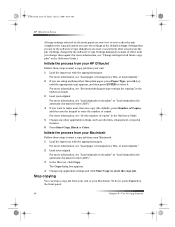
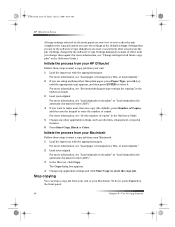
... your Macintosh
Follow these steps to start the copy job. For more information, see “Recommended paper-type settings for all future copy jobs” in the OnScreen Guide.)
Initiate the process from your HP OfficeJet
Follow these steps to start a copy job from your original.
For more information, see “Load paper...
HP OfficeJet G Series - (English) User Guide for Macintosh - Page 49


...be certain of the number of your service temporarily.
Notice to the Director, click Tools, and choose View OnScreen Guide.
The REN is Part 68 compliant.
The Telephone Consumer Protection...for the call .
If requested, provide this manual, for more information. If you may not be advised of devices you experience trouble with this equipment, please contact the manufacturer, or...
HP OfficeJet G Series - (English) User Guide for Macintosh - Page 56


... AM
HP OfficeJet G Series
M
Macintosh copy from 36 fax from 40 scan from 30, 32
N
network, scan from networked unit 32
O
OnScreen Guide overview 11 overview
copy 35 fax 37 print 27 scan 29
P
paper avoid jam 22 load 14
paper type, set 19 phone numbers, support services 45 postcards, tips on loading 16 power specifications...
HP OfficeJet G Series - (English) User Guide for Windows - Page 7
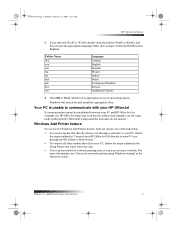
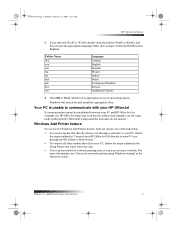
... system. For more information, see “Set up any model for your PC, follow the steps outlined in the Onscreen Guide.
Windows will search for network printing using Windows sharing” in “Connect your HP OfficeJet G95 directly to your unit.
• To set up for and install the appropriate files.
Folder Name
deu enu...
HP OfficeJet G Series - (English) User Guide for Windows - Page 9
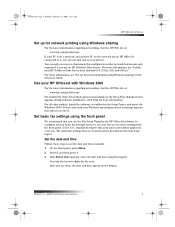
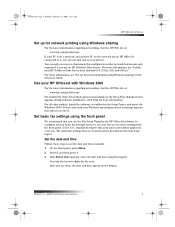
... access print features in the HP OfficeJet software to configure all your printer. other models, install the software as your basic fax settings; Set basic fax settings using the front panel
We recommend that you are described in the Onscreen Guide.
Chapter 1—Additional setup information
5 For all other network features are only supported if you use that unit...
HP OfficeJet G Series - (English) User Guide for Windows - Page 16
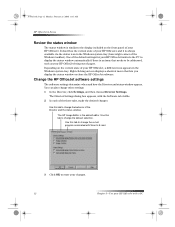
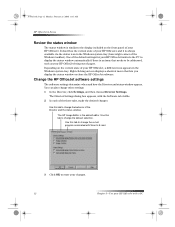
...front panel of your HP OfficeJet instructs the PC to display ...the status window automatically if there is an issue that lets you display the status window or close the HP OfficeJet software.
The HP Image Editor is the default editor.
Use this tab to change other settings. 1 In the Director, click Settings, and then choose Director Settings. The Director Settings...
HP OfficeJet G Series - (English) User Guide for Windows - Page 26
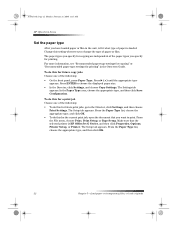
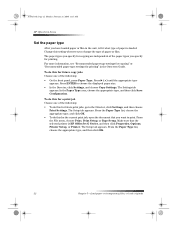
... Settings. The Setup tab appears. From the File menu, choose Print, Print Setup, or Page Setup. The Settings tab
appears. Press ENTER to print. To do this for printing. AvPrn.book Page 22 Monday, February 28, 2000 11:13 AM
HP OfficeJet G Series
Set the paper type
After you have loaded paper or film in the Onscreen Guide...
HP OfficeJet G Series - (English) User Guide for Windows - Page 40
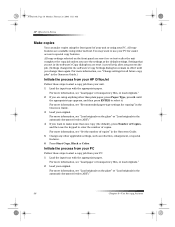
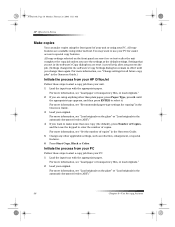
... as the default settings.
Settings that you set in the Onscreen Guide. 5 Change any other than one copy (the default), press Number of Copies, and then use your PC for easier access to start a copy job from your HP OfficeJet
Follow these steps to special copy features.
For more information, see “Set the number of...
HP OfficeJet G Series - (English) User Guide for Windows - Page 49
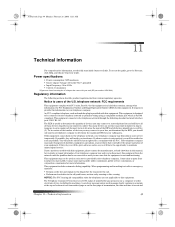
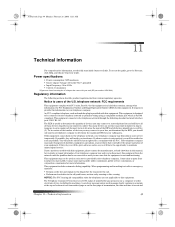
...Registration Number and Ringer Equivalent Number (REN) for warranty or repair information. You will be used on coin service provided by the REN, you are sure that could affect ...is Part 68 compliant. If advance notice is subject to the Director, click Help, and choose Onscreen Guide.
Your telephone company may result in failure to ring in this equipment. Power specifications
&#...
HP OfficeJet G Series - (English) User Guide for Windows - Page 55
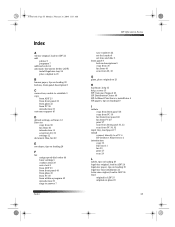
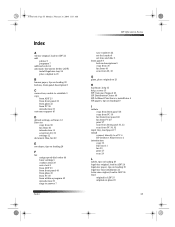
... to answer 7
Index
HP OfficeJet G Series
save numbers 44 set the header 6 set time and date 5 front panel 9 button descriptions 9 copy from 36 fax from 40 scan from 30, 32
G
glass, place original on 23
H
hardware, help 15 help, access 15 HP Customer Support 45 HP Distribution Center 46 HP JetDirect Print Server, install later 4 HP papers, tips on...
HP OfficeJet G55 - (English) Quick Setup Poster for Macintosh - Page 2


... an easy
install. Follow the instructions to Page, Poster and Clone.
Macintosh
Side 2of 2
7
Select your language
Look at the alignment page for future reference. Use the Special Features key to access copying features, such as Fit to complete the software installation.
HP OfficeJet G55 Macintosh Quick Setup Poster
For troubleshooting, refer to select a specific Mac or...
HP OfficeJet G55 - (English) Quick Setup Poster for Windows - Page 2


..., such as Fit to the HP OfficeJet G Series: Your Basic Guide and the HP OfficeJet G Series: Onscreen Guide. HP OfficeJet G55 Quick Setup Poster, Page 2
For troubleshooting, refer to Page, Poster and Clone. After a page prints, the alignment is loaded in your computer.
b The HP OfficeJet software installation
menu appears.
Printed in the Basic Guide. Lower the left . The message...
HP Officejet g50 Reviews
Do you have an experience with the HP Officejet g50 that you would like to share?
Earn 750 points for your review!
We have not received any reviews for HP yet.
Earn 750 points for your review!
