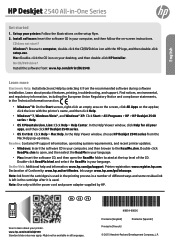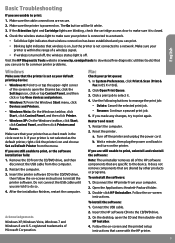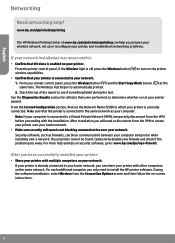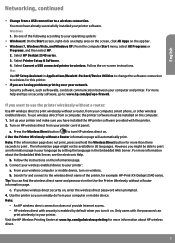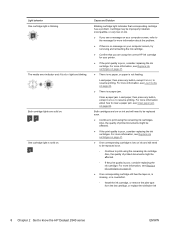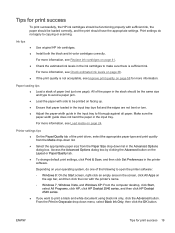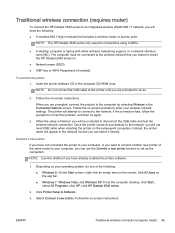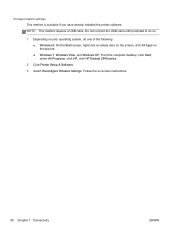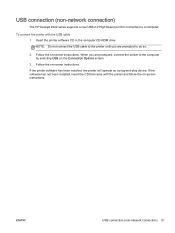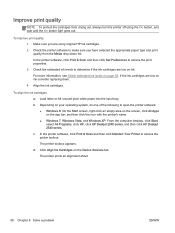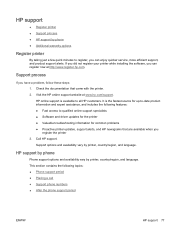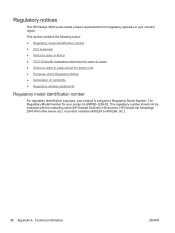HP Deskjet Ink Advantage 2540 Support and Manuals
Get Help and Manuals for this Hewlett-Packard item

View All Support Options Below
Free HP Deskjet Ink Advantage 2540 manuals!
Problems with HP Deskjet Ink Advantage 2540?
Ask a Question
Free HP Deskjet Ink Advantage 2540 manuals!
Problems with HP Deskjet Ink Advantage 2540?
Ask a Question
Popular HP Deskjet Ink Advantage 2540 Manual Pages
HP Deskjet Ink Advantage 2540 Reviews
We have not received any reviews for HP yet.