HP DeskJet Ink Advantage 2800 Support and Manuals
Get Help and Manuals for this Hewlett-Packard item
This item is in your list!

View All Support Options Below
Free HP DeskJet Ink Advantage 2800 manuals!
Problems with HP DeskJet Ink Advantage 2800?
Ask a Question
Free HP DeskJet Ink Advantage 2800 manuals!
Problems with HP DeskJet Ink Advantage 2800?
Ask a Question
Popular HP DeskJet Ink Advantage 2800 Manual Pages
User Guide - Page 2
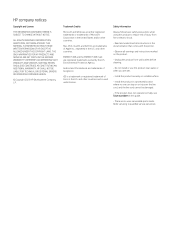
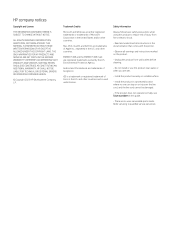
... trademark of Microsoft Corporation in the U.S. Observe all instructions in this product from fire or electric shock.
- Install the product in the U.S.
Environmental Protection Agency. Do not install or use this product to qualified service personnel. If the product does not operate normally, see Solve a problem in the documentation that comes with the printer.
- There...
User Guide - Page 3
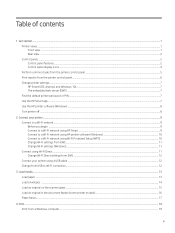
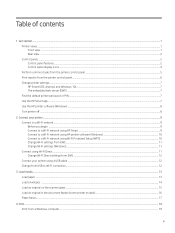
...Change printer settings...7 HP Smart (iOS, Android, and Windows 10)...7 The embedded web server (EWS) ...7 Find the default printer password or PIN ...7 Use the HP Smart app ...7 Use the HP printer ...HP Smart ...9 Connect to a Wi-Fi network using HP printer software (Windows 10 Connect to a Wi-Fi network using Wi-Fi Protected Setup (WPS 10 Change Wi-Fi settings from EWS...11 Change Wi-Fi settings...
User Guide - Page 4


... ink supplies ...28 Replace the cartridges...29 HP Instant Ink (some printer models)...31 Use single-cartridge mode ...32 Cartridge warranty information ...32
8 Solve a problem ...33 Update the printer...33 HP Smart (iOS, Android, and Windows 10)...33 Download from the HP support website ...33 The embedded web server (EWS) ...33 Interpret error codes, lights, and icons...34 Error codes ...34 Power...
User Guide - Page 5


... the document feeder glass area (some printer models 55
HP support ...56 Contact HP...56 Register printer...56 Additional warranty options ...56
9 HP EcoSolutions (HP and the Environment)...57
Power Management ...57 Auto-Off ...57 Energy Save Mode or Sleep mode...57
Quiet Mode ...58 Change Quiet Mode settings from EWS...58
Appendix A Technical information ...59
Specifications...59
v
User Guide - Page 14
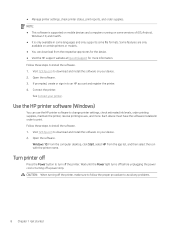
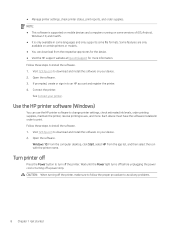
.... 2. Windows 10: From the computer desktop, click Start, select HP from the respective app stores for the device. ● Visit the HP support website at hp.com/support for more . CAUTION: When turning off a power strip. Each device must have the software installed in order to avoid any problems.
8 Chapter 1 Get started If prompted, create or sign...
User Guide - Page 16
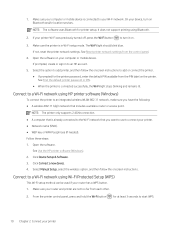
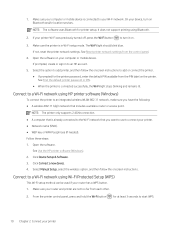
... router has a WPS button. 1. See Reset printer network settings from each other. 2. See Find the default printer password or PIN. ● When the printer is in to add printer, and then follow the onscreen instructions.
Select Manual Setup, select the wireless option, and then follow the onscreen instructions to add or connect the printer. ● If...
User Guide - Page 17
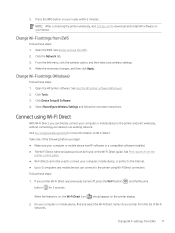
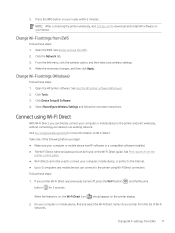
... your computer or mobile device has HP software or a compatible software installed. ● The Wi-Fi Direct name and password can be used to connect your ...guide.
See Print reports from EWS 11
Change Wi-Fi settings from the
printer control panel. ● Wi-Fi Direct cannot be found on Wi-Fi Direct. Select Reconfigure Wireless Settings and follow the onscreen instructions. Open the HP...
User Guide - Page 32


... access to the printer and EWS so that require the printer to have Internet connection with HP server.
Click Password Settings. 5. Open the EWS. 2. Use Web Services
Web Services is enabled during printer setup. From the left menu, click Web Services Settings, click Remove Web Services, and then follow the onscreen
instructions.
26 Chapter 6 Configure your printer Click the Web...
User Guide - Page 39
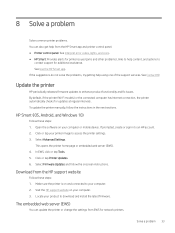
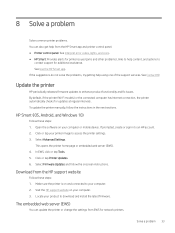
... error codes, lights, and icons. ● HP Smart: Provides alerts for printer issues (jams and other problems), links to help using one of the support services. If the suggestions do not solve the problems, try getting help content, and options to your computer or mobile device.
Solve a problem 33 See Contact HP. To update the printer manually, follow the onscreen instructions...
User Guide - Page 40
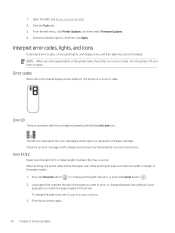
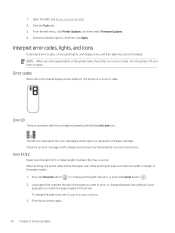
...Error E0
There is a problem with the error, or press the Cancel button . 2.
Check for an error message in HP software and resolve it by the blinking Ink Level icon. Open the EWS.
1. Error codes...settings. 3. See Access and use the EWS. 2. The left menu, click Printer Updates, and then select Firmware Updates. 4. Interpret error codes, lights, and icons
Understand error codes...
User Guide - Page 41


...fails, turn the printer off and on again, or contact HP. Power button light
Various states of the Power button light. Error E3
The print carriage inside the printer has jammed or ... back in the Jams and paper-feed issues section. 4. Error E5
The scanner is a paper jam. If the problem persists, turn the printer off the printer. 2. Error E6
The printer is not obstructed. 3. See Jams and ...
User Guide - Page 42
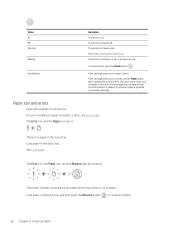
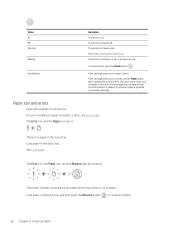
... in the input tray, and then press the Resume button to paper mismatch or jams, see Error codes.
The printer receives a printing job and detects that can help provide more information.
For errors relating to continue printing.
36 Chapter 8 Solve a problem See Load paper.
If the cartridge access door is in Sleep mode. The...
User Guide - Page 54
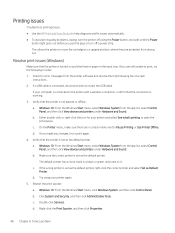
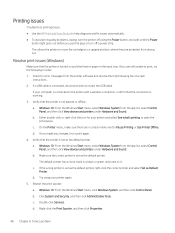
...-click the icon for error messages from the app ...Services. If a USB cable is set as the default printer, right-click the correct printer and select Set...set as the default printer. c. Restart the print spooler. Printing issues
Troubleshoot printing issues. ● Use the HP Print and Scan Doctor to help diagnose and fix issues automatically. ● To avoid print quality problems...
User Guide - Page 60
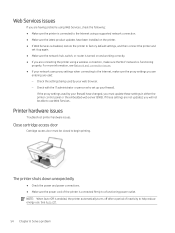
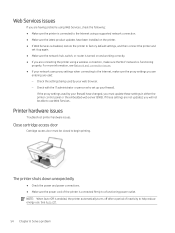
Close cartridge access door
Cartridge access door must update these settings are valid: - Web Services issues
If you are having problems using Web Services, check the following: ● Make sure the printer is connected to the Internet using a supported network connection. ● Make sure the latest product updates have changed, you will not be closed to factory default...
User Guide - Page 62
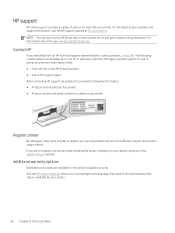
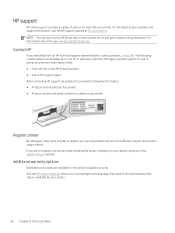
... get troubleshooting assistance. The following information: ● Product name (located on the printer) ● Product number and serial number (on a label on the register.hp.com website.
If you did not register your printer while installing the printer software, you can enjoy quicker service, more efficient support, and product support alerts. For the latest product updates and...
HP DeskJet Ink Advantage 2800 Reviews
Do you have an experience with the HP DeskJet Ink Advantage 2800 that you would like to share?
Earn 750 points for your review!
We have not received any reviews for HP yet.
Earn 750 points for your review!
