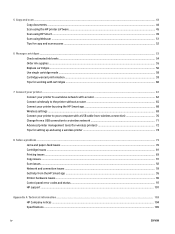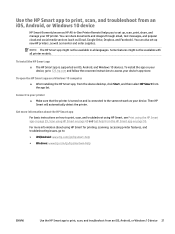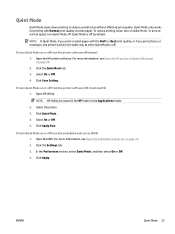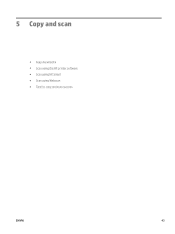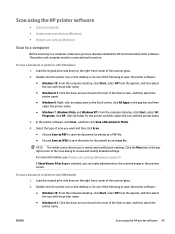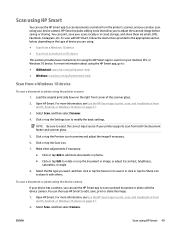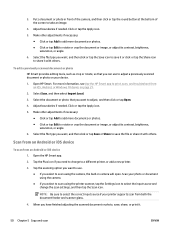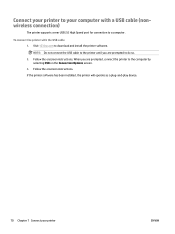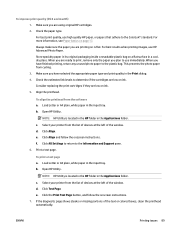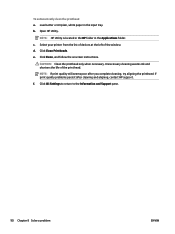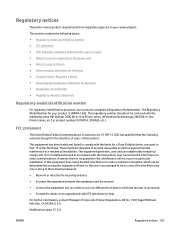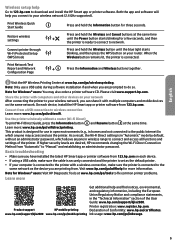HP DeskJet Ink Advantage 2600 Support and Manuals
Get Help and Manuals for this Hewlett-Packard item

View All Support Options Below
Free HP DeskJet Ink Advantage 2600 manuals!
Problems with HP DeskJet Ink Advantage 2600?
Ask a Question
Free HP DeskJet Ink Advantage 2600 manuals!
Problems with HP DeskJet Ink Advantage 2600?
Ask a Question
HP DeskJet Ink Advantage 2600 Videos
Popular HP DeskJet Ink Advantage 2600 Manual Pages
HP DeskJet Ink Advantage 2600 Reviews
We have not received any reviews for HP yet.