HP C8157A Support and Manuals
Popular HP C8157A Manual Pages
User's Guide - Page 7
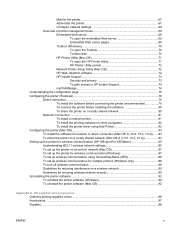
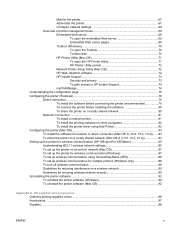
... on client computers 82 To install the printer driver using Add Printer 82 Configuring the printer (Mac OS)...83 To install the software for network or direct connection (Mac OS X (10.2, 10.3, 10.4))......83 To share the printer on a locally shared network (Mac OS X (10.2, 10.3, 10.4 83 Setting up the printer for wireless communication (HP Officejet Pro K550dtwn 85 Understanding 802...
User's Guide - Page 14
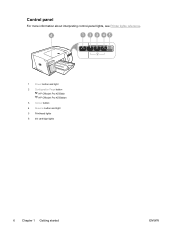
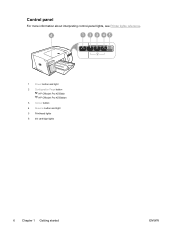
Control panel
For more information about interpreting control-panel lights, see Printer lights reference.
1 Power button and light 2 Configuration Page button
HP Officejet Pro K550dtn HP Officejet Pro K550dtwn 3 Cancel button 4 Resume button and light 5 Printhead lights 6 Ink cartridge lights
6 Chapter 1 Getting started
ENWW
User's Guide - Page 15
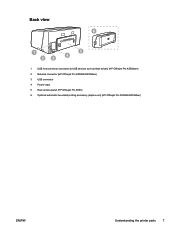
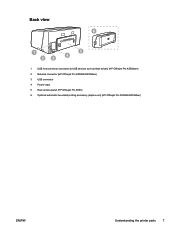
Back view
1 USB host connector (connects to USB devices such as flash drives) (HP Officejet Pro K550dtwn) 2 Network connector (HP Officejet Pro K550dtn/K550dtwn) 3 USB connector 4 Power input 5 Rear access panel (HP Officejet Pro K550) 6 Optional automatic two-sided printing accessory (duplex unit) (HP Officejet Pro K550dtn/K550dtwn)
ENWW
Understanding the printer parts 7
User's Guide - Page 19
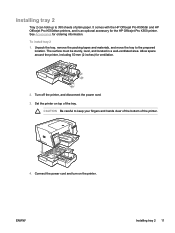
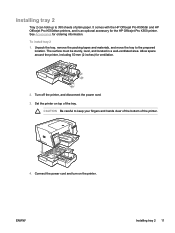
... 50 mm (2 inches) for the HP Officejet Pro K550 printer. Unpack the tray, remove the packing tapes and materials, and move the tray to the prepared
location. ENWW
Installing tray 2 11 CAUTION Be careful to keep your fingers and hands clear of the bottom of plain paper. To install tray 2 1. Connect the power cord and turn on top...
User's Guide - Page 39
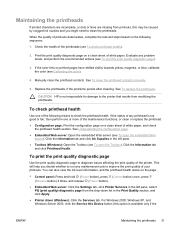
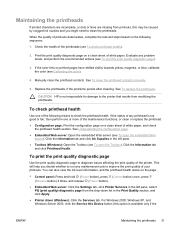
...Replace the printheads, if the problems persist after cleaning.
This will help you might need to the printer that results from the drop-down list in the Print Quality section, and click Apply. ● Printer driver (Windows): Click the Services... To open the embedded Web
server). Click the Information tab and click Ink Supplies in the left pane. ● Toolbox (Windows): Open the Toolbox ...
User's Guide - Page 47
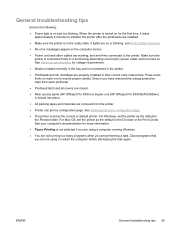
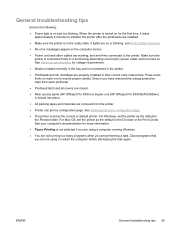
...on each printhead.
● Printhead latch and all covers are closed.
● Rear access panel (HP Officejet Pro K550) or duplex unit (HP Officejet Pro K550dtn/K550dtwn) is set the printer as the current or default printer. For Mac OS, set as the default in the Printers folder. General troubleshooting tips
Ensure the following:
● Power light is in their correct color-coded slots.
User's Guide - Page 63
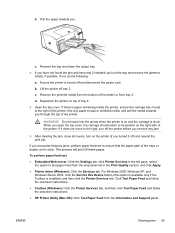
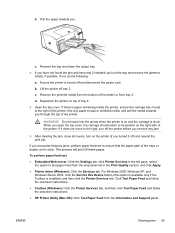
... Paper Feed and follow the onscreen instructions. ● HP Printer Utility (Mac OS): Click Test Paper Feed from the drop-down list in the Print Quality section, and click Apply. ● Printer driver (Windows): Click the Services tab. d. To perform paper feed test ● Embedded Web server: Click the Settings tab, click Printer Services in the left pane, select...
User's Guide - Page 66
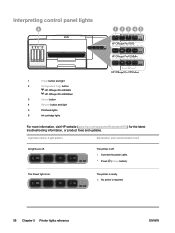
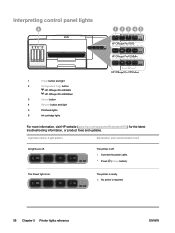
... panel lights
1
Power button and light
2
Configuration Page button
HP Officejet Pro K550dtn
HP Officejet Pro K550dtwn
3
Cancel button
4
Resume button and light
5
Printhead lights
6
Ink cartridge lights
For more information, visit HP website (www.hp.com/support/officejetprok550) for the latest troubleshooting information, or product fixes and updates.
The printer is ready...
User's Guide - Page 67
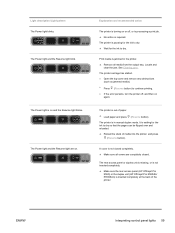
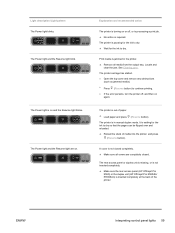
... is jammed in manual duplex mode.
The rear access panel or duplex unit is missing, or is not inserted completely. ▲ Make sure the rear access panel (HP Officejet Pro
K550) or the duplex unit (HP Officejet Pro K550dtn/ K550dtwn) is in the printer. ▲ Remove all covers are on and the Resume light blinks. The Power light and the...
User's Guide - Page 77
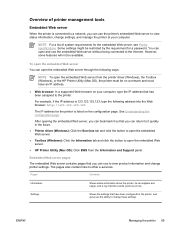
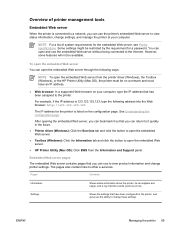
... to view status information, change printer settings.
The pages also contain links to the Internet. Pages
Contents
Information
Shows status information about the printer, its ink supplies and usage, and a log of system requirements for the printer, and gives you can bookmark it quickly in the future.
● Printer driver (Windows): Click the Services tab and click the button...
User's Guide - Page 86
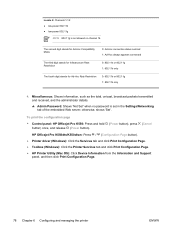
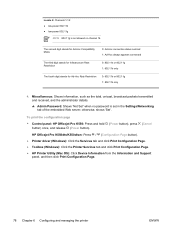
... 'Set'. To print the configuration page ● Control panel: HP Officejet Pro K550: Press and hold
button) once, and release (Power button).
(Power button), press
(Cancel
HP Officejet Pro K550dtn/K550dtwn: Press / (Configuration Page button). ● Printer driver (Windows): Click the Services tab and click Print Configuration Page. ● Toolbox (Windows): Click the Printer Services tab...
User's Guide - Page 109
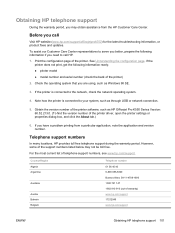
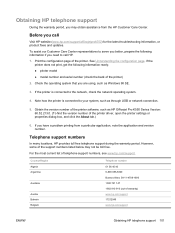
... have a problem printing from the HP Customer Care Center.
Check the operating system that you are using, such as HP Officejet Pro K550 Series Version: 60.52.213.0. (To find the version number of the printer driver, open the printer settings or properties dialog box, and click the About tab.)
6. Telephone support numbers
In many locations, HP provides toll free telephone support during...
User's Guide - Page 117
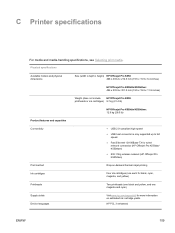
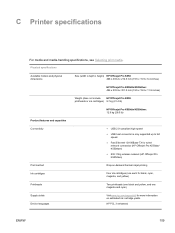
... media. Physical specifications
Available models and physical dimensions
Size (width x depth x height) HP Officejet Pro K550: 496 x 403.2 x 212.5 mm (19.5 x 15.9 x 8.4 inches)
HP Officejet Pro K550dtn/K550dtwn: 496 x 503.9 x 301.2 mm (19.5 x 19.8 x 11.9 inches)
Weight (does not include HP Officejet Pro K550: printheads or ink cartridges) 9.7 kg (21.4 lb)
HP Officejet Pro K550dtn/K550dtwn: 12...
User's Guide - Page 125
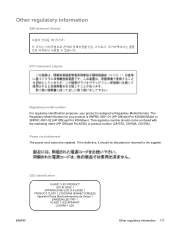
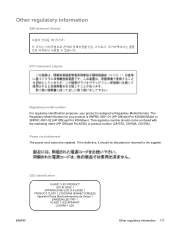
... the marketing name (HP Officejet Pro K550) or product number (C8157A, C8158A, C8159A). Power cord statement The power cord cannot be repaired. Other regulatory information
EMI statement (Korea)
VCCI statement (Japan)
Regulatory model number For regulatory identification purposes, your product is SNPRC-0501-01 (HP Officejet Pro K550/K550dtn) or SNPRC-0501-02 (HP Officejet Pro K550dtwn). LED...
User's Guide - Page 128
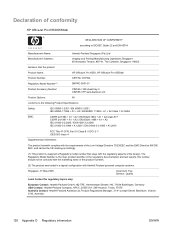
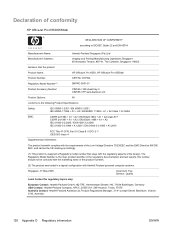
...Model Number is assigned a Regulatory model number that the product
Product Name:
HP OfficeJet Pro K550, HP OfficeJet Pro K550dtn
Product Number:
C8157A, C8158A
Regulatory Model Number(1):
SNPRC-0501-01
Product Accessory Number:
C8256A / 350-sheet tray 2 C8255A / HP auto-duplexer unit
Product Options:
All
conforms to the following Product Specifications... Title 47 CFR, Part 15 Class B /...
HP C8157A Reviews
Do you have an experience with the HP C8157A that you would like to share?
Earn 750 points for your review!
We have not received any reviews for HP yet.
Earn 750 points for your review!

