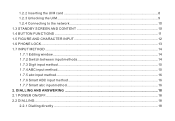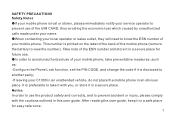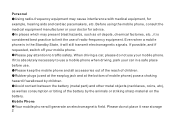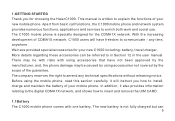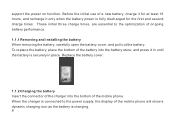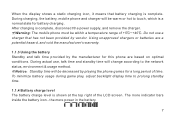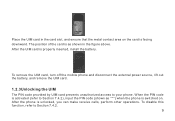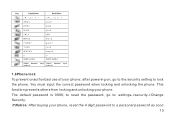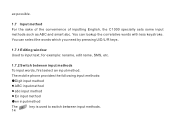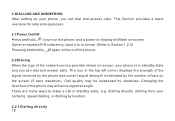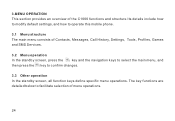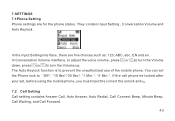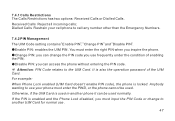Haier C1000 Support and Manuals
Get Help and Manuals for this Haier item

Most Recent Haier C1000 Questions
My Mobail Is Haier C1000 Phone Locked
(Posted by asif1iqra 11 years ago)
Haier Lock Phone C1000
Dear sir/madam my mobile displayed show phone lock please contact costumer care,i have try tata indi...
Dear sir/madam my mobile displayed show phone lock please contact costumer care,i have try tata indi...
(Posted by dineshnemade1105 11 years ago)
Pin Out Dasso Jaldi Chahaida Hai Plz Reqest
(Posted by GARGROHIT084 12 years ago)
Popular Haier C1000 Manual Pages
Haier C1000 Reviews
We have not received any reviews for Haier yet.