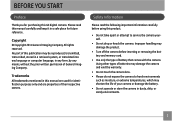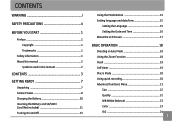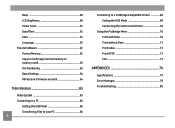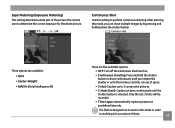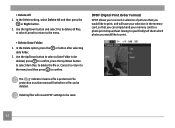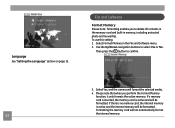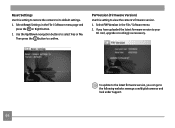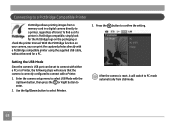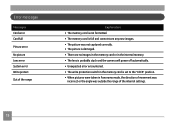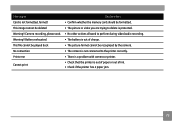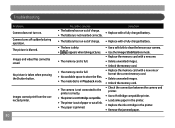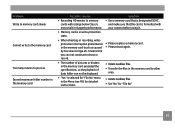GE E1450W Support and Manuals
Get Help and Manuals for this General Electric item

Most Recent GE E1450W Questions
Self Timer
how do i find the self timer and get it to work this camera is no good would not recommend anyone to...
how do i find the self timer and get it to work this camera is no good would not recommend anyone to...
(Posted by hlblessed07 12 years ago)
GE E1450W Videos
Popular GE E1450W Manual Pages
GE E1450W Reviews
We have not received any reviews for GE yet.