Gateway ZX6960 Support and Manuals
Get Help and Manuals for this Gateway Computers item
This item is in your list!

View All Support Options Below
Free Gateway ZX6960 manuals!
Problems with Gateway ZX6960?
Ask a Question
Free Gateway ZX6960 manuals!
Problems with Gateway ZX6960?
Ask a Question
Popular Gateway ZX6960 Manual Pages
Gateway Desktop Quick Start Guide - Page 1
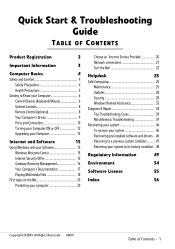
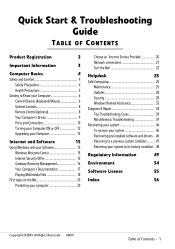
...Choose an 'Internet Service Provider 20 Network connections 21 Surf the Net 23
Helpdesk
25
Safe Computing 25
Maintenance 25
Updates 28
Security 28
Windows Remote Assistance 33
Diagnose & Repair 34
Top Troubleshooting Cases 34
Miscellaneous Troubleshooting 39
Recovering your system 46
To recover your system 46
Recovering pre-installed software and drivers .. 46
Returning...
Gateway Desktop Quick Start Guide - Page 3
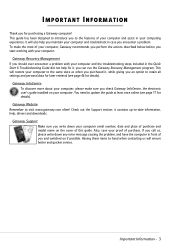
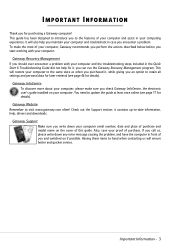
... the same state as when you purchased it, while giving you should ever encounter a problem with your computing experience.
Gateway Support Make sure you write down any error message causing the problem, and have the computer in the Quick Start & Troubleshooting Guide did not help fix it contains up-to-date information, help you maintain your computer...
Gateway Desktop Quick Start Guide - Page 4
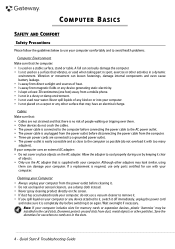
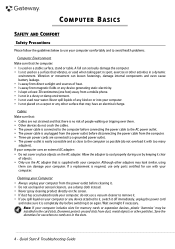
...power cord
and make sure it is completely dry before switching it on the AC adapter. Note: If your computer. Quick Start & Troubleshooting Guide
If a replacement is required, use only parts... plastic 'dummies' may be installed in a dusty or damp ...problems.
Computer Environment Make sure that vibrates, or used on a surface that the computer: • Is used when taking part...
Gateway Desktop Quick Start Guide - Page 5
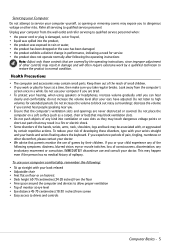
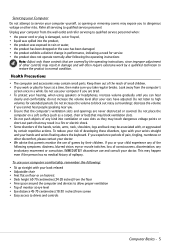
...points or short-out parts that the computer's ...instructions, since improper adjustment of games by a qualified technician to restore the product to normal condition. Refer all servicing to qualified service personnel. Unplug your computer from the computer's
screen once in a while. Look away from the wall outlet and refer servicing to qualified service personnel when: • the power cord...
Gateway Desktop Quick Start Guide - Page 27
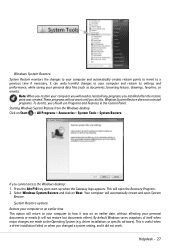
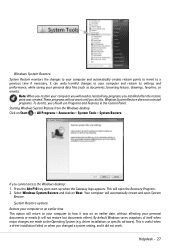
...+F10 key upon start-up when the Gateway logo appears. Your computer will need to your computer and restore its settings and performance, while saving your personal documents or emails (it did not work until you should use Programs and Features in the Control Panel.
driver installations or specific software). It can undo harmful changes...
Gateway Desktop Quick Start Guide - Page 35
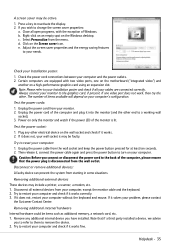
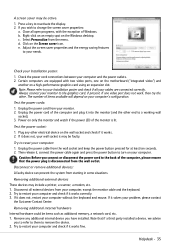
... ports, one on the motherboard ("integrated video") and
another on the Windows desktop. Power on only the monitor and watch if the power LED of the computer, please ensure that if a third party installed a device, we advise
you have installed. Helpdesk - 35 Note: Please refer to a working wall
socket). 3. Unplug the power cord from starting in some...
Gateway Desktop Quick Start Guide - Page 36
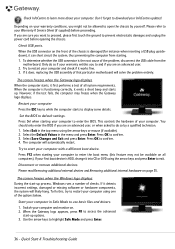
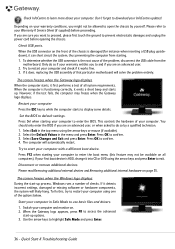
... Changes and Exit and press Enter. Press OK to default settings.
The screen freezes when the Windows logo displays During the start -up options. 3. When the Gateway logo appears, press F8 to access the advanced
start -up . Quick Start & Troubleshooting Guide Restart your Warranty & Service Sheet (if supplied) before opening the chassis.
Press OK to...
Gateway Desktop Quick Start Guide - Page 41


...settings.
6. You Cannot Connect to their services again.
2. Your account details have been changed. The first time you use your Internet connection, your modem from the
telephone line and pull out the power cord... setup period to display it . Please wait 30 minutes before you by your ISP whether the service is not copy-protected. You entered an incorrect user name and/or password....
Gateway Desktop Quick Start Guide - Page 43
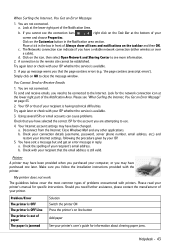
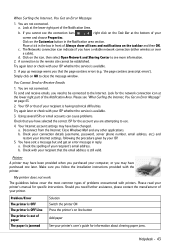
... indicates if you follow the installation instructions provided with printers. Try again later or check with your printer's user's guide for the network connection icon at the lower right part of the Notification Area. You are not connected.
When Surfing the Internet, You Get an Error Message
1.
Your Internet account settings may have sent a message but...
Gateway Desktop Quick Start Guide - Page 44
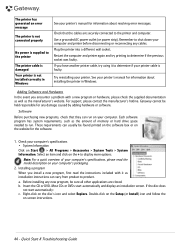
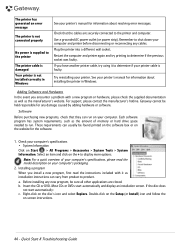
... an item and click on your printer's manual for information about resolving error messages. a. Quick Start & Troubleshooting Guide If you have another printer cable, try printing to display more options. These requirements can usually be held responsible for the software.
1. Check your computer's specifications, please read the instructions included with a new program or hardware...
Gateway Desktop Quick Start Guide - Page 45
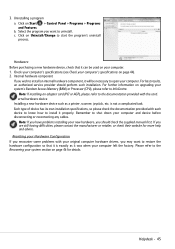
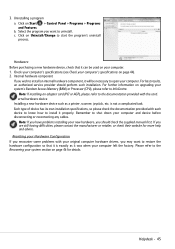
... more help and advice.
Hardware Before purchasing a new hardware device, check that it properly. Resetting your original computer hardware drivers, you encounter some problems with the card. 3.
Each type of device has its own installation specifications, so please check the documentation provided with each device to know how to InfoCentre. Uninstalling a program a. Click on...
Gateway Desktop Quick Start Guide - Page 46
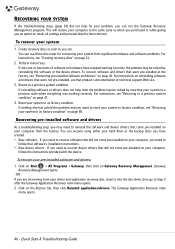
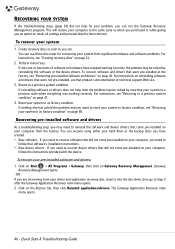
... state when everything was working correctly, the problem may be solved by reinstalling the software or the device drivers. Gateway
Recovery Management opens. - The Gateway Application Recovery main
menu opens.
46 - Perform minor fixes. Recovering pre-installed software and drivers
As a troubleshooting step, you an option to retain all settings and personal data for recovering your system to...
Gateway Desktop Quick Start Guide - Page 48
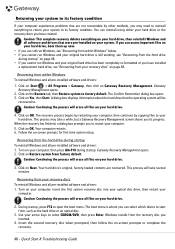
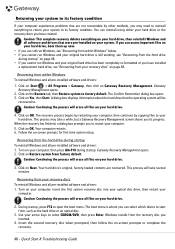
... your hard drive.
3. Quick Start & Troubleshooting Guide This process may need to reinstall everything on your hard drive, then reinstalls Windows and all software and drivers that were pre-installed on page 48. Click on -screen prompts to complete the recovery.
48 - This process will take a while, but a Gateway Recovery Management screen shows you to...
Gateway Desktop Quick Start Guide - Page 52
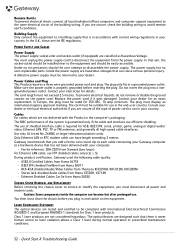
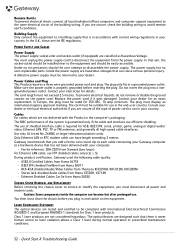
... REMOVAL AND REPLACEMENT Before removing the chassis cover to service or modify the equipment, you are tested and certified to disassemble the power supply. The use in a grounded power outlet. Use only UL Listed No. 26AWG or larger telecommunication cords. Only Ethernet LAN or RTC modem cable can cause serious personal injury. During product certification, Gateway used...
Gateway Desktop Quick Start Guide - Page 57
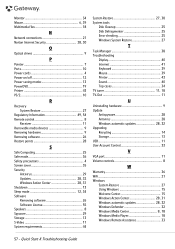
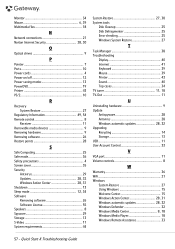
...9
P
Pointer 7 Ports 10 Power cords 4 Power on/off 12 Power saving modes 13 PowerDVD 19 Printer...Error checking 25 Windows System Restore 27
T
Task Manager 38 Troubleshooting
Display 40 Internet 41 Keyboard 39 Mouse 39 Printer 43 Sound 40 Top cases 34 TV tuner 11, 18 TV-Out 11
U
Uninstalling hardware 9 Update
Antispyware 28 Antivirus 28 Windows automatic updates 28, 32 Upgrading...
Gateway ZX6960 Reviews
Do you have an experience with the Gateway ZX6960 that you would like to share?
Earn 750 points for your review!
We have not received any reviews for Gateway yet.
Earn 750 points for your review!
