Gateway MX6424 Support and Manuals
Get Help and Manuals for this Gateway Computers item
This item is in your list!

View All Support Options Below
Free Gateway MX6424 manuals!
Problems with Gateway MX6424?
Ask a Question
Free Gateway MX6424 manuals!
Problems with Gateway MX6424?
Ask a Question
Popular Gateway MX6424 Manual Pages
8511418 - Component Replacement Manual - Page 1


... turns on , unplug the adapter from your hardware guide for Customer Care Information. Caution
Replace the power cord if it back in the United States and other brands and product names are trademarks or registered trademarks of the notebook for important safety, regulatory, and legal information.
Contact Gateway about returning defective AC adapters. Technical Support See the label on...
8511418 - Component Replacement Manual - Page 3


.... Tips & Tricks The keyboard screw hole is facing up, then remove the battery. in your online hardware guide.
Screw
Technical Support See the label on your notebook are extremely sensitive to a bare metal part of your workbench or other grounded object. Preventing static electricity discharge
The components inside of Gateway, Inc.
Replacing the DVD Drive
Tools
You need...
8511418 - Component Replacement Manual - Page 5


... the bottom of recovery discs or a replacement hard drive with the drivers and applications already installed.
Never slide components over any PC Cards.
6 Turn your notebook over so the bottom is attached to use them. For more information, see "Creating Drivers and Applications Recovery discs" in your hardware guide for Customer Care Information. www.gateway.com
© 2006...
8511418 - Component Replacement Manual - Page 6


... the new hard drive kit into your notebook, then replace the cover screws.
13 Insert the battery and turn your notebook over.
14 Connect the power adapter, modem cable, and network cable.
15 Reconnect all peripheral devices and replace any PC Cards.
16 Turn on the bottom of the notebook for important safety, regulatory, and legal information.
2
www.gateway.com
© 2006 Gateway, Inc...
8511418 - Component Replacement Manual - Page 7


...parts, turn off your notebook.
3 Disconnect the AC adapter, modem cable, and network cable.
4 Disconnect all peripheral devices and remove any PC Cards.
5 Turn your notebook over any surface.
• Wear a grounding wrist strap (available at most electronics stores) and attach it in your notebook has the two optional keyboard screws, remove them .
Memory bay
Wireless network
bay
Keyboard...
8511369 - Gateway Notebook Hardware Reference - Page 3
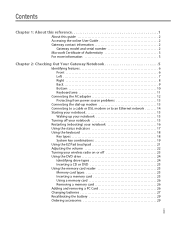
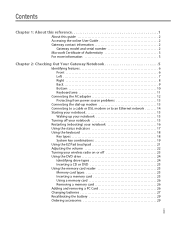
... 2 Accessing the online User Guide 2 Gateway contact information 2
Gateway model and serial number 2 Microsoft Certificate of Authenticity 3 For more information 3
Chapter 2: Checking Out Your Gateway Notebook 5
Identifying features 6 Front 6 Left 7 Right 8 Back 9 Bottom 10 Keyboard area 11
Connecting the AC adapter 12 Protecting from power source problems 13
Connecting the dial-up...
8511369 - Gateway Notebook Hardware Reference - Page 6
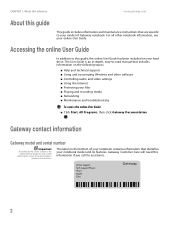
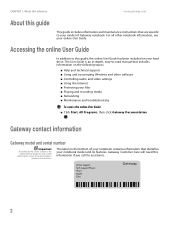
...2
Label
information varies by model, features ordered, and location. The label on the bottom of Gateway notebook. Accessing the online User Guide
In addition to this section is an in this guide, the online User Guide has been included on the following topics:
■ Help and technical support ■ Using and customizing Windows and other notebook information, see your hard drive.
8511369 - Gateway Notebook Hardware Reference - Page 16
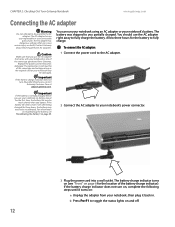
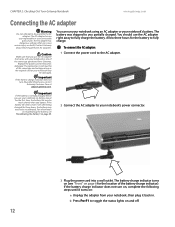
..." on battery power for three hours, the battery may
be damaged. CHAPTER 2: Checking Out Your Gateway Notebook
www.gateway.com
Connecting the AC adapter
Warning
Do not attempt to be recalibrated. The AC adapter has no
user-replaceable or user-serviceable parts inside. Replace the power cord if it back in. Contact Gateway
about returning defective AC adapters. The replacement cord must...
8511369 - Gateway Notebook Hardware Reference - Page 36
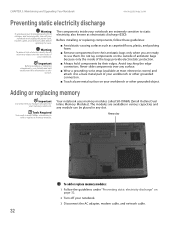
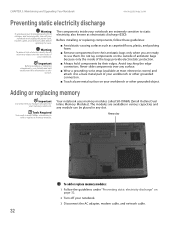
... Phillips screwdriver to add or replace a memory module. Never slide components over any slot. The modules are ready to use them. CHAPTER 3: Maintaining and Upgrading Your Notebook
www.gateway.com
Preventing static electricity discharge
Warning
To avoid exposure to dangerous electrical voltages and moving parts, turn off your notebook. 3 Disconnect the AC adapter, modem cable, and network...
8511369 - Gateway Notebook Hardware Reference - Page 42
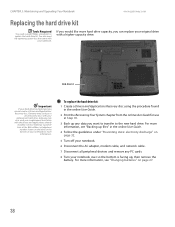
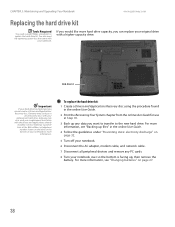
.... For more information, see "Changing batteries" on page 32.
5 Turn off your notebook.
6 Disconnect the AC adapter, modem cable, and network cable.
7 Disconnect all peripheral devices and remove any data you can replace your hard drive has failed and you cannot create a Drivers and Applications Recovery disc, Gateway may also send you a
set of your notebook over so the bottom is facing...
8511369 - Gateway Notebook Hardware Reference - Page 44
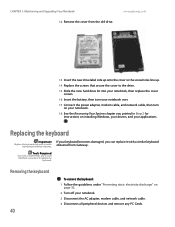
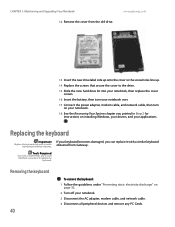
... discharge" on installing Windows, your drivers, and your notebook. 3 Disconnect the AC adapter, modem cable, and network cable. 4 Disconnect all peripheral devices and remove any PC Cards.
Replacing the keyboard
Important
Replace the keyboard only with a similar keyboard obtained from the old drive. CHAPTER 3: Maintaining and Upgrading Your Notebook 12 Remove the cover from Gateway.
8511369 - Gateway Notebook Hardware Reference - Page 63
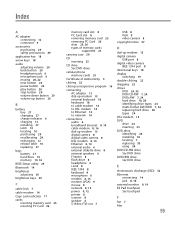
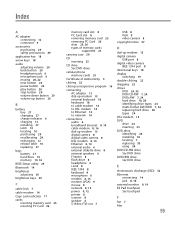
... 10 replacing 27
bays battery 27 hard drive 10 memory 10, 32
BIOS Setup utility 29
Bluetooth 19
brightness adjusting 20
brightness keys 20
C
cable lock 7
cable modem 14
Caps Lock indicator 17
cards inserting memory card 25 inserting PC Card 26
memory card slot 8 PC Card slot 8 removing memory card 25 removing PC Card 26 slots 25, 26 types of memory cards
supported 25
carrying case 29
CD inserting...
8511369 - Gateway Notebook Hardware Reference - Page 64
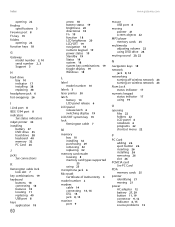
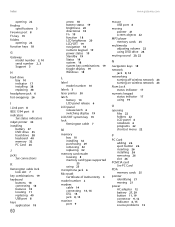
...finding
specifications 3 Firewire port 8 Fn key 19 folders
opening 22 function keys 18
G
Gateway model number 2, 10 serial number 2, 3 Support 3
H
hard drive bay 10 indicator 17 installing 38 replacing 38
headphone jack 6 hot-swapping 26
I
i.Link port 8 IEEE 1394 port 8 indicators
See status indicators inkjet printer 30 installing
battery 27 DVD drive 35 hard drive 38 keyboard 40 memory 32 PC Card...
8511369 - Gateway Notebook Hardware Reference - Page 65
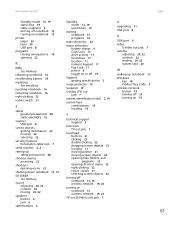
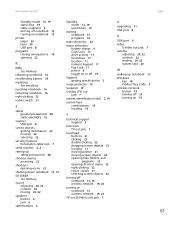
...
See memory
sound adjusting 20, 22 controls 22 muting 20, 22
speakers built-in 6 jack 6
Standby mode 15, 19 system key 19
starting notebook 15 programs 22
static electricity 32
status indicators battery charge 6 Caps Lock 17 drive activity 17 hard drive 17 location 11 numeric keypad 17 Pad Lock 17 power 6 toggle on or off 19
Support getting specifications...
8511179 - Back of Setup Poster - Page 1


...access.
Leave the AC adapter plugged in place.
3 CONNECT TO THE INTERNET. (optional)
Connect the phone cord (included) to complete Windows setup.
BACK
Power connector
Monitor port
RIGHT
IEEE 1394 port
USB ports
Modem jack
PC Card slot Memory card reader
Ethernet jack
USB ports
2 CONNECT TO AC POWER. Press the power button, then follow the on-screen instructions to the modem...
Gateway MX6424 Reviews
Do you have an experience with the Gateway MX6424 that you would like to share?
Earn 750 points for your review!
We have not received any reviews for Gateway yet.
Earn 750 points for your review!
