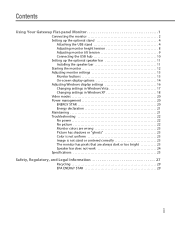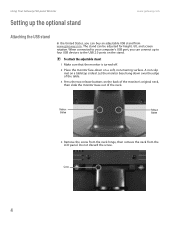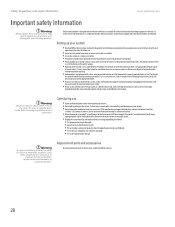Gateway FPD1775W - 17 Inch Widescreen LCD Monitor Support and Manuals
Get Help and Manuals for this Gateway Computers item

View All Support Options Below
Free Gateway FPD1775W manuals!
Problems with Gateway FPD1775W?
Ask a Question
Free Gateway FPD1775W manuals!
Problems with Gateway FPD1775W?
Ask a Question
Most Recent Gateway FPD1775W Questions
Where Can You Plug In Headphones Into A Gateway Fpd1775w Tft Lcd Monitor
(Posted by framazz 9 years ago)
I Have A Gateway Monitor Which I Can't Turn On It's A Fpd2275w Tft Lcd Monitor M
I have a Gateway monitor which I cannot turn on it is a FPD 2275W TFT LCD monitor I would like the m...
I have a Gateway monitor which I cannot turn on it is a FPD 2275W TFT LCD monitor I would like the m...
(Posted by johnnieames37 10 years ago)
Won't Come On Has No Signal
I have a Gateway FPD1775W TFT LCD monitor. I'm using the blue connectors and I have it connected to ...
I have a Gateway FPD1775W TFT LCD monitor. I'm using the blue connectors and I have it connected to ...
(Posted by lscm265 11 years ago)
How Do I Turn My Screen Back Veritcal And Not Horizontal?
my screen rotated to the right and now everything is like that. like you would do to a photo. I have...
my screen rotated to the right and now everything is like that. like you would do to a photo. I have...
(Posted by vickylewis79 13 years ago)
Where Can I Download The Driver For My Fpd1775w Tft Lcd Monitor????
Im having some troubles with my monitor FPD1775W resolution, it's due that i could've download the r...
Im having some troubles with my monitor FPD1775W resolution, it's due that i could've download the r...
(Posted by cahuachin 13 years ago)
Popular Gateway FPD1775W Manual Pages
Gateway FPD1775W Reviews
We have not received any reviews for Gateway yet.