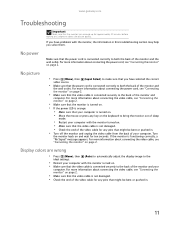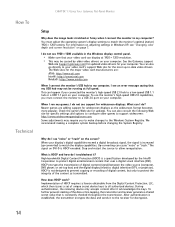Gateway XHD3000 Support and Manuals
Get Help and Manuals for this Gateway Computers item

View All Support Options Below
Free Gateway XHD3000 manuals!
Problems with Gateway XHD3000?
Ask a Question
Free Gateway XHD3000 manuals!
Problems with Gateway XHD3000?
Ask a Question
Gateway XHD3000 Videos
Popular Gateway XHD3000 Manual Pages
Gateway XHD3000 Reviews
We have not received any reviews for Gateway yet.