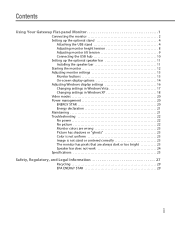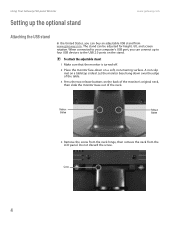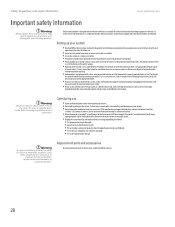Gateway FPD1775W Support Question
Find answers below for this question about Gateway FPD1775W - 17 Inch Widescreen LCD Monitor.Need a Gateway FPD1775W manual? We have 1 online manual for this item!
Question posted by framazz on July 31st, 2014
Where Can You Plug In Headphones Into A Gateway Fpd1775w Tft Lcd Monitor
The person who posted this question about this Gateway product did not include a detailed explanation. Please use the "Request More Information" button to the right if more details would help you to answer this question.
Current Answers
Related Gateway FPD1775W Manual Pages
Similar Questions
I Have A Gateway Monitor Which I Can't Turn On It's A Fpd2275w Tft Lcd Monitor M
I have a Gateway monitor which I cannot turn on it is a FPD 2275W TFT LCD monitor I would like the m...
I have a Gateway monitor which I cannot turn on it is a FPD 2275W TFT LCD monitor I would like the m...
(Posted by johnnieames37 10 years ago)
Why Is My Three-year-old Monitor Flashing/flickering/hesitating
My husband and I have identical GAteway computers/monitors (HX2000 CBMD LCD Monitor) that started fl...
My husband and I have identical GAteway computers/monitors (HX2000 CBMD LCD Monitor) that started fl...
(Posted by laurieharrington 10 years ago)
Won't Come On Has No Signal
I have a Gateway FPD1775W TFT LCD monitor. I'm using the blue connectors and I have it connected to ...
I have a Gateway FPD1775W TFT LCD monitor. I'm using the blue connectors and I have it connected to ...
(Posted by lscm265 11 years ago)
Where Can I Download The Driver For My Fpd1775w Tft Lcd Monitor????
Im having some troubles with my monitor FPD1775W resolution, it's due that i could've download the r...
Im having some troubles with my monitor FPD1775W resolution, it's due that i could've download the r...
(Posted by cahuachin 13 years ago)