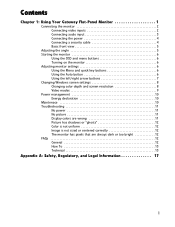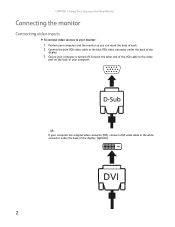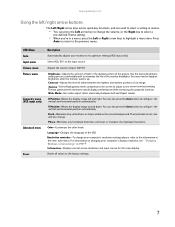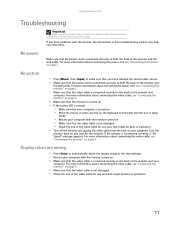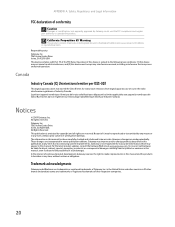Gateway HX2000 - Bmd Widescreen LCD Display Support and Manuals
Get Help and Manuals for this Gateway Computers item

View All Support Options Below
Free Gateway HX2000 manuals!
Problems with Gateway HX2000?
Ask a Question
Free Gateway HX2000 manuals!
Problems with Gateway HX2000?
Ask a Question
Most Recent Gateway HX2000 Questions
Why Is My Three-year-old Monitor Flashing/flickering/hesitating
My husband and I have identical GAteway computers/monitors (HX2000 CBMD LCD Monitor) that started fl...
My husband and I have identical GAteway computers/monitors (HX2000 CBMD LCD Monitor) that started fl...
(Posted by laurieharrington 10 years ago)
No Power To Gateway Hx2000
(Posted by njbenning 12 years ago)
Gateway HX2000 Videos
Popular Gateway HX2000 Manual Pages
Gateway HX2000 Reviews
We have not received any reviews for Gateway yet.