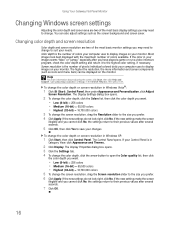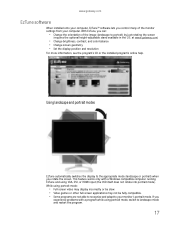Gateway FHD2400 Support and Manuals
Get Help and Manuals for this Gateway Computers item

View All Support Options Below
Free Gateway FHD2400 manuals!
Problems with Gateway FHD2400?
Ask a Question
Free Gateway FHD2400 manuals!
Problems with Gateway FHD2400?
Ask a Question
Gateway FHD2400 Videos
Popular Gateway FHD2400 Manual Pages
Gateway FHD2400 Reviews
We have not received any reviews for Gateway yet.