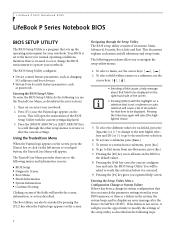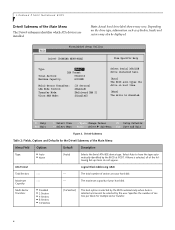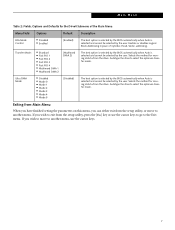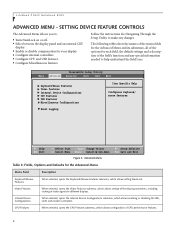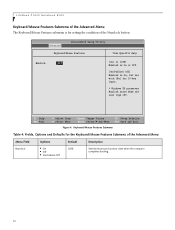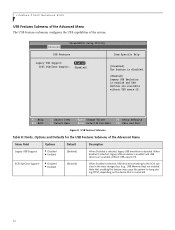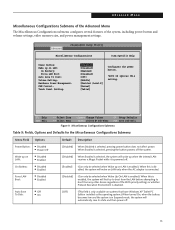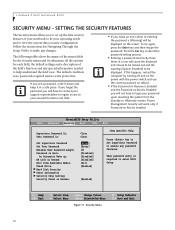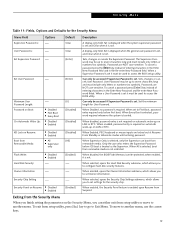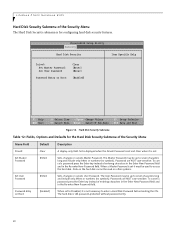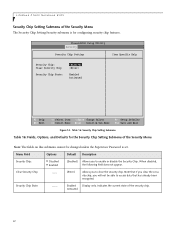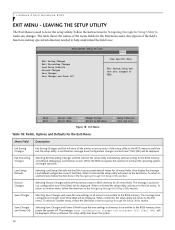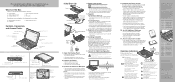Fujitsu P1620 - LifeBook - Core 2 Duo 1.2 GHz Support and Manuals
Get Help and Manuals for this Fujitsu item

View All Support Options Below
Free Fujitsu P1620 manuals!
Problems with Fujitsu P1620?
Ask a Question
Free Fujitsu P1620 manuals!
Problems with Fujitsu P1620?
Ask a Question
Fujitsu P1620 Videos
Popular Fujitsu P1620 Manual Pages
Fujitsu P1620 Reviews
We have not received any reviews for Fujitsu yet.