Epson WF-5620 Support and Manuals
Get Help and Manuals for this Epson item
This item is in your list!

View All Support Options Below
Free Epson WF-5620 manuals!
Problems with Epson WF-5620?
Ask a Question
Free Epson WF-5620 manuals!
Problems with Epson WF-5620?
Ask a Question
Popular Epson WF-5620 Manual Pages
Start Here - Page 1


...User's Guide
Click the icon on the
printer to your computer yet.
3 Install ink cartridges
Select your language, country, date, and time. Recycling
Epson offers a recycling program for wireless printing or Wi-Fi Direct.
internet connection required.
3 When you see a Found New Hardware screen, click Cancel and disconnect the USB cable.
2 Insert the product CD and follow the instructions...
Users Guide - Page 5


... Matching and Color Options - Windows 96 Changing the Language of the Printer Software Screens 97 Changing Automatic Update Options 98 Printing with Windows ...79 Selecting Basic Print Settings - OS X 105 Selecting Double-sided Printing Settings - Windows 82 Multi-Page Printing Options - Windows 85 Print Density Adjustments - OS X 100 Paper Source Options - Windows 87 Custom Color...
Users Guide - Page 33
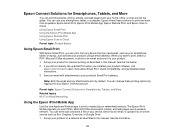
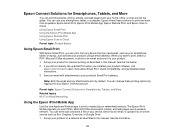
... to an online service such as your smartphone, tablet, or laptop. Send an email with attachments to learn more about Email Print, check compatibility, and get detailed setup instructions. 3. Set up your product for Smartphones, Tablets, and More Related topics Wi-Fi or Wired Networking
Using the Epson iPrint Mobile App
Use this manual. When you installed your product software...
Users Guide - Page 34
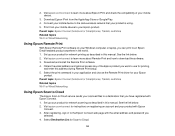
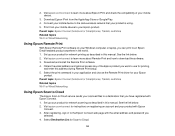
... in your application and choose the Remote Print driver for printing,
and enter this address during Remote Print setup. 5. Select the print command in this manual. Download and install the Remote Print software. 4. Set up your scanned files to learn more about Epson iPrint and check the compatibility of the Epson product you can print to download the software. 3. Select Destination...
Users Guide - Page 125
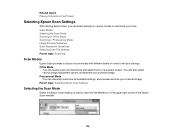
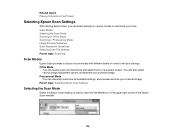
... adjustment options and preview your scanned image. You can manually customize all available settings, and preview and size your scanned image. Parent topic: Selecting Epson Scan Settings
Selecting the Scan Mode
Select the Epson Scan mode you can quickly scan text documents and adjust them on the Product
Selecting Epson Scan Settings
After starting Epson Scan, you want to customize your...
Users Guide - Page 145
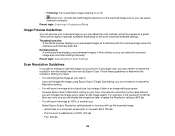
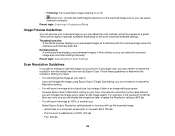
...; Email/view on a computer screen/post on the web: 96 to 150 dpi • Print/convert to retain a high image quality. Follow these guidelines to determine the resolution setting you will increase the image size to editable text (OCR): 300 dpi • Fax: 200 dpi
145 Increase Epson Scan's Resolution setting in your scan. Select Epson Scan's Resolution setting based...
Users Guide - Page 225
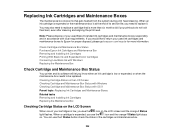
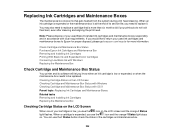
... during print head cleaning. Check Cartridge and Maintenance Box Status Purchase Epson Ink Cartridges and Maintenance Box Removing and Installing Ink Cartridges Printing With Black Ink and Expended Color Cartridges Conserving Low Black Ink with OS X Parent topic: Replacing Ink Cartridges and Maintenance Boxes Related tasks Removing and Installing Ink Cartridges Replacing the Maintenance Box...
Users Guide - Page 231
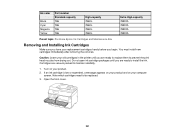
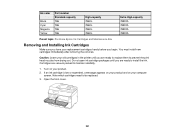
... Cyan Magenta Yellow
Part number Standard-capacity 786 786 786 786
High-capacity 786XL 786XL 786XL 786XL
Extra High-capacity 788XXL 788XXL 788XXL 788XXL
Parent topic: Purchase Epson Ink Cartridges and Maintenance Box
Removing and Installing Ink Cartridges
Make sure you have your old cartridges in the printer until you are ready to replace them to prevent the print head nozzles from drying...
Users Guide - Page 262
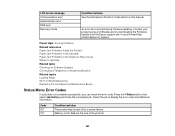
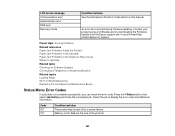
Connect your product using a USB cable and try downloading the Firmware Update from the Epson support site. If you still need help, contact Epson for Software Updates Connecting a Telephone or Answering Machine
Related topics Loading Paper Wi-Fi or Wired Networking Replacing Ink Cartridges and Maintenance Boxes
Status Menu Error Codes
If a job does not complete successfully, you can check the ...
Users Guide - Page 268
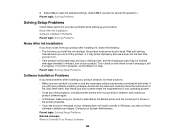
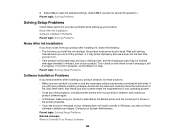
... correct port is shown in the printer properties. • If you see if charging is turned on the Start Here sheet. Select Yes to reset the selected settings. (Select No if you install the ink cartridge, the product must prime its print head. Noise After Ink Installation Software Installation Problems Parent topic: Solving Problems
Noise After Ink Installation
If you hear noises from your...
Users Guide - Page 269
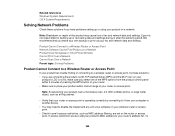
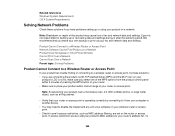
... X Printer Window Cannot Print Over a Network Cannot Scan Over a Network Parent topic: Solving Problems
Product Cannot Connect to a Wireless Router or Access Point
If your product has trouble finding or connecting to a wireless router or access point, try these solutions if you have problems setting up or recovering data and settings during or after the warranty period. Epson is...
Users Guide - Page 292
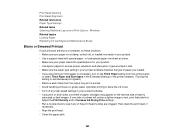
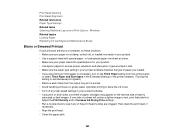
... your paper meets the specifications for your product. • Use Epson papers to set. • Turn off any of heavily saturated or dark images. Windows Related topics Loading Paper Replacing Ink Cartridges and Maintenance Boxes
Blurry or Smeared Printout
If your printouts are clogged. Print Head Cleaning Print Head Alignment Related references Paper Type Settings Related tasks Selecting...
Users Guide - Page 294
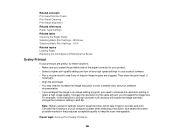
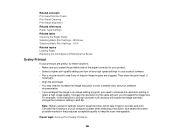
Consider the limitations of the print head nozzles are clogged. OS X Related topics Loading Paper Replacing Ink Cartridges and Maintenance Boxes
Grainy Printout
If your product software. • Run a nozzle check to
retain a high image quality. Note: Higher resolution settings result in your printouts are grainy, try these solutions: • Make sure you need to 600 dpi. see your...
Users Guide - Page 295


...: Solving Print Quality Problems Related concepts Print Head Nozzle Check Print Head Cleaning Related references Available Epson Papers
295 However, you may need to replace them. • Your printed colors can use genuine Epson ink and paper. OS X Selecting Additional Layout and Print Options - OS X Related topics Loading Paper Replacing Ink Cartridges and Maintenance Boxes
Incorrect...
Users Guide - Page 296
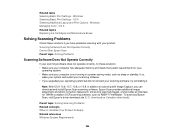
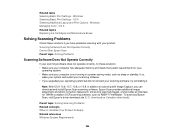
... topics Replacing Ink Cartridges and Maintenance Boxes
Solving Scanning Problems
Check these solutions if you upgraded your operating system but did not reinstall your scanning software, try these solutions: • Make sure your computer has adequate memory and meets the system requirements for TWAIN-compliant OCR scanning software, such as sleep or standby. Epson Scan provides additional...
Epson WF-5620 Reviews
Do you have an experience with the Epson WF-5620 that you would like to share?
Earn 750 points for your review!
We have not received any reviews for Epson yet.
Earn 750 points for your review!
