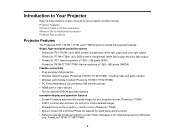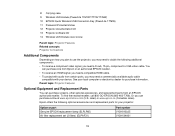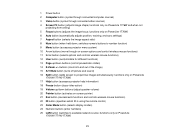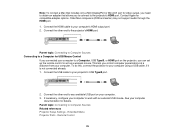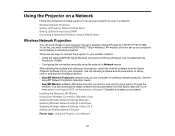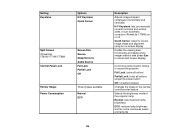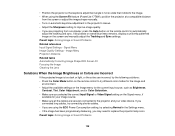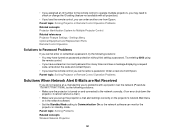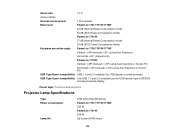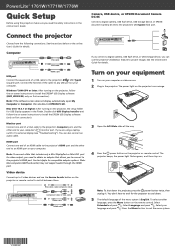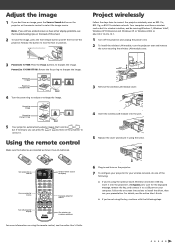Epson PowerLite 1776W Support and Manuals
Get Help and Manuals for this Epson item

View All Support Options Below
Free Epson PowerLite 1776W manuals!
Problems with Epson PowerLite 1776W?
Ask a Question
Free Epson PowerLite 1776W manuals!
Problems with Epson PowerLite 1776W?
Ask a Question
Most Recent Epson PowerLite 1776W Questions
How Do I Connect Bluetooth Audio To My Epson Powerlite 1776w?
(Posted by tattootomth 4 months ago)
Password For Wifi
how do I know the password for the wifi in the projector
how do I know the password for the wifi in the projector
(Posted by lmnindia 7 years ago)
Projector Distance From 105' Screen
I have a 105" pull down screen. what is the best distance I should have the powerlite 1776W for best...
I have a 105" pull down screen. what is the best distance I should have the powerlite 1776W for best...
(Posted by sublimesurfaces 8 years ago)
Double Monitors Plus Projector.
I have tried to use this projector with a PC that has double monitors but have not found a way to ma...
I have tried to use this projector with a PC that has double monitors but have not found a way to ma...
(Posted by vanessavaccaro 11 years ago)
Epson PowerLite 1776W Videos
Popular Epson PowerLite 1776W Manual Pages
Epson PowerLite 1776W Reviews
We have not received any reviews for Epson yet.