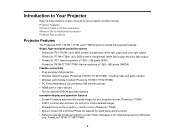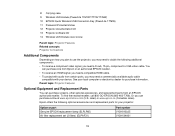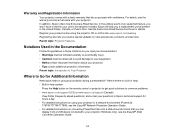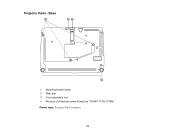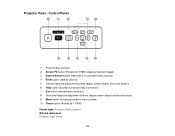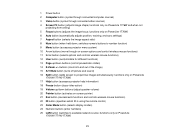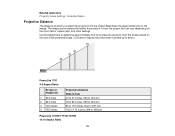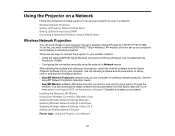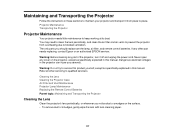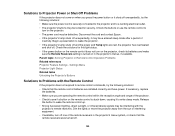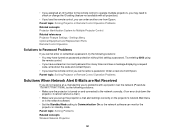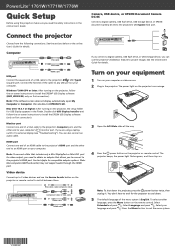Epson PowerLite 1776W Support Question
Find answers below for this question about Epson PowerLite 1776W.Need a Epson PowerLite 1776W manual? We have 3 online manuals for this item!
Question posted by vanessavaccaro on April 12th, 2013
Double Monitors Plus Projector.
I have tried to use this projector with a PC that has double monitors but have not found a way to make it work so I will be able to use both monitors while simultaneously showing the image for the main monitor on the screen. I'm only able to use one monitor and the projector. Is there a specific type of splitter or adapter I need to buy in order for this to work with this model of the projector? Are there any settings I am missing on the installation?
Thank you!
Current Answers
Related Epson PowerLite 1776W Manual Pages
Similar Questions
How Do I Connect Bluetooth Audio To My Epson Powerlite 1776w?
(Posted by tattootomth 4 months ago)
Password For Wifi
how do I know the password for the wifi in the projector
how do I know the password for the wifi in the projector
(Posted by lmnindia 7 years ago)
Projector Distance From 105' Screen
I have a 105" pull down screen. what is the best distance I should have the powerlite 1776W for best...
I have a 105" pull down screen. what is the best distance I should have the powerlite 1776W for best...
(Posted by sublimesurfaces 8 years ago)
My Projector Is Not Showing Red
My projector is not showing red it has been adjusted and still no red color. It has blue and gree,
My projector is not showing red it has been adjusted and still no red color. It has blue and gree,
(Posted by swapn 12 years ago)