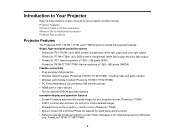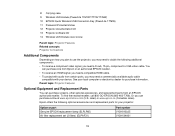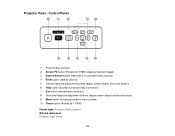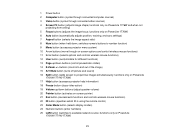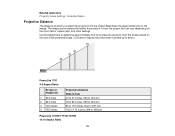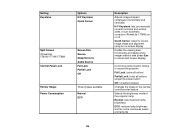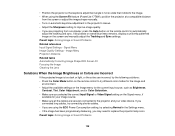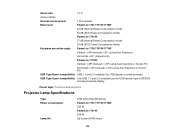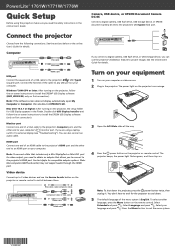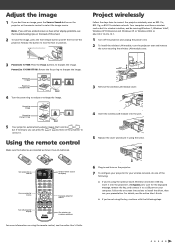Epson PowerLite 1776W Support Question
Find answers below for this question about Epson PowerLite 1776W.Need a Epson PowerLite 1776W manual? We have 3 online manuals for this item!
Question posted by sublimesurfaces on October 17th, 2015
Projector Distance From 105' Screen
I have a 105" pull down screen. what is the best distance I should have the powerlite 1776W for best quality from 1080HDMI? and at what distance do I start loosing quality (720dpi or worse)?
Current Answers
Answer #1: Posted by TechSupport101 on October 17th, 2015 9:28 PM
Hi. Please see Projection Distance on page 3 of the 'Document' here https://www.helpowl.com/manuals/Epson/PowerLite1776W/172421
Related Epson PowerLite 1776W Manual Pages
Similar Questions
How Do I Connect Bluetooth Audio To My Epson Powerlite 1776w?
(Posted by tattootomth 4 months ago)
Epson Projector Emp-s5 Driver
I have the old Epson EMP-S5 projector without driver. It is absolutely useless now. So I would be gr...
I have the old Epson EMP-S5 projector without driver. It is absolutely useless now. So I would be gr...
(Posted by tandarajure 6 years ago)
Password For Wifi
how do I know the password for the wifi in the projector
how do I know the password for the wifi in the projector
(Posted by lmnindia 7 years ago)
How To Remove Lines On Epson Projector Powerlite 1750?
how to remove lines on epson projector powerlite 1750?
how to remove lines on epson projector powerlite 1750?
(Posted by Anonymous-120484 10 years ago)
Double Monitors Plus Projector.
I have tried to use this projector with a PC that has double monitors but have not found a way to ma...
I have tried to use this projector with a PC that has double monitors but have not found a way to ma...
(Posted by vanessavaccaro 11 years ago)