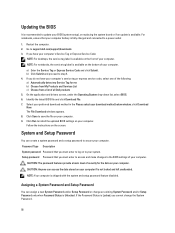Dell Vostro 3560 Support and Manuals
Get Help and Manuals for this Dell item

View All Support Options Below
Free Dell Vostro 3560 manuals!
Problems with Dell Vostro 3560?
Ask a Question
Free Dell Vostro 3560 manuals!
Problems with Dell Vostro 3560?
Ask a Question
Most Recent Dell Vostro 3560 Questions
How Do I Make My Dell Vostro 3560 Keyboard Light Up
(Posted by rocfra 9 years ago)
Bios Password Help.
(Posted by kurtzo 9 years ago)
What Are Dimensions Of Dell Vostro 3560
(Posted by DJTom 9 years ago)
Vostro Laptop Won't Boot Up And 8 Beeps
(Posted by hinatjvalde 9 years ago)
How To Remove The Hard Drive From Dell Vostro 3560 Laptop
(Posted by Sammlis 9 years ago)
Dell Vostro 3560 Videos
Popular Dell Vostro 3560 Manual Pages
Dell Vostro 3560 Reviews
We have not received any reviews for Dell yet.