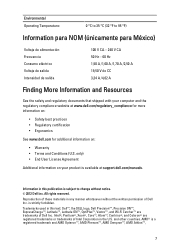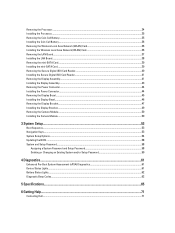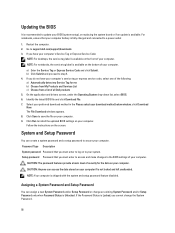Dell Vostro 3560 Support Question
Find answers below for this question about Dell Vostro 3560.Need a Dell Vostro 3560 manual? We have 2 online manuals for this item!
Question posted by kurtzo on September 9th, 2014
Bios Password Help.
The person who posted this question about this Dell product did not include a detailed explanation. Please use the "Request More Information" button to the right if more details would help you to answer this question.
Current Answers
Related Dell Vostro 3560 Manual Pages
Similar Questions
How To Remove The Hard Drive From Dell Vostro 3560 Laptop
(Posted by Sammlis 9 years ago)
Problems logging into my laptop
Problems To Log In My Laptop the company assigned me a laptop dell vostro 3560 gift me perooo then ...
Problems To Log In My Laptop the company assigned me a laptop dell vostro 3560 gift me perooo then ...
(Posted by krostymasomenos 10 years ago)
How Do You Disable The Touchpad On The Dell Vostro 3560?
How do you disable the touchpad on the Dell Vostro 3560?
How do you disable the touchpad on the Dell Vostro 3560?
(Posted by garethhumphris 11 years ago)