Dell Vostro 3546 Support and Manuals
Get Help and Manuals for this Dell item
This item is in your list!

View All Support Options Below
Free Dell Vostro 3546 manuals!
Problems with Dell Vostro 3546?
Ask a Question
Free Dell Vostro 3546 manuals!
Problems with Dell Vostro 3546?
Ask a Question
Popular Dell Vostro 3546 Manual Pages
Owners Manual - Page 2
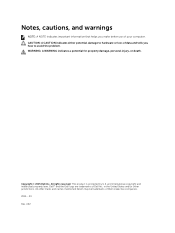
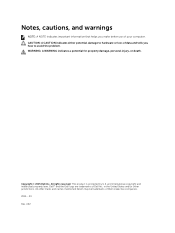
in the United States and/or other marks and names mentioned herein may be trademarks of Dell Inc. A02 All rights reserved. This product is protected by U.S. CAUTION: A CAUTION indicates either potential damage to avoid the problem. and international copyright and intellectual property laws. Notes, cautions, and warnings
NOTE: A NOTE indicates important information...
Owners Manual - Page 4
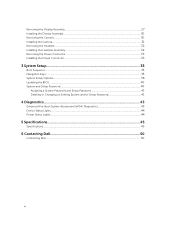
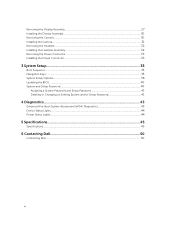
... Setup Options...36 Updating the BIOS ...40 System and Setup Password...40
Assigning a System Password and Setup Password 41 Deleting or Changing an Existing System and/or Setup Password 41
4 Diagnostics...43
Enhanced Pre-Boot System Assessment (ePSA) Diagnostics 43 Device Status Lights...44 Power Status Lights...44
5 Specifications...45
Specifications...45
6 Contacting Dell 50
Contacting Dell...
Owners Manual - Page 7
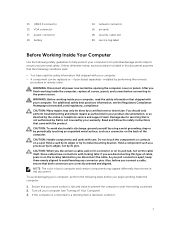
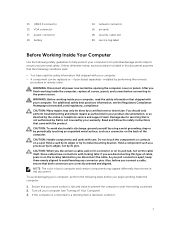
.... Read and follow the safety instructions that shipped with care. Some cables have read the safety information that came with locking tabs; 13. network connector 16.
WARNING: Disconnect all covers, panels, and screws before opening the computer cover or panels. You should only perform troubleshooting and simple repairs as authorized in your product...
Owners Manual - Page 8
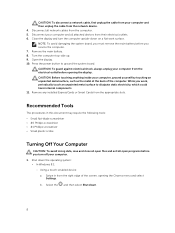
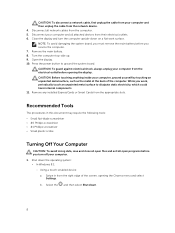
...service the computer. 7. NOTE: To avoid damaging the system board, you must remove the main battery...Windows 8.1:
- CAUTION: To disconnect a network cable, first unplug the cable from your computer and then unplug the cable from the electrical outlet before opening the Charms menu and select Settings. Remove the main battery... .
8 b. Remove any installed ExpressCards or Smart Cards from ...
Owners Manual - Page 9
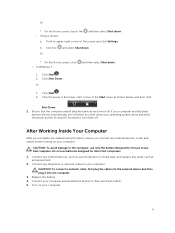
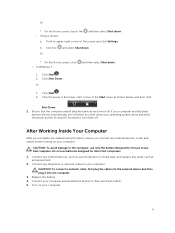
...battery designed for other Dell computers.
1. Replace the battery. 4. Connect your operating system, press and hold the power button for about 6 seconds to turn off when you connect any telephone or network cables to the computer, use batteries designed for this particular Dell...and click Settings. After Working Inside Your Computer
After you complete any replacement procedure, ensure you ...
Owners Manual - Page 16
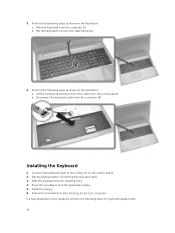
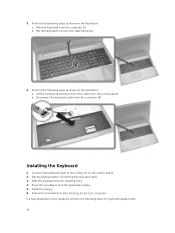
...[2].
4. Slide the keyboard into the retaining slots. 4. Install the battery. 6. Flip the keyboard after connecting the keyboard cable. 3. Installing the Keyboard
1. Press the top edge to be replaced, perform the following steps as shown in the illustration: a. Perform the following steps as shown in the illustration: a. Perform the following steps for keyboard replacement. 16 Lift the...
Owners Manual - Page 17
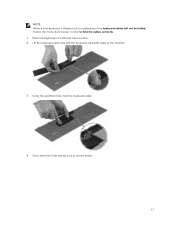
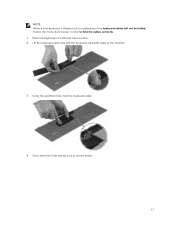
... in order to fold the cables correctly: 1. Lift the keyboard cable and fold the keyboard-backlight cable at the fold line.
3. Using the alignment line, fold the keyboard cable.
4. Follow the instructions below .
17 Place the keyboard on a flat and clean surface. 2. NOTE: When a new keyboard is shipped out for replacement the keyboard cables will not be folded.
Owners Manual - Page 35
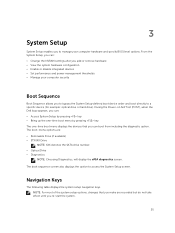
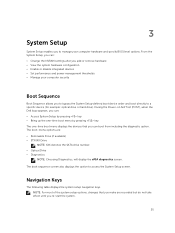
...disable integrated devices • Set performance and power management thresholds • Manage your computer hardware and specify BIOS‐level options. 3
System Setup
System Setup enables you to manage ... sequence screen also displays the option to a specific device (for example: optical drive or hard drive).
NOTE: For most of the system setup options, changes that you make are : &#...
Owners Manual - Page 36
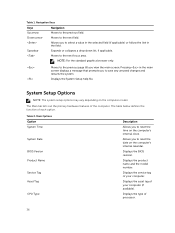
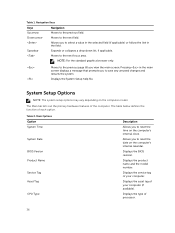
...the date on the computer's internal calendar. Moves to the previous field. Displays the System Setup help file. Table 2.
Allows you to save any unsaved changes and restarts the system.... message that prompts you view the main screen. Displays the product name and the model number.
Displays the service tag of each option. Displays the type of the computer. Table 1.
Pressing in...
Owners Manual - Page 37
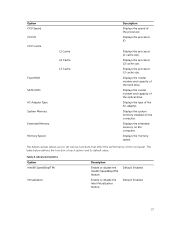
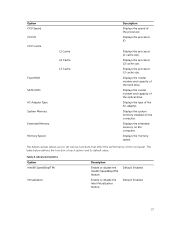
... size.
Displays the model number and capacity of the computer.
The Advanced tab allows you to set various functions that affect... the model number and capacity of each option and its default value.
Enable or disable the Intel Virtualization feature.
Displays the system memory installed on the...Adapter Type System Memory
Extended Memory
Memory Speed
Description
Displays the speed of the...
Owners Manual - Page 39
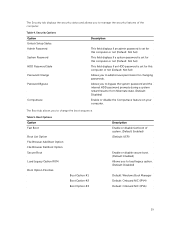
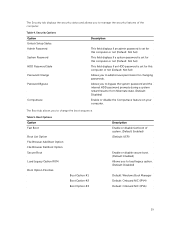
...
Default: Windows Boot Manager Default: Onboard NIC (IPV4) Default: Onboard NIC (IPV6)
39 Table 5. Security Options Option Unlock Setup Status Admin Password System Password HDD Password State Password Change Password Bypass
Computrace
Description
This field displays if an admin password is set for this computer or not (Default: Not Set)
This field displays if a system password is set for this...
Owners Manual - Page 40
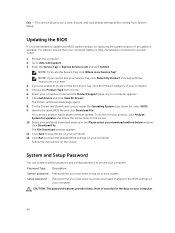
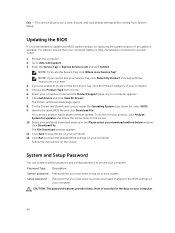
... to access and make changes to install the updated BIOS settings on screen. 4. Click Run to the BIOS settings of your Service Tag, click Detect My Product.
For laptops, ensure that you are unable to dell.com/support. 3.
The Drivers and Downloads page opens. 8. System and Setup Password
You can also analyze which drivers need an update. Exit -
Go to locate or...
Owners Manual - Page 43
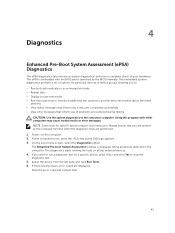
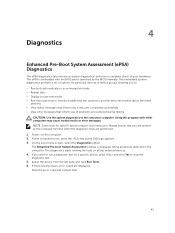
... • View error messages that you wish to run a diagnostic test on the computer. 2. Note the error code and contact Dell.
43 Using this...error codes are performed. 1. Power-on a specific device, press and click Yes to test only your hardware. The Enhanced Pre-boot System Assessment window is launched by the BIOS internally. The embedded system diagnostics provides a set of problems...
Owners Manual - Page 46
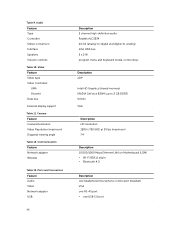
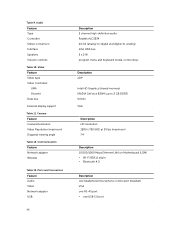
... Discrete Data bus:
External display support
Table 11. Ports and Connectors Feature Audio Video Network adapter USB:
46
Description 2 channel ...keyboard media-control keys
Description eDP
Intel HD Graphics (shared memory) NVIDIA GeForce 820M (up to 2 GB DDR3) 64 bits VGA
Description HD resolution 1280 x 720 (HD) at 30 fps (maximum) 74°
Description 10/100/1000 Mbps Ethernet LAN on Motherboard...
Owners Manual - Page 50
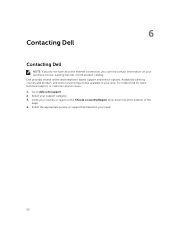
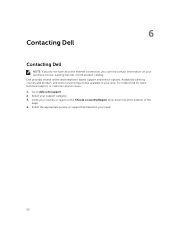
... your country or region in your area. Select the appropriate service or support link based on your purchase invoice, packing slip, bill, or Dell product catalog. Dell provides several online and telephone-based support and service options. Select your support category. 3. 6
Contacting Dell
Contacting Dell
NOTE: If you do not have an active Internet connection, you can find contact...
Dell Vostro 3546 Reviews
Do you have an experience with the Dell Vostro 3546 that you would like to share?
Earn 750 points for your review!
We have not received any reviews for Dell yet.
Earn 750 points for your review!
