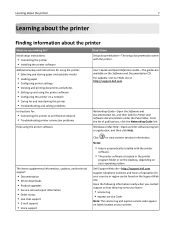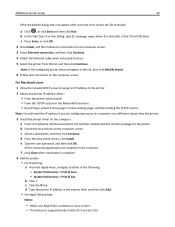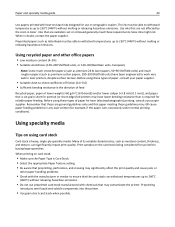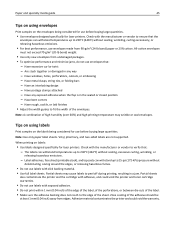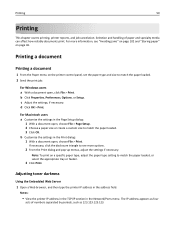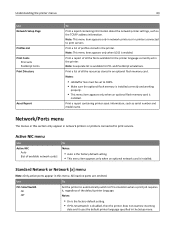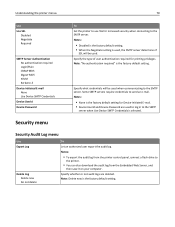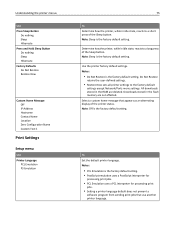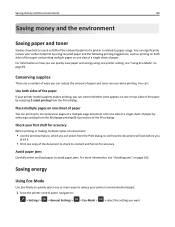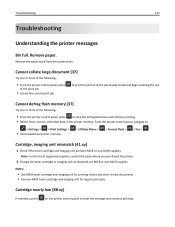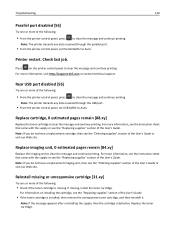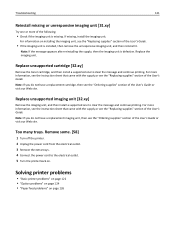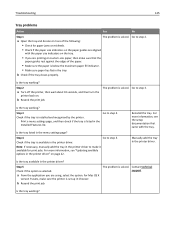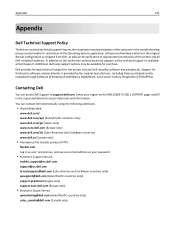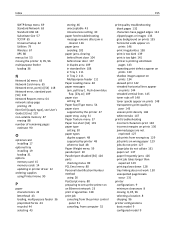Dell B2360d Mono Laser Printer Support and Manuals
Get Help and Manuals for this Dell item

View All Support Options Below
Free Dell B2360d Mono Laser Printer manuals!
Problems with Dell B2360d Mono Laser Printer?
Ask a Question
Free Dell B2360d Mono Laser Printer manuals!
Problems with Dell B2360d Mono Laser Printer?
Ask a Question
Popular Dell B2360d Mono Laser Printer Manual Pages
Dell B2360d Mono Laser Printer Reviews
We have not received any reviews for Dell yet.