Cisco PIX 506E - Security Appliance Support and Manuals
Get Help and Manuals for this Cisco item
This item is in your list!

View All Support Options Below
Free Cisco PIX 506E manuals!
Problems with Cisco PIX 506E?
Ask a Question
Free Cisco PIX 506E manuals!
Problems with Cisco PIX 506E?
Ask a Question
Popular Cisco PIX 506E Manual Pages
Quick Start Guide - Page 2
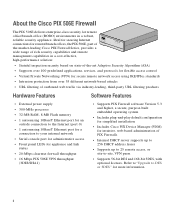
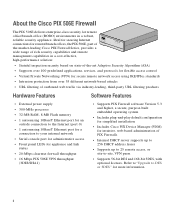
...firewall throughput • 16 Mbps PIX 506E VPN throughput
(3DES/SHA1)
• Supports PIX Firewall software Version 5.3 and higher, a secure, purpose-built embedded operating system
• Includes plug-and-play default configuration for simplified installation
• Includes Cisco PIX Device Manager (PDM) for more information.
2 Ideal for securing Internet
POWER ACT NETWORK
connections...
Quick Start Guide - Page 4


...0 LINK
USB
DC
CONSOLE
IPNOPWUETR
Yellow Ethernet
cable
Power adapter
Router
Internet
71116
Follow these steps to connect the cables:
Step 1 Step 2
Step 3
Place the chassis on a flat, stable surface. Use the yellow Ethernet cable (72-1482-01) provided to connect the outside Ethernet interface, Ethernet 0, to a DSL modem, cable modem, or router.
2 Installing the PIX 506E
Computer or...
Quick Start Guide - Page 5
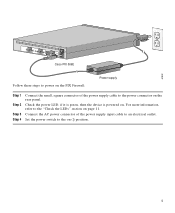
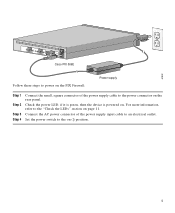
...0
DC
POWER
USB
CONSOLE
INPUT
DC POWER INPUT
Cisco PIX 506E
Follow these steps to power on the PIX Firewall:
Power supply
Step 1
Step 2
Step 3 Step 4
Connect the small, square connector of the power supply input cable to an electrical outlet.
Check the power LED, if it is green, then the device is powered on the rear panel. Connect the AC power connector of the power supply cable to...
Quick Start Guide - Page 6
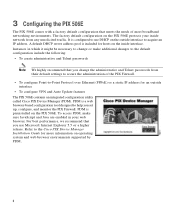
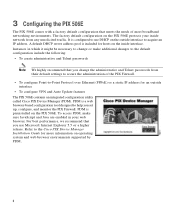
... and Telnet passwords from any unsolicited traffic. Refer to the Cisco PIX Device Manager Installation Guide for more information on the PIX 506E. For best performance, we recommend that you set up, configure, and monitor the PIX Firewall. It is included for an outside interface to acquire an IP address. A default DHCP server address pool is configured to use Microsoft Internet...
Quick Start Guide - Page 7
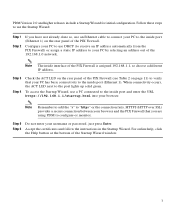
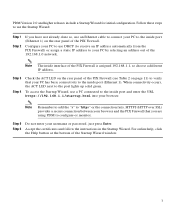
... done so, use DHCP (to receive an IP address automatically from the PIX Firewall) or assign a static IP address to configure or monitor.
Accept the certificates and follow the instructions in the Startup Wizard.
PDM Version 2.0 and higher releases include a Startup Wizard for initial configuration. HTTPS (HTTP over SSL) provides a secure connection between your username or password, just...
Quick Start Guide - Page 8
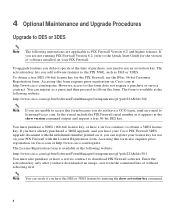
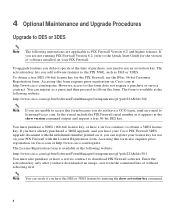
... running PIX Firewall Version 6.2, refer to the Quick Start Guide for the version of purchase, you add software features to the PIX 506E, such as DES or 3DES. If you have already purchased a 3DES upgrade, and you have your Cisco PIX Firewall 3DES upgrade document with the License Registration form. The License Registration form is available at the following website: http://www.cisco.com...
Quick Start Guide - Page 9
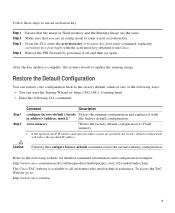
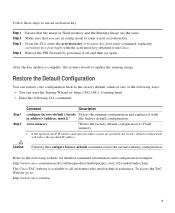
... are in config mode to enter a new activation key. Refer to the following CLI commands:
Step 1 Step 2
Command
Description
configure factory-default [ [address mask]] 1
the factory default configuration. If the optional inside IP address and optional address mask are the same. Reboot the PIX Firewall by powering it off and then on again.
Make sure that the image in Flash memory and the...
Quick Start Guide - Page 10
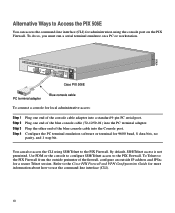
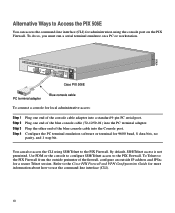
...DC
POWER
USB
CONSOLE
INPUT
DC POWER INPUT
Cisco PIX 506E
PC terminal adapter
Blue console cable
To connect a console for local administrative access:
Step 1 Step 2 Step 3 Step 4
Plug one end of the console cable adapter into a standard 9-pin PC serial port. Plug the other end of the firewall, configure an outside perimeter of the blue console cable into the Console port. Refer...
Quick Start Guide - Page 11
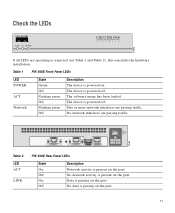
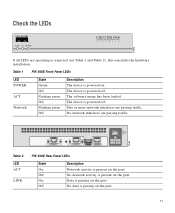
... interfaces are operating as expected (see Table 1 and Table 2), this concludes the hardware installation. Check the LEDs
POWER ACT NETWORK
CISCO PIX 506E
F I R E WA L L
67933
If all LEDs are passing traffic. No data is passing on the port. The software image has been loaded. ACT
LINK
ACT
LINK
ETHERNET 1
ETHERNET 0
USB
CONSOLE
DC POWER INPUT
Table 2 LED ACT
LINK
PIX 506E...
User Guide - Page 2
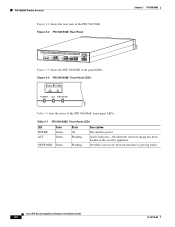
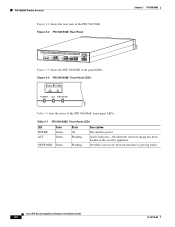
...
Flashing
Description The unit has power. On when at least one network interface is passing traffic.
Cisco PIX Security Appliance Hardware Installation Guide
3-2
78-15170-02 Active indicator-On when the software image has been loaded on the security appliance. Figure 3-2 PIX 506/506E Rear Panel
Chapter 3 PIX 506/506E
67947
ACT
LINK
ETHERNET 1
ACT
LINK
ETHERNET 0
USB
CONSOLE...
User Guide - Page 3
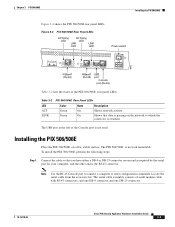
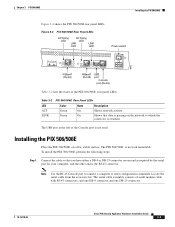
...Note Use the RJ-45 Console port to connect a computer to which the connector is attached.
Installing the PIX 506/506E
Place the PIX 506/506E on one DB-25 connector.
78-15170-02
Cisco PIX Security Appliance Hardware Installation Guide
3-3 To install the PIX 506/506E, perform the following steps:
Step 1 Connect the cable so that data is the RJ-45 connector. The serial cable assembly...
User Guide - Page 4
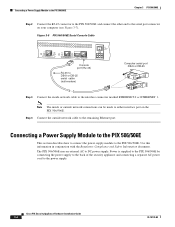
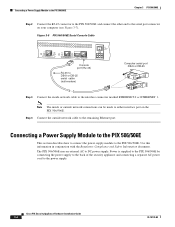
... other end to the interface connector marked ETHERNET 0 or ETHERNET 1. Cisco PIX Security Appliance Hardware Installation Guide
3-4
78-15170-02
Use this information in conjunction with the Regulatory Compliance and Safety Information document. Figure 3-5 PIX 506/506E Serial Console Cable
ACT
LINK
ETHERNET 1
ACT
LINK
ETHERNET 0
USB CONSOLE
DC POWER INPUT
Console port (RJ-45)
RJ-45...
User Guide - Page 5
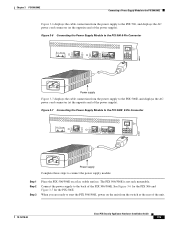
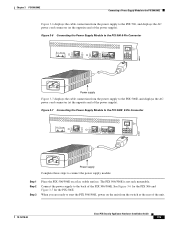
... supply to the PIX 506, and displays the AC power cord connector (at the opposite end of the power supply). Chapter 3 PIX 506/506E
Connecting a Power Supply Module to the PIX 506/506E
Figure 3-6 displays the cable connection from the power supply to the PIX 506E, and displays the AC power cord connector (at the rear of the unit.
78-15170-02
Cisco PIX Security Appliance Hardware Installation...
User Guide - Page 6
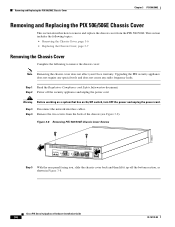
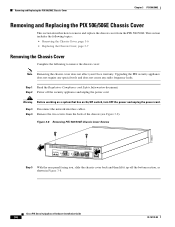
...as shown in Figure 3-8.
Cisco PIX Security Appliance Hardware Installation Guide
3-6
78-15170-02 Warning Before working on a system that has an On/Off switch, turn OFF the power and unplug the power cord.
Step 3 Disconnect the network interface cables. Removing and Replacing the PIX 506/506E Chassis Cover
Chapter 3 PIX 506/506E
Removing and Replacing the PIX 506/506E Chassis Cover
This...
User Guide - Page 7


..., and provides proper air-flow for cooling the electronic components. Complete the following to replace the used battery.
78-15170-02
Cisco PIX Security Appliance Hardware Installation Guide
3-7 Reconnect the network interface cables.
Chapter 3 PIX 506/506E
Replacing a Lithium Battery
Replacing the Chassis Cover
Caution
Do not operate PIX security appliances without the chassis cover...
Cisco PIX 506E Reviews
Do you have an experience with the Cisco PIX 506E that you would like to share?
Earn 750 points for your review!
We have not received any reviews for Cisco yet.
Earn 750 points for your review!
