Casio XJ-A241 Support and Manuals
Get Help and Manuals for this Casio item
This item is in your list!

View All Support Options Below
Free Casio XJ-A241 manuals!
Problems with Casio XJ-A241?
Ask a Question
Free Casio XJ-A241 manuals!
Problems with Casio XJ-A241?
Ask a Question
Casio XJ-A241 Videos
Popular Casio XJ-A241 Manual Pages
User Guide - Page 1


E
DATA PROJECTOR
XJ-A141/XJ-A146* XJ-A241/XJ-A246* XJ-A251/XJ-A256*
* USB Port Models
User's Guide
z Be sure to keep all user documentation handy for future
reference. z Be sure to read the precautions in the separate Setup Guide.
User Guide - Page 4
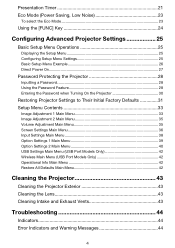
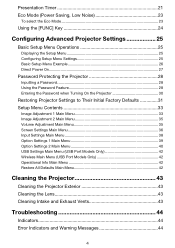
... 24
Configuring Advanced Projector Settings 25
Basic Setup Menu Operations 25
Displaying the Setup Menu 25 Configuring Setup Menu Settings 25 Basic Setup Menu Example 26 Direct Power On...27
Password Protecting the Projector 28
Inputting a Password 28 Using the Password Feature 28 Entering the Password when Turning On the Projector 30
Restoring Projector Settings to Their Initial Factory...
User Guide - Page 6
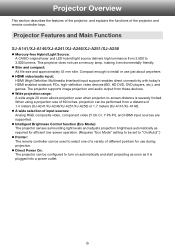
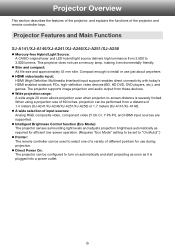
... Main Functions
XJ-A141/XJ-A146/XJ-A241/XJ-A246/XJ-A251/XJ-A256
z Mercury-free Hybrid Light Source: A CASIO-original laser and LED hybrid light source delivers high luminance from these devices. Projector Overview
This section describes the features of the projector, and explains the functions of different pointers for efficient low-power operation. (Requires "Eco Mode" setting to be set to "On...
User Guide - Page 10
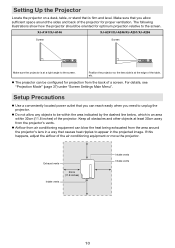
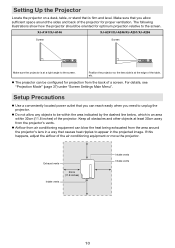
... from the back of a screen.
z The projector can be oriented for proper ventilation. Setup Precautions
z Use a conveniently located power outlet that you need to unplug the projector. Keep all obstacles and other objects at a right angle to the screen. XJ-A141/XJ-A146
XJ-A241/XJ-A246/XJ-A251/XJ-A256
Screen
Screen
Make sure the projector is firm and level.
Exhaust vents...
User Guide - Page 19
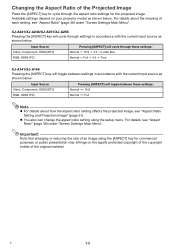
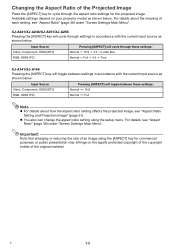
... size of an image using the setup menu.
XJ-A241/XJ-A246/XJ-A251/XJ-A256 Pressing the [ASPECT] key will toggle between these settings: Normal J 16:9 J 4:3 J Letter Box Normal J Full J 4:3 J True
XJ-A141/XJ-A146 Pressing the [ASPECT] key will cycle through the aspect ratio settings for commercial purposes or public presentation may infringe on your projector model as shown below. Input...
User Guide - Page 29
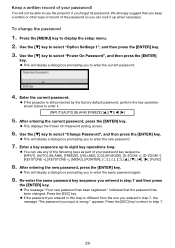
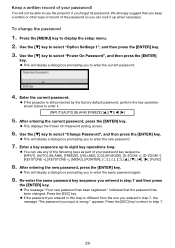
... key operations long.
z This displays the Power On Password setting screen.
6.
We strongly suggest that the password has been changed. z This will display a dialog box prompting you can use the projector if you input is still protected by the factory default password, perform the key operation shown below to display the setup menu. 2.
z This will display a dialog...
User Guide - Page 33
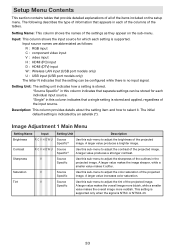
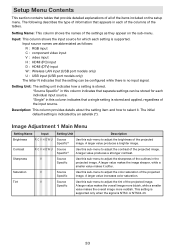
... LAN input (USB port models only) U : USB input (USB port models only) The letter N indicates that the setting can be configured while there is supported.
The initial default setting is stored and applied, regardless of the input source. Source Specific*1
Use this column indicates that a single setting is indicated by an asterisk (*). Setup Menu Contents
This section contains...
User Guide - Page 35
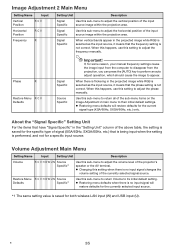
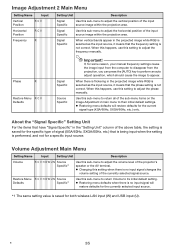
... saved for both wireless LAN input (W) and USB input (U). If, for a specific input source. Use this sub-menu to return all of the projector's speaker or the AV terminal.
B
35 Restore Menu R C V H D W U N Source
Defaults
Specific*1
Use this setting to adjust the phase manually.
Signal Specific
Use this sub-menu to adjust the horizontal position of the...
User Guide - Page 38
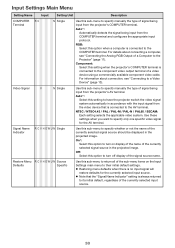
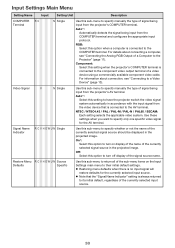
... sub-menu to the AV terminal. Restore Menu R C V H D W U N Source
Defaults
Specific
Use this sub-menu to the component video output terminal of the currently selected input source.
38 RGB: Select this setting when the projector's COMPUTER terminal is always returned
to have the projector switch the video signal system automatically in the projected image...
User Guide - Page 44
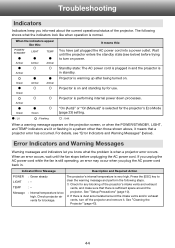
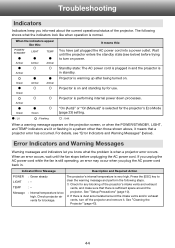
... shows what the problem is performing internal power down processes.
"On (Auto)" or "On (Manual)" is in and the projector is selected for use. Troubleshooting
Indicators
Indicators keep you unplug the AC power cord while the fan is very high. Projector is on power.
When an error occurs, wait until the projector enters the standby state (see "Error Indicators and Warning...
User Guide - Page 45
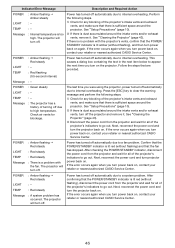
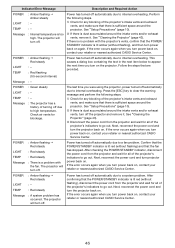
...
Message : A system problem has occurred. See "Setup Precautions" (page 10).
2 If there is a problem with the projector's vents, confirm that there is lit red (without flashing), disconnect the power cord from the projector and wait for blockage. Power has turned off the projector and remove it . Next, reconnect the power cord and turn projector power back on. If the error occurs again...
User Guide - Page 46
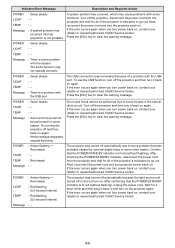
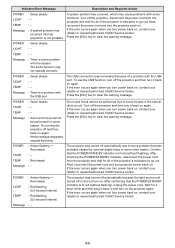
...: Green steady LIGHT : - To use the USB function, turn off the projector, disconnect the power cord from the projector and wait for some problem with
the USB port. If the error occurs again when you turn power back on , contact your retailer or nearest authorized CASIO Service Center. POWER : Green steady
LIGHT : - POWER : Amber flashing J Red steady
LIGHT : -
Message
: There is...
User Guide - Page 47
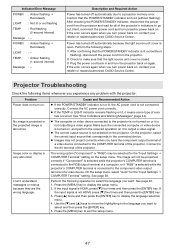
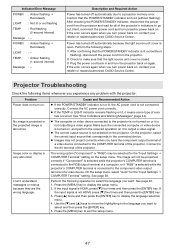
...be selected for the "Input Settings J COMPUTER Terminal" setting. If the input signal is connected to go out. POWER : Amber flashing J Red steady
LIGHT : - Next, reconnect the power cord and turn on , contact your retailer or nearest authorized CASIO Service Center. After checking the POWER/STANDBY indicator, disconnect the power cord from the projector. 2 Check to
select and then...
User Guide - Page 48
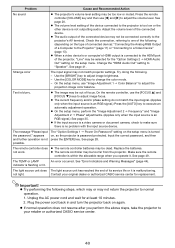
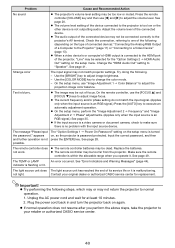
... Device" (page 13). See page 28. not work. See "Error Indicators and Warning Messages" (page 44). Contact your retailer or authorized CASIO service center.
48 Plug the power cord back in and turn the projector back on , so the projector is no problem with the input source device.
On the setup menu, use the [FOCUS S] and [FOCUS T] keys to...
User Guide - Page 55


Specifications
Model Name
XJ-A141/XJ-A146
XJ-A241/XJ-A246
XJ-A251/XJ-A256
Brightness (ANSI Lumens)
2500
3000
Projection System
DLP
DLP chip
Size: 0.55 inch, Number of Pixels: XGA
(1024 × 768)
Size: 0.65 inch, Number of any USB device that you connect to change without notice.
55 z Specifications are subject to the projector's USB port.
makes no guarantees concerning the ...
Casio XJ-A241 Reviews
Do you have an experience with the Casio XJ-A241 that you would like to share?
Earn 750 points for your review!
We have not received any reviews for Casio yet.
Earn 750 points for your review!

