Casio QV-700 Support and Manuals
Get Help and Manuals for this Casio item
This item is in your list!

View All Support Options Below
Free Casio QV-700 manuals!
Problems with Casio QV-700?
Ask a Question
Free Casio QV-700 manuals!
Problems with Casio QV-700?
Ask a Question
Most Recent Casio QV-700 Questions
Driver For Win 7
I have casio QV 700 and my p/c is windows 7 and I can not use my camera
I have casio QV 700 and my p/c is windows 7 and I can not use my camera
(Posted by cfc7 11 years ago)
Popular Casio QV-700 Manual Pages
Owners Manual - Page 1


... Digital Camera. tion.
4 LCD Digital Camera
QV-700
Owner's Manual
Introduction
Congratulations upon your selection of SanDisk Corpora-
Be sure to Other Devices 81
The camera terminals 81
Using the Camera with a Connected Device 82 Accessing Memory Card Contents
with Your Computer 90
Memory Card Slot 90 PC Card Slot 90 Other Desktop Computer Configurations 90
Troubleshooting 91 Error...
Owners Manual - Page 2


... appear on interior components. In areas subject to observe the following areas.
-
Precautions
Precautions
General Precautions
Be sure to direct sunlight - All references in the specifications of this camera" and "the camera" refer to the CASIO QV-700 Digital Camera.
• Never try to rough treatment, immediately turn off , unplug the AC adaptor from the power outlet.
Owners Manual - Page 3


... installation.
THE SPECIAL VIDEO CABLE THAT COMES WITH THE CAMERA -----
Operation is connected. • Consult the dealer or an experienced radio/TV technician for connection to host computer and/or peripherals in order to operate the equipment.
Camera
Soft case
Memory Card (2MB) Loaded in accordance with Part 15 of Conformity
Model Number:
QV-700
Trade Name:
CASIO...
Owners Manual - Page 4
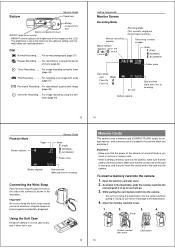
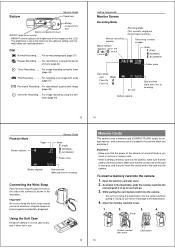
... image recording using the selftimer (page 44)
Getting Acquainted
Monitor Screen
Recording Mode
Manual recording indicator
Macro indicator (appears when the
switch is loaded in its soft case to force the eject button into the camera
1. Using the Soft Case
Keep the camera in the camera when you insert the correct end of the card...
Owners Manual - Page 5
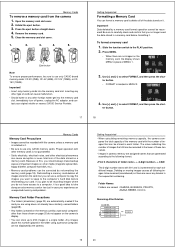
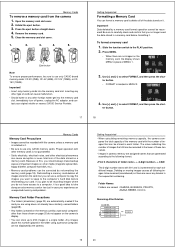
...CASIO Service Provider.
17
Getting Acquainted
Formatting a Memory Card
You can format a memory card to the computer's hard disk before formatting it is installed in camera...delete all following format:
+ + .CAM
The 3-digit number starts with the number of images that can ..., computer hard disk, etc.).
• Memory card problems can use only CASIO brand memory cards: CF-2V (2MB), CF-4V ...
Owners Manual - Page 7


...
Power automatically turns off before disconnecting the AC adaptor, even if the camera has batteries installed. Getting Acquainted
Using AC Power
To power the camera from an authorized CASIO service provider.
Slide the function switch to select ADJUST, and then press the shut-
To set the current date and time.
Doing so can cause damage to...
Owners Manual - Page 8


... in the direction indicated by the arrow.
• The POWER switch automatically slides back to avoid moving the camera. Setting the Current Date and Time
4. Slide the function switch to select STYLE, and then press the shutter
button....36 for details on using this for information on the LCD.
4.
See page 33 for all the settings on the monitor screen, press
MENU to
(NORMAL) posi-
Owners Manual - Page 9


... disappears and the charger lamp flashes to the amount of memory required for full details on the monitor screen whenever the macro position is in the LCD before storing the camera.
35
Operation
NORMAL/MACRO Switch
The NORMAL/MACRO switch tells the camera how much distance there will not only make storage of the...
Owners Manual - Page 10


...appear, it to compensate for details on the LCD darker. The switching operation causes the camera to the REC position.
38
Recording Images
2.
To manually adjust the exposure
1.
cordance with a personal ...down at its DIGITAL terminal for reference purposes only. The range of this , we strongly recommend that the camera may
not be replaced with a full set to display various ...
Owners Manual - Page 13


... view images stored in LCD.
1.
To record an image manually
1. Use [+] and [-] to its standard settings, turn on the camera's built-in camera memory. Slide the function switch to the PLAY position.
2.
PLAY
2. Recording Images
Manual Recording
With manual recording, you can specify AUTO, F2, or F8 for this setting. Compose the image on the monitor screen and press...
Owners Manual - Page 21


... to turn off before connect-
Use the special video cable that comes with camera
DIGITAL - The illustration below shows how to connect to a personal computer (requires optional Connection Kit), another digital camera. In each type of connection.
Use this terminal to connect to another CASIO Digital Camera, or a QV Color Printer.
If this terminal will not look normal if...
Owners Manual - Page 22


...the other
camera's monitor automatically changes to normal display of QV-Link software that are using the 1-Page display. FINE
• QV-700
QV-100/QV-120/QV-200/QV-300 ........ Use the communication cable that comes with these connections kits with the printer to connect the camera's DIGITAL terminal to the printer's terminal. Using QV-Link Software and a Connection Cable
The optionally...
Owners Manual - Page 23


...).
2.
See the instructions that come with the PC Card Adaptor and the documentation that comes with your computer to view images stored on the computer. • Consult the owner's guide that comes with the camera to connect directly to send. 3. failure
Power Off
2. Replace manganese
batteries. indicator Batteries are about how to set of a personal...
Owners Manual - Page 24


... your dealer or an authorized CASIO service provider. Normal operation will return when you are protected.
Connect the AC adaptor to the camera and switch
to a TV, connection
ing the special video
but LCD monitor
cable that the memory card was formatted successfully.
96
Other
nected to AC power or load a new set of re-
memory pages...
Owners Manual - Page 25


... by battery manufacturers. FINE, NORMAL, ECONOMY Monitor 2.5" TFT, low-glare color LCD (84,480 pixels)
97
98
Specifications
Computer Output Image .. 480 x 640 pixels...Error Messages
SYSTEM ERROR CALL TECH SUPPORT
Problem with macro position; They may affect the above values are used for its LCD.
• The normal service life of the backlight is approximately six years, when the camera...
Casio QV-700 Reviews
Do you have an experience with the Casio QV-700 that you would like to share?
Earn 750 points for your review!
We have not received any reviews for Casio yet.
Earn 750 points for your review!
