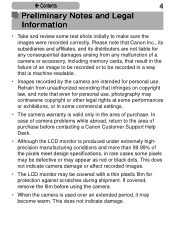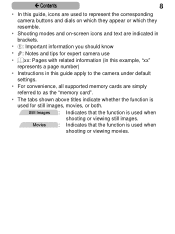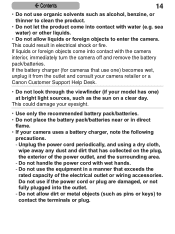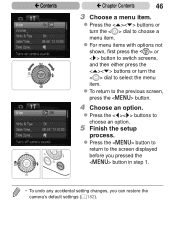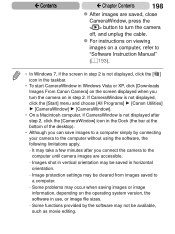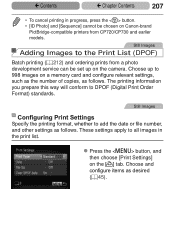Canon PowerShot SX170 IS Red Support and Manuals
Get Help and Manuals for this Canon item

View All Support Options Below
Free Canon PowerShot SX170 IS Red manuals!
Problems with Canon PowerShot SX170 IS Red?
Ask a Question
Free Canon PowerShot SX170 IS Red manuals!
Problems with Canon PowerShot SX170 IS Red?
Ask a Question
Most Recent Canon PowerShot SX170 IS Red Questions
Model Sx170is Is Software Needed To Download Pictures From The Camera To My Lapt
laptop is google chromebook 14 USB PORT IS AVAILABLE
laptop is google chromebook 14 USB PORT IS AVAILABLE
(Posted by dkstevenson7 9 years ago)
Folders
how can I find all the folder created in the camera canon powershot sx170
how can I find all the folder created in the camera canon powershot sx170
(Posted by bettypop 9 years ago)
Popular Canon PowerShot SX170 IS Red Manual Pages
Canon PowerShot SX170 IS Red Reviews
We have not received any reviews for Canon yet.