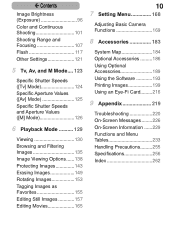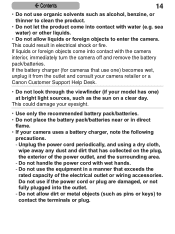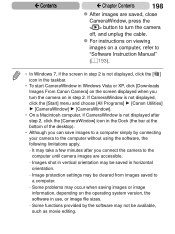Canon PowerShot SX170 IS Red Support Question
Find answers below for this question about Canon PowerShot SX170 IS Red.Need a Canon PowerShot SX170 IS Red manual? We have 1 online manual for this item!
Question posted by dkstevenson7 on August 9th, 2014
Model Sx170is Is Software Needed To Download Pictures From The Camera To My Lapt
laptop is google chromebook 14 USB PORT IS AVAILABLE
Current Answers
Answer #1: Posted by Odin on August 10th, 2014 7:45 AM
Hope this is useful. Please don't forget to click the Accept This Answer button if you do accept it. My aim is to provide reliable helpful answers, not just a lot of them. See https://www.helpowl.com/profile/Odin.
Related Canon PowerShot SX170 IS Red Manual Pages
Similar Questions
How To Download The Software For Transfer Pictures From Camera To Computer
How to download the software for transfer pictures from camera to computer
How to download the software for transfer pictures from camera to computer
(Posted by prasanthnpnarayanan 9 years ago)
Folders
how can I find all the folder created in the camera canon powershot sx170
how can I find all the folder created in the camera canon powershot sx170
(Posted by bettypop 9 years ago)
Downloading Pictures...camera Turns Off
My camera turns off every time I hook it to my PC, or any PC while I am trying to download pictures.
My camera turns off every time I hook it to my PC, or any PC while I am trying to download pictures.
(Posted by tmbegell 10 years ago)
How To Download Pictures To Desktop From Canon Powershot Elph100hs
(Posted by drunkMYNAME 10 years ago)
How Do I Download Pictures From My Cannon Power Shot A3400 Is Camera To My Mac O
How do I download pictures from my Cannon A3400 power shot camera to my Mac OS computer?
How do I download pictures from my Cannon A3400 power shot camera to my Mac OS computer?
(Posted by tignabruich63699 11 years ago)