Canon MultiPASS C5000 Support and Manuals
Get Help and Manuals for this Canon item
This item is in your list!
View All Support Options Below
Free Canon MultiPASS C5000 manuals!
Problems with Canon MultiPASS C5000?
Ask a Question
Free Canon MultiPASS C5000 manuals!
Problems with Canon MultiPASS C5000?
Ask a Question
Popular Canon MultiPASS C5000 Manual Pages
User Manual - Page 4
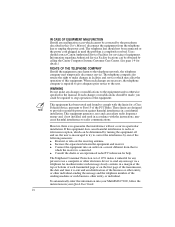
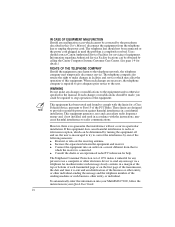
..., pursuant to comply with the instructions, may temporarily disconnect service. To automatically enter this equipment. N
This equipment has been tested and found to Part 15 of the equipment. When such changes are designed to send any message via a telephone fax machine unless such message clearly contains in your Quick Start Guide.
Users should not be obtained by...
User Manual - Page 7
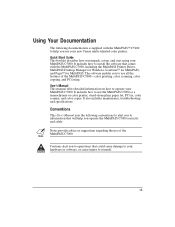
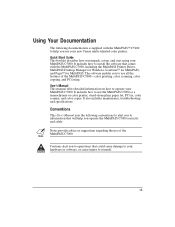
...the use of the MultiPASS C5000-color printing, color scanning, color copying, and PC faxing. It also includes maintenance, troubleshooting, and specifications. vii Conventions
This User's Manual uses the following documentation is supplied with the MultiPASS C5000, including the MultiPASS Printer Driver, MultiPASS Desktop Manager for Windows, ScanGear™ for MultiPASS, and Pagis™...
User Manual - Page 9
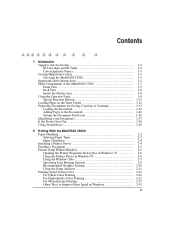
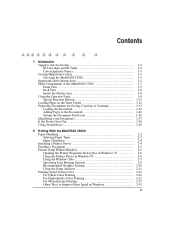
... MultiPASS C5000 Paper Handling 2-2 Selecting Paper Types 2-2 Paper Guidelines 2-4 Installing a Printer Driver 2-4 Printing a Document 2-5 Printer Setup Within Windows 2-6 Opening the Printer Properties Dialog Box in Windows 95 2-6 Using the Printer Driver in Windows 95 2-6 Using the Windows Tabs 2-7 Specifying Your Printing Options 2-9 Recommended Graphics Settings 2-10 Using the Setup...
User Manual - Page 34
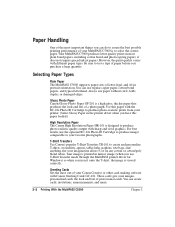
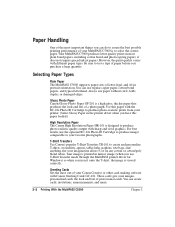
... Photo BJ Cartridge to produce images comparable to select the correct paper. Glossy Photo Paper Canon Glossy Photo Paper GP-201 is printed in mirror image (when you have this paper with different paper types. Always use T-Shirt Transfer mode through the MultiPASS printer driver for Windows) so when you purchase a large quantity. Your MultiPASS C5000 produces letter...
User Manual - Page 36
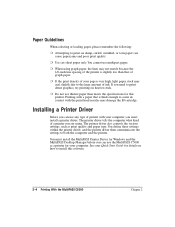
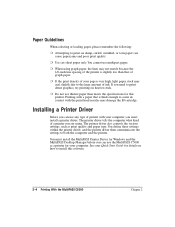
... meets the specifications for this software.
2-4 Printing With the MultiPASS C5000
Chapter 2 r When using . See your computer, you must install the MultiPASS Printer Driver for Windows and the MultiPASS Desktop Manager before you need to print dense graphics, try printing on heavier stock.
You define these settings within the printer driver, and the printer driver then communicates...
User Manual - Page 38
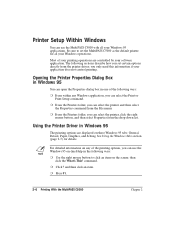
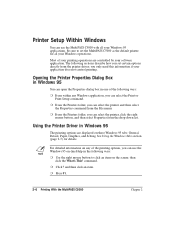
r From the Printers folder, you set the MultiPASS C5000 as the default printer for details. N
For detailed information on the screen;
The following sections describe how you can use the MultiPASS C5000 with all your Windows operations. Using the Printer Driver in one of your Windows 95 applications. See Using the Windows Tabs section (page 2-7) for all your printing ...
User Manual - Page 39
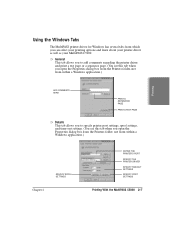
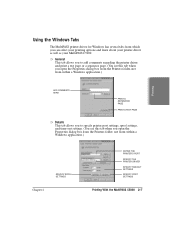
... learn about your printer driver as well as your MultiPASS C5000. r General This tab allows you to specify printer port settings, spool settings, and time-out settings. (You see this tab when you open the Properties dialog box from the Printers folder, not from within a Windows application.)
SPECIFY SPOOL SETTINGS
Chapter 2
DEFINE THE PRINTER'S PORT
SPECIFY THE PRINTER DRIVER SPECIFY TIMEOUT...
User Manual - Page 44
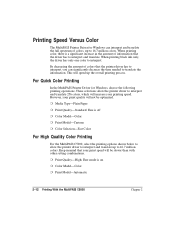
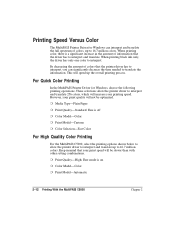
... Paper
r Print Quality-Standard; Fine is off
r Color Model-Color
r Print Model-Custom
r Color Selection-Fast Color
For High Quality Color Printing
For the MultiPASS C5000, select the printing options shown below to allow the printer driver to 16.7 million colors. For Quick Color Printing
In the MultiPASS Printer Driver for Windows can interpret and translate the full spectrum of...
User Manual - Page 62
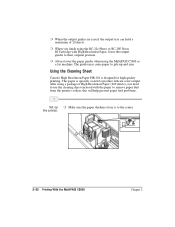
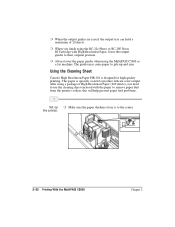
... their original position. the printer.
2-30 Printing With the MultiPASS C5000
Chapter 2 r Always lower the paper guides when using the MultiPASS C5000 as a fax machine.
r When the output guides are raised, the output tray can hold a maximum of High Resolution Paper (200 sheets), you finish using the BC-22e Photo or BC-29F Neon BJ Cartridge with the paper to...
User Manual - Page 120
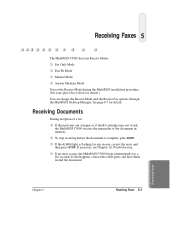
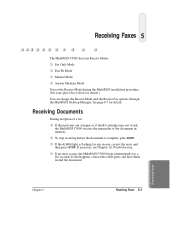
Receiving Faxes 5
The MultiPASS C5000 has four Receive Modes: r Fax Only Mode r Fax/Tel Mode r Manual Mode r Answer Machine Mode You set the Receive Mode during the MultiPASS installation procedure. (See your Quick Start Guide for a few seconds. Receiving Documents
During reception of a fax: r If the unit runs out of paper or if the BJ cartridge runs out of ink,
the MultiPASS C5000 receives the ...
User Manual - Page 184
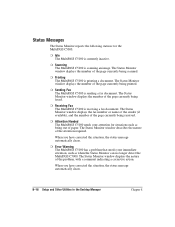
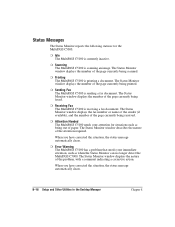
... such as being faxed. r Idle The MultiPASS C5000 is scanning an image. r Scanning The MultiPASS C5000 is currently inactive. r Receiving Fax The MultiPASS C5000 is receiving a fax document. The Status Monitor window displays the number of the page currently being out of the problem, with a comment indicating a corrective action.
r Error Warning The MultiPASS C5000 has a problem that needs...
User Manual - Page 194
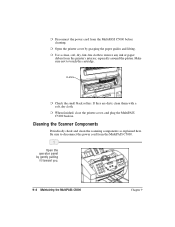
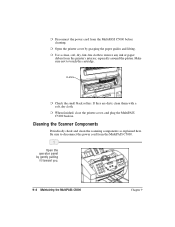
...
debris from the MultiPASS C5000.
r When finished, close the printer cover, and plug the MultiPASS C5000 back in. Be sure to disconnect the power cord from the printer's interior, especially around the platen. Open the operator panel by grasping the paper guides and lifting. r Use a clean, soft, dry, lint-free cloth to touch the cartridge.
If they are...
User Manual - Page 219
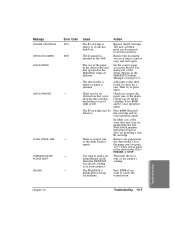
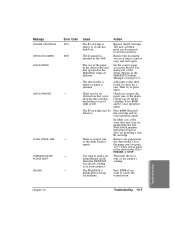
...are different. Troubleshooting
Chapter 10
Troubleshooting 10-7 Message
CHANGE CARTRIDGE CHECK DOCUMENT CHECK PAPER
CHECK PRINTER
CLEAR PAPER JAM COMMUNICATING PLEASE WAIT DIALING
Error Code
#052 #001
-
- - -
The MultiPASS is jammed. Remove any documents received in the MultiPASS setup are trying to send a fax using Manual mode when the MultiPASS was already sending a fax from the...
User Manual - Page 229
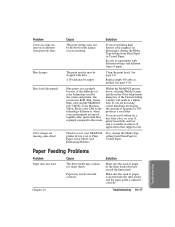
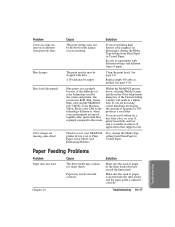
... Mode, and Halftoning=Pattern. Check to see if your MultiPASS printer driver is set to Coated Paper.
Troubleshooting 10-17
Paper may not be empty.
A BJ tank may be inserted correctly. Replace empty BJ tanks as purple because of the difference in a lighter blue.
Troubleshooting
Paper Feeding Problems
Problem Paper does not load
Cause
The sheet feeder may contain...
User Manual - Page 252
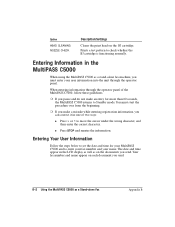
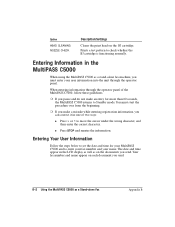
...-alone fax machine, you send. When entering information through the operator panel. Option HEAD CLEANING NOZZLE CHECK
Description/Settings
Cleans the print head on the documents you pause and do not make a mistake while entering registration information, you can correct it in one of the MultiPASS C5000, follow these guidelines.
r If you send. Entering Your User...
Canon MultiPASS C5000 Reviews
Do you have an experience with the Canon MultiPASS C5000 that you would like to share?
Earn 750 points for your review!
We have not received any reviews for Canon yet.
Earn 750 points for your review!
