Canon MultiPASS L6000 Support and Manuals
Get Help and Manuals for this Canon item
This item is in your list!
View All Support Options Below
Free Canon MultiPASS L6000 manuals!
Problems with Canon MultiPASS L6000?
Ask a Question
Free Canon MultiPASS L6000 manuals!
Problems with Canon MultiPASS L6000?
Ask a Question
Popular Canon MultiPASS L6000 Manual Pages
User Manual - Page 2


..., in whole or part, without obligation to be trademarks or registered trademarks of Canon Inc. Disclaimer
Canon Computer Systems, Inc. has determined that the MultiPASS L6000 meets the ENERGY STAR guidelines for your system have been sold to you subject to make changes in the specifications of the products described in this manual at any time without...
User Manual - Page 4


... cannot be corrected by the procedures described in this User's Manual, disconnect the equipment from that interference will not occur in your MultiPASS L6000, follow the instructions in a particular installation. If such changes or modifications should be made, you could be obtained by calling the Canon Computer Systems Customer Care Center. (See page 1-2 for any changes...
User Manual - Page 7
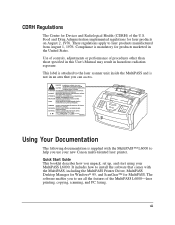
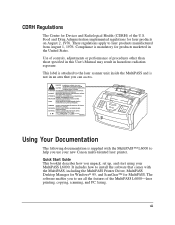
... to help you use all the features of the MultiPASS L6000-laser printing, copying, scanning, and PC faxing. Using Your Documentation
The following documentation is mandatory for MultiPASS. These regulations apply to install the software that you unpack, set up, and start using your new Canon multi-talented laser printer. Quick Start Guide This booklet describes how you can access. It...
User Manual - Page 9
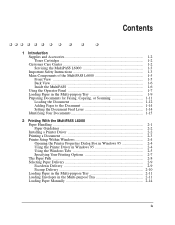
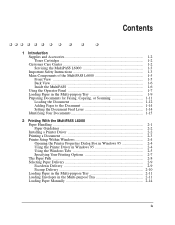
... Multi-purpose Tray 1-9 Preparing Documents for Faxing, Copying, or Scanning 1-11 Loading the Document 1-12 Adding Pages to the Document 1-14 Setting the Document Feed Lever 1-14 Identifying Your Documents 1-15
2 Printing With the MultiPASS L6000 Paper Handling 2-1 Paper Guidelines 2-2 Installing a Printer Driver 2-2 Printing a Document 2-3 Printer Setup Within Windows 2-4 Opening the...
User Manual - Page 15


... safety instructions r Examining the main components of the unit r Using the operator panel r Loading paper in one machine: laser printer, plain paper fax, PC fax, copier, and scanner. Introduction
This chapter introduces you need in the multi-purpose tray r Preparing documents for your documents
Chapter 1
Introduction 1-1
Introduction 1
Thank you for purchasing the Canon MultiPASS...
User Manual - Page 16
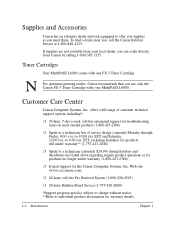
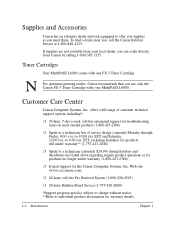
..., you , call the Canon Referral Service at 1-800-848-4123.
to 10:00 P.M. To find a dealer near you can order directly from your MultiPASS L6000. If supplies are not available from Canon by calling 1-800-385-2155. N
For optimum printing results, Canon recommends that you need them. offers a full range of customer technical support options including*:
r 24...
User Manual - Page 17


....
Introduction
Canon Canada Customer support for proof of purchase to service the MultiPASS L6000 yourself. Be sure to the troubleshooting information in Chapter 10. You can register electronically during installation;
In the event that comes with the latest technology to provide trouble-free operation. If you cannot solve the problem, contact the Canon Computer Systems...
User Manual - Page 31
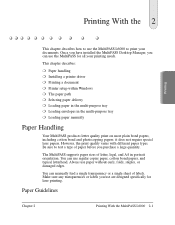
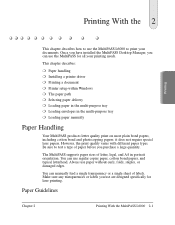
... the MultiPASS L6000 2-1 Once you have installed the MultiPASS Desktop Manager, you use paper without curls, folds, staples, or damaged edges.
it does not require special laser papers. Be sure to print your printing needs. You can manually feed a single transparency or a single sheet of paper before you purchase a large quantity. Always use are designed specifically for...
User Manual - Page 32
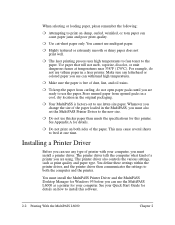
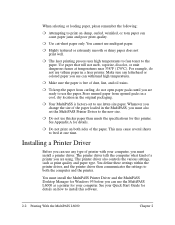
... are using. Installing a Printer Driver
Before you can withstand high temperatures. The printer driver also controls the various settings, such as a printer for your Quick Start Guide for this software.
2-2 Printing With the MultiPASS L6000
Chapter 2 You must also set to use letter-size paper.
Store unused paper from curling, do not use vellum paper in a laser printer. When...
User Manual - Page 99
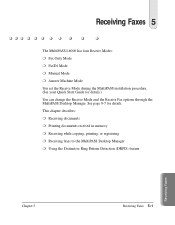
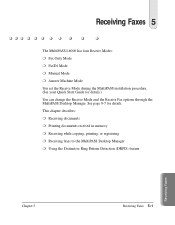
... r Using the Distinctive Ring Pattern Detection (DRPD) feature
Receiving Faxes
Chapter 5
Receiving Faxes 5-1 Receiving Faxes 5
The MultiPASS L6000 has four Receive Modes: r Fax Only Mode r FaxTel Mode r Manual Mode r Answer Machine Mode You set the Receive Mode during the MultiPASS installation procedure. (See your Quick Start Guide for details. See page 8-7 for details.) You can change...
User Manual - Page 100
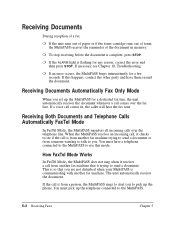
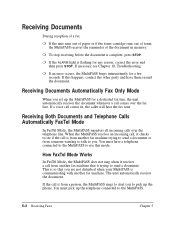
... MultiPASS rings to alert you set up the MultiPASS for a dedicated fax line, the unit automatically receives the document whenever a call is flashing for a few seconds. When the MultiPASS receives an incoming call, it receives a call from another fax machine that you are not disturbed when your MultiPASS is from someone wanting to talk to see Chapter 10, Troubleshooting...
User Manual - Page 157
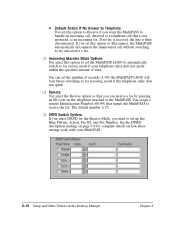
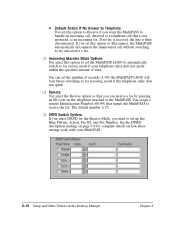
... select the Receive option so that signals the MultiPASS to receive the fax. See the DPRD description starting on page 5-9 for the Receive Mode, you set the MultiPASS L6000 to automatically switch to the MultiPASS.
r Answering Machine Mode Options You select this option to set this option to Disconnect, the MultiPASS automatically disconnects the unanswered call that is not...
User Manual - Page 207
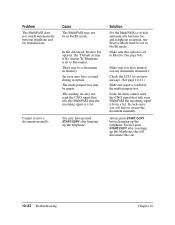
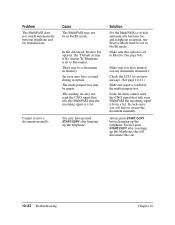
... hanging up the telephone; An error may have to switch automatically between telephone and fax transmissions
Cause
The MultiPASS may have pressed START/COPY after you will disconnect the call.
10-22 Troubleshooting
Chapter 10 Solution
For the MultiPASS to receive the document manually. this option is loaded in memory. Problem
The MultiPASS does not switch automatically between...
User Manual - Page 224


..., such as a stand-alone fax, and you do not install the MultiPASS Desktop Manager, you have, TOUCH TONE or ROTARY/PULSE.
Appendix B
Using the MultiPASS L6000 as described in the Quick Start Guide.
Prints documents stored in bold. LCD Menu System
Default settings are shown in the MultiPASS memory (when the MultiPASS Desktop Manager is installed).
Enter the name you...
User Manual - Page 243
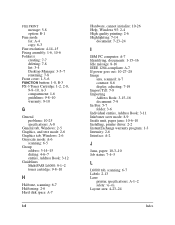
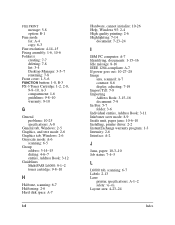
...: 9-10
G
General problems: 10-25 specifications: A-8
General tab, Windows: 2-5 Graphics, and text mode: 2-6 Graphics tab, Windows: 2-6 Grayscale mode: A-6
scanning: 6-5 Group
address: 3-14-15 dialing: 4-6-7 entries, Address Book: 3-12 Guidelines MultiPASS L6000: 9-1-2 toner cartridge: 9-8-10
H
Halftone, scanning: 6-7 Halftoning: 2-6 Hard disk space: A-7
I-4
Hardware, cannot initialize: 10-26 Help...
Canon MultiPASS L6000 Reviews
Do you have an experience with the Canon MultiPASS L6000 that you would like to share?
Earn 750 points for your review!
We have not received any reviews for Canon yet.
Earn 750 points for your review!
