Canon MultiPASS F60 Support and Manuals
Get Help and Manuals for this Canon item
This item is in your list!

View All Support Options Below
Free Canon MultiPASS F60 manuals!
Problems with Canon MultiPASS F60?
Ask a Question
Free Canon MultiPASS F60 manuals!
Problems with Canon MultiPASS F60?
Ask a Question
Popular Canon MultiPASS F60 Manual Pages
MultiPASS F80 Comprehensive Guide - Page 96
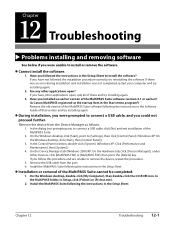
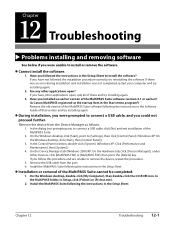
... were unable to [Settings], then click [Control Panel]. (Windows XP: On the Windows desktop, click [Start], then [Control Panel].)
3. In the MultiPASS folder, in the Setup Sheet. Chapter
12 Troubleshooting
Problems installing and removing software
See below if you installed an earlier version of the MultiPASS Suite software (version 4.1 or earlier)? (Is Canon MultiPASS registered as follows...
MultiPASS F80 Comprehensive Guide - Page 105
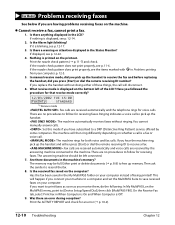
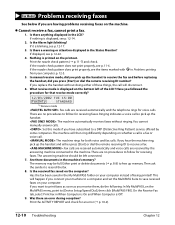
...] or dial the remote receiving ID number? Was there an error during reception? Is the Alarm light blinking? If the nozzle check pattern does print properly, see p. 12-14.
2. You cannot manually answer calls. : Set this mode if you connect your machine to a computer and set the MultiPASS Suite to the machine. Either print or delete documents ( p. 8-8) to...
MultiPASS F80 Comprehensive Guide - Page 115


... p. 8-8
because you tried to send or copy each part separately. print from your machine.
Message (Error code) Cause
Action
Details
INVALID KEY/SETTING An invalid key was pressed or an Check the key or setting you want to
invalid setting was full. Then press [Start] or [Resume].
them load paper in their fax machine
or free up
copy too...
MultiPASS F80 Comprehensive Guide - Page 120
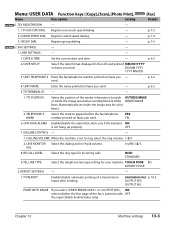
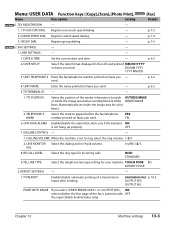
... MONITOR Select the dialing and on-hook volume.
TEL
6. Chapter 13
Machine settings 13-3 CODED SPEED DIAL Register coded speed dialing.
- DD/MM YYYY
YYYY MM/DD
3. p. 6-2
4.
Menu: USER DATA Function keys: [Copy], [Scan], [Photo Print], FaxModel [Fax]
Name
Description
Setting
Details
Fax Model 1. TX TERMINAL ID -
-
1. RX CALL LEVEL
Select the ring type for incoming...
MultiPASS F80 Basic Guide - Page 25
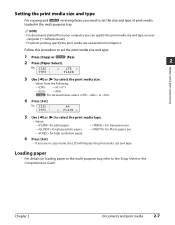
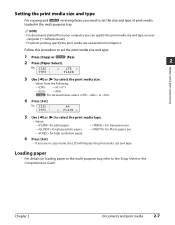
... computer, you are in copy mode, the LCD will display the print media size and type. Follow this procedure to set the print media size and type:
1 Press [Copy] or Fax Model [Fax].
2 Press [Paper Select].
2
Ex: S I Z E : TYPE :
A4 < PLAIN >
5 Use [2] or [3] to the Setup Sheet or the Comprehensive Guide. Loading paper
For details on your
computer...
MultiPASS F80 Basic Guide - Page 33
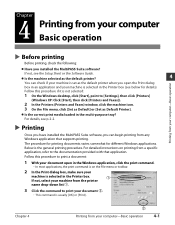
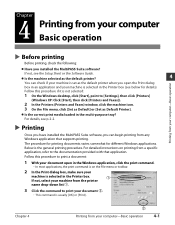
...].
For details, see the Setup Sheet or the Software Guide.
Follow this procedure to the documentation provided with that supports printing. If not, see p. 2-2. Below is set as the default printer when you installed the MultiPASS Suite software?
Is the machine selected as the default printer?
4
You can begin printing from any Windows application that application. Is...
MultiPASS F80 Basic Guide - Page 47
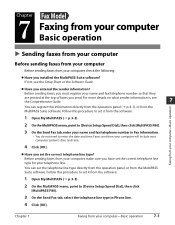
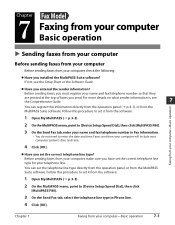
... your computer, make sure you installed the MultiPASS Suite software? Chapter 7
Faxing from your computer will include your computer system's date and time.
4 Click [OK].
For more details on what sender information is, see the Setup Sheet or the Software Guide. Faxes sent from your computer-Basic operation
7-1 Chapter Fax Model
7 Faxing from your computer Basic...
MultiPASS F80 Basic Guide - Page 57
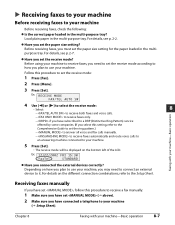
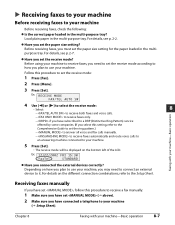
... to set the paper size setting? Receiving faxes manually
If you have connected a telephone to your machine
( Setup Sheet). Ex: R E C E I 1 5 : 3 0
FaxTel
STANDARD
Faxing with your machine-Basic operation
8-7
Have you may need to set the receive mode according to how you select this setting, refer to the
Comprehensive Guide to set the paper size setting for the paper loaded...
MultiPASS F80 Basic Guide - Page 59
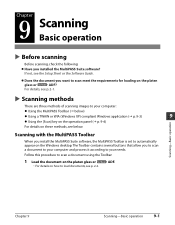
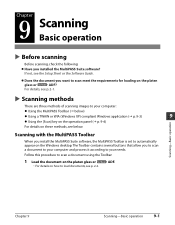
... buttons that allow you install the MultiPASS Suite software, the MultiPASS Toolbar is set to load documents, see below )
Using a TWAIN or WIA (Windows XP) compliant Windows application ( p. 9-3)
9
Using the [Scan] key on the operation panel ( p. 9-4)
For details on these methods, see p. 2-2. For details, see the Setup Sheet or the Software Guide.
Scanning-Basic operation
Scanning...
MultiPASS F80 Basic Guide - Page 73
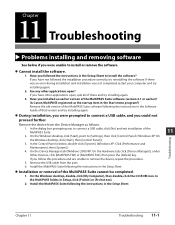
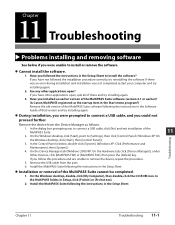
... of the MultiPASS Suite software (version 4.1 or earlier)? (Is Canon MultiPASS registered as follows:
1. Install the MultiPASS Suite following the instructions in the Setup Sheet. Installation or removal of these and try installing again. Install the MultiPASS Suite following the instructions in the Setup Sheet. In the Control Panel window, double-click [System]. (Windows XP: Click...
MultiPASS F80 Basic Guide - Page 80
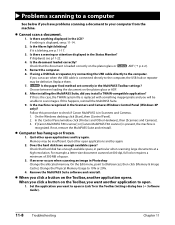
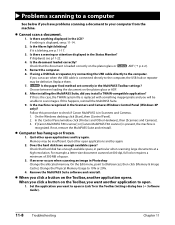
... or repeater, try connecting the USB cable directly to the computer. Replace them. 7. Fax Model Is the paper feed method set correctly in the Status Monitor? If this happens, reinstall the MultiPASS Suite. 9. Is the machine recognized in Scanners and Cameras. 1. In the Control Panel window, click [Printers and Other Hardware], then [Scanners and Cameras]. 3. If not, remove the...
MultiPASS F80 Basic Guide - Page 82
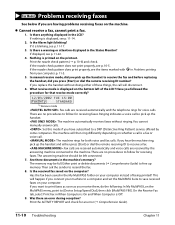
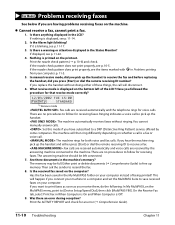
... you want to print faxes as soon as you replace the handset without ringing. If nothing is Off. 9. If you receive them, do the following: In My MultiPASS, on the MultiPASS menu, point to [Device Setup/Speed Dial], then click [MultiPASS F80]. You cannot manually answer calls. : Set this mode if you hear the machine ring, pick up the...
MultiPASS F80 Basic Guide - Page 92


... unable to send or copy each part separately. Message (Error code) Cause
Action
Details
INVALID KEY/SETTING An invalid key was pressed or an Check the key or setting you no longer need. enter. Replace the ink tank. M INK EMPTY
The magenta ink tank in
was selected.
Fax Model In photo print mode, Print or delete any documents in...
MultiPASS F80 Basic Guide - Page 97


... faxes you send. TEL LINE TYPE
Select the telephone line type setting for color faxes.)
2. Chapter 12
Machine settings 12-3 CODED SPEED DIAL Register coded speed dialing.
- DD/MM YYYY
YYYY MM/DD
3.
TX TERMINAL ID -
-
1. VOLUME CONTROL -
-
1. TOUCH TONE p. 8-2 ROTARY PULSE
2. DATE SETUP
Select the date format displayed in the LCD and printed MM...
MultiPASS F80 Basic Guide - Page 113
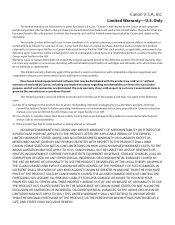
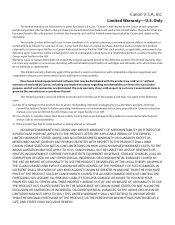
... frequent service calls or service problems.
(c) If the product has had its original container, is the only product to which items Canon shall ...Canon brand items is used in Canon's instruction manual, or service performed by other than a Canon repair facility or an ASF.
(b) Use of parts or supplies (other than those sold "as applicable, and proven to you have no warranty or replacement...
Canon MultiPASS F60 Reviews
Do you have an experience with the Canon MultiPASS F60 that you would like to share?
Earn 750 points for your review!
We have not received any reviews for Canon yet.
Earn 750 points for your review!
