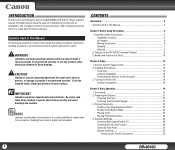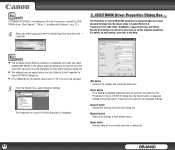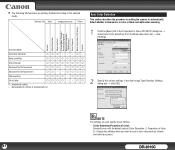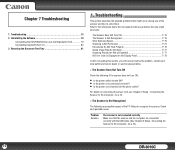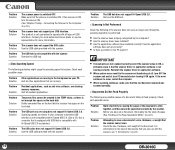Canon DR-3010C - imageFORMULA - Document Scanner Support and Manuals
Get Help and Manuals for this Canon item

View All Support Options Below
Free Canon DR-3010C manuals!
Problems with Canon DR-3010C?
Ask a Question
Free Canon DR-3010C manuals!
Problems with Canon DR-3010C?
Ask a Question
Most Recent Canon DR-3010C Questions
My Scanner Is Not Responding?
(Posted by ainelda03 2 years ago)
Cannot Attach Pixma Mg3620 To Wps Router Connection
trying to print from Samsung XE500C13-K01US
trying to print from Samsung XE500C13-K01US
(Posted by tkosakowski1 7 years ago)
Driver For Old Printer
Where can I find a driver for my Canon Inkjet Printer: Pixma MP 210
Where can I find a driver for my Canon Inkjet Printer: Pixma MP 210
(Posted by dgwyther 7 years ago)
Canon DR-3010C Videos
Popular Canon DR-3010C Manual Pages
Canon DR-3010C Reviews
We have not received any reviews for Canon yet.