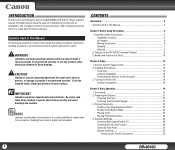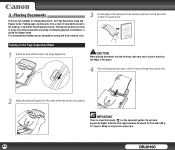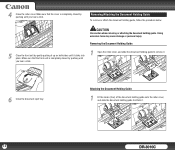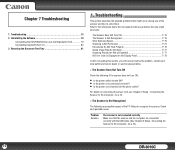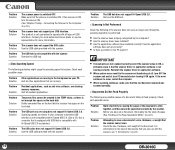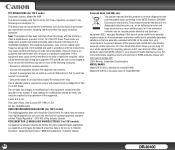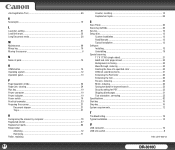Canon DR-3010C Support Question
Find answers below for this question about Canon DR-3010C - imageFORMULA - Document Scanner.Need a Canon DR-3010C manual? We have 1 online manual for this item!
Question posted by tkosakowski1 on April 17th, 2017
Cannot Attach Pixma Mg3620 To Wps Router Connection
trying to print from Samsung XE500C13-K01US
Current Answers
Related Canon DR-3010C Manual Pages
Similar Questions
Wia Driver For Dc-9050c
(Posted by Nassifjoelle 9 months ago)
I Need Wia Driver For Canon Imageformula Dr-7550c
(Posted by jassimassaad 3 years ago)
Driver For Old Printer
Where can I find a driver for my Canon Inkjet Printer: Pixma MP 210
Where can I find a driver for my Canon Inkjet Printer: Pixma MP 210
(Posted by dgwyther 7 years ago)
Requirment For Separationon Canon Imageformula Dr-c125 Document Scanner Of Batc
We have purchased yhr scanner canon DR-C125 for the batchs scanning , The batch separation option in...
We have purchased yhr scanner canon DR-C125 for the batchs scanning , The batch separation option in...
(Posted by sdevtmsatara 9 years ago)
There Is A Batch Separation Problem In Canon Dr-c125 Document Scanner.
(Posted by sdevtmsatara 9 years ago)