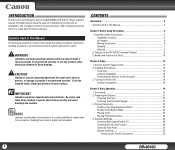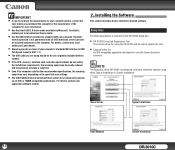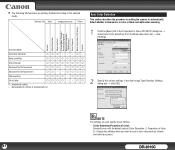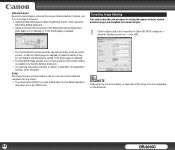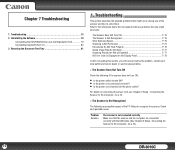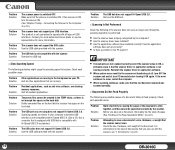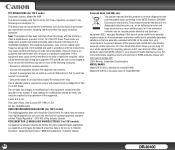Canon DR-3010C Support Question
Find answers below for this question about Canon DR-3010C - imageFORMULA - Document Scanner.Need a Canon DR-3010C manual? We have 1 online manual for this item!
Question posted by jfxob677 on June 15th, 2016
How To Fax From Canon Mx 922
how to fax from a canon mx922
Current Answers
Related Canon DR-3010C Manual Pages
Similar Questions
My Scanner Is Not Responding?
(Posted by ainelda03 2 years ago)
Requirment For Separationon Canon Imageformula Dr-c125 Document Scanner Of Batc
We have purchased yhr scanner canon DR-C125 for the batchs scanning , The batch separation option in...
We have purchased yhr scanner canon DR-C125 for the batchs scanning , The batch separation option in...
(Posted by sdevtmsatara 9 years ago)
There Is A Batch Separation Problem In Canon Dr-c125 Document Scanner.
(Posted by sdevtmsatara 9 years ago)
You Need A Wia Driver To Use This Device Canon Scanner Dr-2010c
(Posted by ImDy 9 years ago)
How Is The Operate Between Function Button For Scaning, Printing And Copying
Model canon MF 3010 laser printer: Function details of each buttons on operation self below scanner...
Model canon MF 3010 laser printer: Function details of each buttons on operation self below scanner...
(Posted by neelamekta 10 years ago)