Canon 3624B002 Support and Manuals
Get Help and Manuals for this Canon item
This item is in your list!

View All Support Options Below
Free Canon 3624B002 manuals!
Problems with Canon 3624B002?
Ask a Question
Free Canon 3624B002 manuals!
Problems with Canon 3624B002?
Ask a Question
Popular Canon 3624B002 Manual Pages
User Manual - Page 2


...installation. Consult the dealer or an experienced radio/TV technician
for a Class B digital device, pursuant to Part 15 of products with the instructions... displays, printers, facsimiles, copiers, and scanners. Tel. RÈGLEMENT SUR LE BROUILLAGE RADIOÉLECTRIQUE (For 120 V models)
Cet ... the Industry Canada. Canon U.S.A. One Canon Plaza, Lake Success NY 11042, U.S.A.
International ENERGY STAR...
User Manual - Page 3


...Canon Electronics Inc. DR-6050C: Model M11070 DR-7550C: Model M11069 DR-9050C: Model M11068
Trademarks
• Canon and the Canon...service. Copyright
Copyright 2009 by any information storage or retrieval system without notice. CANON ELECTRONICS INC. CANON...and recording, or by Canon Electronics Inc.
No part of this document is...
MAKES NO WARRANTY OF ANY KIND WITH REGARD TO...
User Manual - Page 4


... instructions extracted from the Setup CD. (See p. 2-5.)
iii
After reading the manuals, store them in the Easy Start Guide to become acquainted with its capabilities and make the most of its many functions.
The Hardware section provides general information about the scanner operational settings, maintenance, and troubleshooting. User Manual
CapturePerfect 3.0 Operation Guide...
User Manual - Page 5
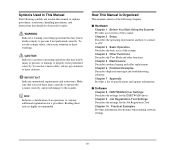
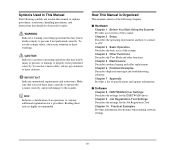
... routine cleaning and roller replacement Chapter 6 Practical Examples Describes displayed messages and troubleshooting solutions Chapter 7 Appendix Provides a list of specifications and support information
■ Software Chapter 8 ISIS/TWAIN Driver Settings Describes the settings for the ISIS/TWAIN driver Chapter 9 Job Registration Tool Settings Describes the settings for the Job Registration...
User Manual - Page 8


Troubleshooting 6-5 Trouble Categories 6-5 Problem and Solution 6-5 3. Option Specifications 7-5 Barcode Specifications 7-5 Imprinter Specifications 7-6 3. Index 7-7
iii
Hardware Uninstalling the Software 6-9 Uninstalling the ISIS/TWAIN Driver 6-9
Chapter 7 Appendix 1. Imprinter Ink Cartridge Replacement and Cleaning 5-13 About the Imprinter 5-13 Replacing Ink Cartridges ...
User Manual - Page 23
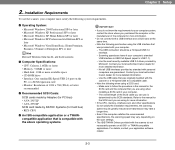
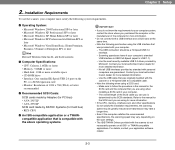
... the store where you are lower if your local authorized Canon dealer for more information.
• If the CPU, memory, interface card, and other specifications do not satisfy the installation requirements, the scanning speed may vary, depending on the scan settings.
• The ISIS/TWAIN Drivers provided with the scanner or a Hi-Speed USB 2.0 compatible...
User Manual - Page 41


...pages are available: Continuous Feeding, which requires one at a time to the [Manual Feeding] Feed Option setting (p. 8-20) of document pages that documents can be automatically transported. Document Feeding... cannot be fed manually one document at a time. When manual feeding, you must insert each document page far enough to be positioned manually for the ISIS/TWAIN driver, or by the...
User Manual - Page 42


... control panel. Chapter 3 Basic Operation
■ Continuous Manual Feeding Mode Setting Select Manual Feed Mode in the User Mode settings to display "Manual Feed
Mode". (See p. 4-8.)
3. Hint For Manual Feeding, you must feed document one page at a time. Feed Roller
Retard Roller
IMPORTANT When the Continuous Manual Feeding Mode is set to OFF) when finished scanning. Press the...
User Manual - Page 57


...p. 4-10 p. 4-4 p. 3-11, p. 4-11
4-2 For details, refer to the indicated pages. Other Functions and Settings
The following DR-6050C/7550C/9050C functions are grouped together as Other Functions.
SCSI Speed USB Short Packet Imprinter (Optional) Imprinter... Setting Stand-by Mode Long-Document Mode Tray Position Folio Scan Buzzer (Beeper) Control Verify Scan Manual Feed Mode
Operation/Setting ...
User Manual - Page 62


... this occurs, scan by setting the scanning side to print and the printing position can be specified in
the ISIS/TWAIN driver. (See p. 8-25.) • Even if the imprinter is not installed, you can add a specified
text string onto scanned images.
4-7
Chapter 4 Other Functions For details, contact your dealer or service representative. • Seam...
User Manual - Page 90


...support the USB cable. Troubleshooting
This section describes the problems that may not be properly recognized by the PC.
6-5 Contact your service representative.
If this does not solve the problem... following possible causes:
Cause Solution
The scanner does not support your USB interface. Trouble Categories
The following trouble categories are addressed: • The Scanner Does Not Turn...
User Manual - Page 92


... not solve the problem, consider the following possible causes:
Cause Solution
The application does not support multipage TIFF files. The [Brightness] setting is not improved after cleaning the rollers, contact your local Canon dealer or service representative to an appropriate value.
If performance is not set to purchase a Roller Replacement Kit, and replace the rollers (pickup...
User Manual - Page 93


.... The scanning glass or rollers inside the scanner may be set to [Auto-detection]. (2) Adjust the margin setting in the scanned image. Problem Cause Solution
Cause Solution
Text or images from the back side of your document. Contact your local authorized Canon dealer or service representative. Or, the loaded document has shifted out of blank...
User Manual - Page 98


...3693A003) This red ink cartridge is used by the ISIS/TWAIN driver. (See "[Barcode] Dialog Box Settings" on p. 8-22.)
Patchcode Decoder (Product Code: 4009B002) This unit detects patchcode sheets within documents. (See "Using Patchcode Sheets (Option)" on p. 3-20.)
Consumables
Roller Replacement Kit (Product Code: 4009B001) Replacement kit for transport rollers (pick-up roller, feed rollers, and...
User Manual - Page 107


... to be selected as the scanner to your application's user's manual if necessary for instructions on the model you are using CapturePerfect 3.0 (an ISIS-compatible application program). ...Driver Settings
1. This section describes how to select the scanner using )
IMPORTANT If [CANON DR-XXXX] does not appear, try reinstalling the ISIS/ TWAIN driver.
4. Select [CANON DR-XXXX], and click [Settings...
Canon 3624B002 Reviews
Do you have an experience with the Canon 3624B002 that you would like to share?
Earn 750 points for your review!
We have not received any reviews for Canon yet.
Earn 750 points for your review!
