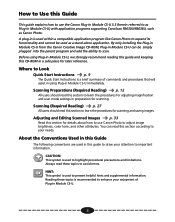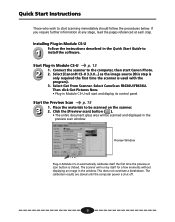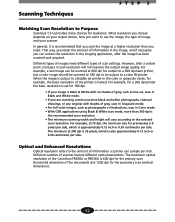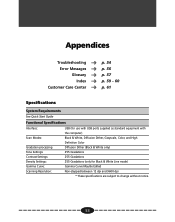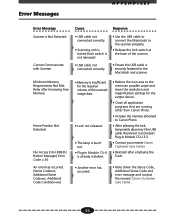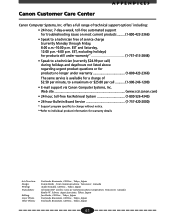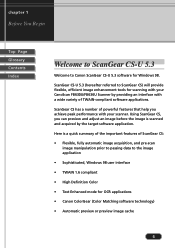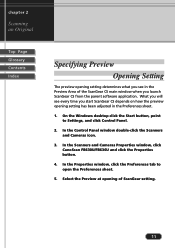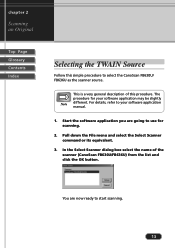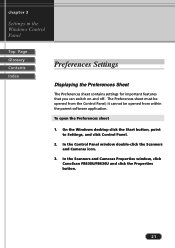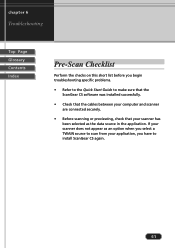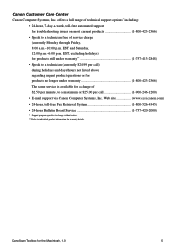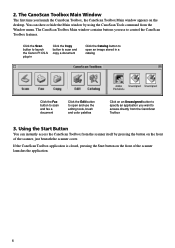Canon CanoScan FB 630U Support and Manuals
Get Help and Manuals for this Canon item
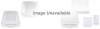
View All Support Options Below
Free Canon CanoScan FB 630U manuals!
Problems with Canon CanoScan FB 630U?
Ask a Question
Free Canon CanoScan FB 630U manuals!
Problems with Canon CanoScan FB 630U?
Ask a Question
Popular Canon CanoScan FB 630U Manual Pages
Canon CanoScan FB 630U Reviews
We have not received any reviews for Canon yet.