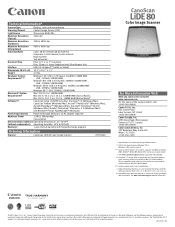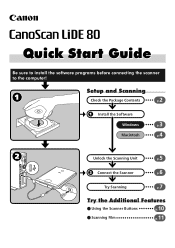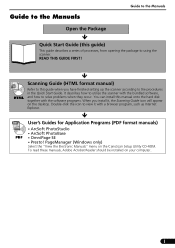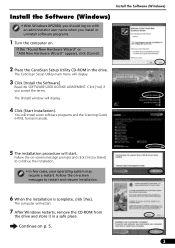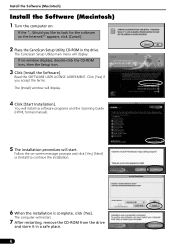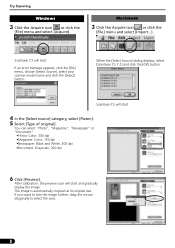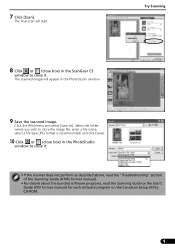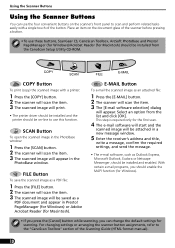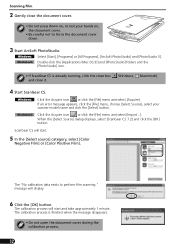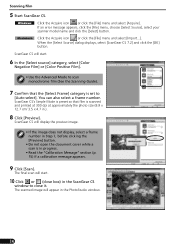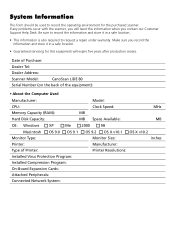Canon CanoScan LiDE 80 Support and Manuals
Get Help and Manuals for this Canon item

View All Support Options Below
Free Canon CanoScan LiDE 80 manuals!
Problems with Canon CanoScan LiDE 80?
Ask a Question
Free Canon CanoScan LiDE 80 manuals!
Problems with Canon CanoScan LiDE 80?
Ask a Question
Most Recent Canon CanoScan LiDE 80 Questions
Adequate Drive Rutin
Hie! Is there any drive rutin for Windows 7 Professional 64 bit? My computer can´t t connect th...
Hie! Is there any drive rutin for Windows 7 Professional 64 bit? My computer can´t t connect th...
(Posted by convivencia 7 years ago)
Omnipage Se Not Converting Bmp To .doc After Scanning
I've downloaded & installed omnipage se, canoscan toolbox & twain driver for the lide 80 sca...
I've downloaded & installed omnipage se, canoscan toolbox & twain driver for the lide 80 sca...
(Posted by ontarioed 11 years ago)
Canoscan Lide 80
what can i do to work my canoscan lide 80 if no cd rom
what can i do to work my canoscan lide 80 if no cd rom
(Posted by charlos33091 11 years ago)
Which Scanner To Use For Windows Xp
How can I determine which scanner to use for Windows XP?
How can I determine which scanner to use for Windows XP?
(Posted by CynthiaTrammel 11 years ago)
Is There A Way To Run Canoscan Lide 80 With Lions On A Mac?
Since I uploaded Lions my scaner doesn't work anymore!
Since I uploaded Lions my scaner doesn't work anymore!
(Posted by mariopronovost 12 years ago)
Popular Canon CanoScan LiDE 80 Manual Pages
Canon CanoScan LiDE 80 Reviews
We have not received any reviews for Canon yet.