Canon CanoScan LiDE 80 Support Question
Find answers below for this question about Canon CanoScan LiDE 80.Need a Canon CanoScan LiDE 80 manual? We have 2 online manuals for this item!
Question posted by CynthiaTrammel on July 11th, 2012
Which Scanner To Use For Windows Xp
How can I determine which scanner to use for Windows XP?
Current Answers
There are currently no answers that have been posted for this question.
Be the first to post an answer! Remember that you can earn up to 1,100 points for every answer you submit. The better the quality of your answer, the better chance it has to be accepted.
Be the first to post an answer! Remember that you can earn up to 1,100 points for every answer you submit. The better the quality of your answer, the better chance it has to be accepted.
Related Canon CanoScan LiDE 80 Manual Pages
LiDE80_spec.pdf - Page 1
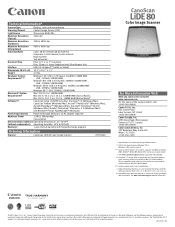
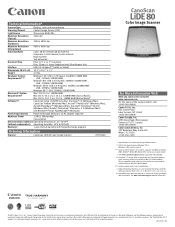
... Text enhanced
Document Size
Print: 8.5" x 11.7" maximum Film: 35mm x 1 frame (negative) with InstantExchange program
Ordering Information
Scanner
CanoScan LiDE 80 Color Image Scanner
7877A002
CanoScan
LiDE 80
Color Image Scanner
For More Information Visit
www.usa.canon.com/consumer www.canoscan.com For the name of Microsoft Corporation in the United States and/or other countries.
See...
CanoScan LiDE80 Quick Start Guide - Page 1
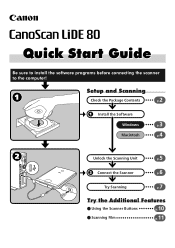
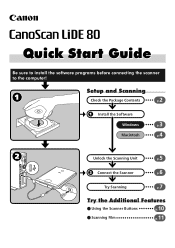
Unlock the Scanning Unit
5 p.
Try Scanning
7 p.
Quick Start Guide
Be sure to install the software programs before connecting the scanner to the computer! Install the Software
Windows
3 p. Connect the Scanner
6 p.
Try the Additional Features
Using the Scanner Buttons
p.10
Scanning Film
p.11
1 Setup and Scanning
Check the Package Contents
2 p.
Macintosh
4 p.
CanoScan LiDE80 Quick Start Guide - Page 2


.... If you are used in the U.S.
Canon U.S.A.
Color Image Scanner Models F917000: (CanoScan LiDE 80)
This device complies with the instructions, may cause harmful interference to radio communications.
However, there is encouraged to try to correct the interference by law and may result in the manual. This equipment generates, uses and can be determined by turning the...
CanoScan LiDE80 Quick Start Guide - Page 3
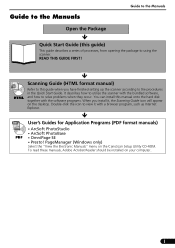
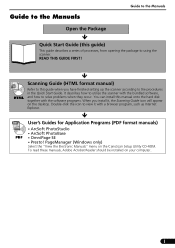
...on the CanoScan Setup Utility CD-ROM. READ THIS GUIDE FIRST! It describes how to utilize the scanner with the software programs. When you have finished setting up the scanner according ...guide)
This guide describes a series of processes, from opening the package to using the scanner. User's Guides for Application Programs (PDF format manuals)
• ArcSoft PhotoStudio • ArcSoft PhotoBase ...
CanoScan LiDE80 Quick Start Guide - Page 4


...
Check the Package Contents
Scanner and Accessories
CanoScan LiDE 80
USB Interface Cable Stand
Film Adapter Unit
Film Guide
Documents and Software Programs
• Quick Start Guide (this guide) • Additional Documents • CanoScan Setup Utility CD-ROM
• The two figures in the brackets below indicate the respective sizes of the Windows/ Macintosh versions of...
CanoScan LiDE80 Quick Start Guide - Page 5
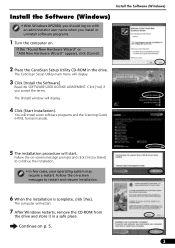
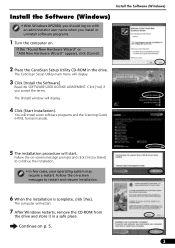
... complete, click [Yes].
Follow the on . Install the Software (Windows)
Install the Software (Windows)
• With Windows XP/2000, you should log on with an administrator user name when you accept the terms. The [Install] window will start. The CanoScan Setup Utility main menu will restart.
7 After Windows restarts, remove the CD-ROM from
the drive and...
CanoScan LiDE80 Quick Start Guide - Page 6
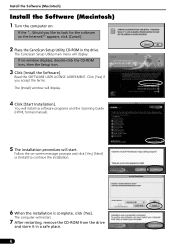
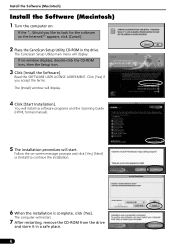
If no window displays, double-click the CD-ROM icon, then the Setup icon.
3 Click [Install the Software]....procedure will display.
4 Click [Start Installation]. The computer will display. appears, click [Cancel].
2 Place the CanoScan Setup Utility CD-ROM in a safe place.
4
The CanoScan Setup Utility main menu will restart.
7 After restarting, remove the CD-ROM from the drive
and store it...
CanoScan LiDE80 Quick Start Guide - Page 7
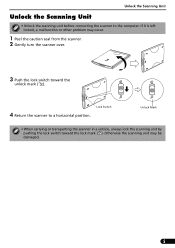
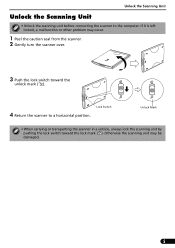
....
Unlock the Scanning Unit
Unlock the Scanning Unit
• Unlock the scanning unit before connecting the scanner to a horizontal position. Otherwise the scanning unit may occur.
1 Peel the caution seal from the scanner. 2 Gently turn the scanner over.
3 Push the lock switch toward the lock mark ( ). If it is left locked, a malfunction or...
CanoScan LiDE80 Quick Start Guide - Page 8


... power is activated as soon as the computer is unlocked. (P.5)
1 Peel the caution seals from the scanner. 2 Connect the scanner to a malfunction.
• The scanner does not have a power switch.
Using the Scanner in the Upright Position
Installing the Stand
Removing the Stand
Press the hook.
Positioning an item
6
Wide Flat Connector
USB Interface Cable...
CanoScan LiDE80 Quick Start Guide - Page 9
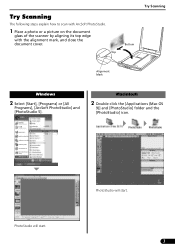
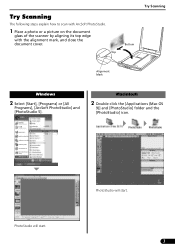
... the [PhotoStudio] icon. Try Scanning
The following steps explain how to scan with ArcSoft PhotoStudio.
1 Place a photo or a picture on the document
glass of the scanner by aligning its top edge with the alignment mark, and close the document cover. Top
Bottom
Try Scanning
Alignment Mark...
CanoScan LiDE80 Quick Start Guide - Page 10
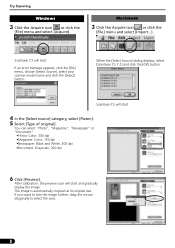
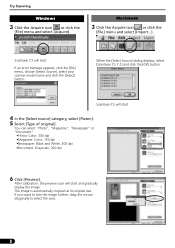
... an error message appears, click the [File] menu, choose [Select Source], select your scanner model name and click the [Select] button. You can select "Photo", "Magazine", ...button. If you want to trim the image further, drag the mouse diagonally to select the area.
8
Try Scanning
Windows
3 Click the Acquire icon or click the
[File] menu and select [Acquire].
Macintosh
3 Click the Acquire icon...
CanoScan LiDE80 Quick Start Guide - Page 11
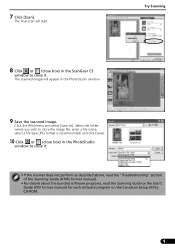
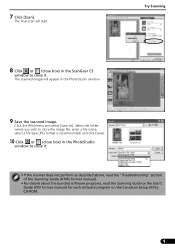
... start. The final scan will appear in the ScanGear CS
window to close it .
• If the scanner does not perform as described above, read the "Troubleshooting" section...CanoScan Setup Utility CD-ROM.
9 Select the folder where you wish to store the image file, enter a file name, select a file type (JPG format is recommended) and click [Save].
10 Click or (close box) in the PhotoStudio
window...
CanoScan LiDE80 Quick Start Guide - Page 12
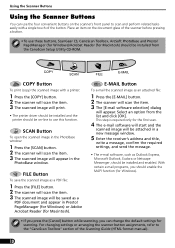
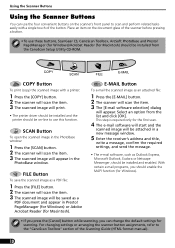
... scan the item. 3 The scanned image will appear.
Place an item on -line to the "CanoScan Toolbox" section of the scanner before pressing a button.
• To use this function.
SCAN Button
To open the scanned image in the
PhotoBase window. Using the Scanner Buttons
Using the Scanner Buttons
You can change the default settings for scanning. PageManager (for...
CanoScan LiDE80 Quick Start Guide - Page 13
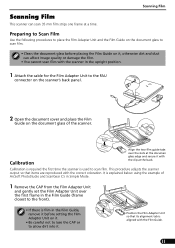
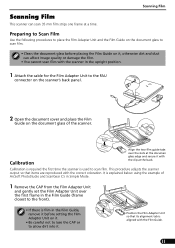
...in the Film Guide (frame
closest to the front).
• If there is explained below using the example of the scanner.
Position the Film Adapter Unit so that items are reproduced with the clip at the back. Preparing ... not to lose the CAP or to scan film. This procedure adjusts the scanner output so that its alignment tab is used to allow dirt into it with the correct coloration.
CanoScan LiDE80 Quick Start Guide - Page 14
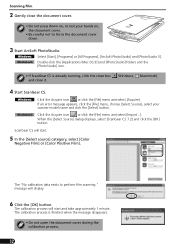
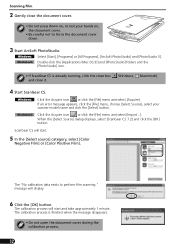
... process.
12
The "No calibration data exists to force the document cover down on, or rest your scanner model name and click the [Select] button.
The calibration process is already running, click the close box ( Windows, Macintosh) and close the document cover.
• Do not press down .
3 Start ArcSoft PhotoStudio. The calibration...
CanoScan LiDE80 Quick Start Guide - Page 15
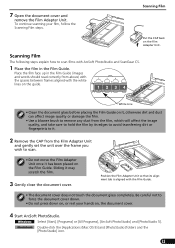
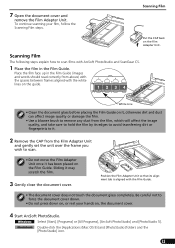
... to scan.
• Do not move the Film Adapter Unit once it , otherwise dirt and dust can affect image quality or damage the film.
• Use a blower brush to remove any dust from the film, which will affect the image quality, and take care to hold the film by its alignment...
CanoScan LiDE80 Quick Start Guide - Page 16
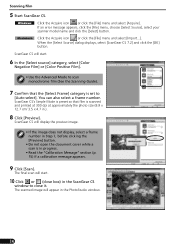
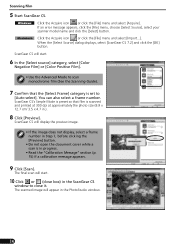
... category, select [Color
Negative Film] or [Color Positive Film].
• Use the Advanced Mode to scan monochrome film (See the Scanning Guide).
7 Confirm... .
10 Click or (close it.
ScanGear CS will appear in the ScanGear CS
window to
[Auto select]. Scanning Film
5 Start ScanGear CS. Click the Acquire icon or... [Select Source], select your scanner model name and click the [Select] button.
CanoScan LiDE80 Quick Start Guide - Page 17


...scanner does not perform as described above, read the "Troubleshooting" section of the Scanning Guide (HTML format manual).
• For details about the bundled software programs, read the Scanning Guide or the User's Guide (PDF format manual) for CanoScan... start and finish after approximately 1 minute.
4. Put the film back in use. • Film may be damaged if it is recommended) and click [...
CanoScan LiDE80 Quick Start Guide - Page 18


...
Specifications
CanoScan LiDE 80
Scanner Type
Flatbed
Scanning Element
CIS (Color Contact Image Sensor)
Light Source
3-color (RGB) LED
Optical Resolution
2400 x 4800 dpi
Selectable Resolution
25 - 9600 dpi (ScanGear CS)
Scanning Bit Depth
Color Grayscale
16 bit input / 16 bit or 8 bit output for film scanning. *2 USB 2.0 Hi-Speed mode. After upgrading to Windows XP...
CanoScan LiDE80 Quick Start Guide - Page 19
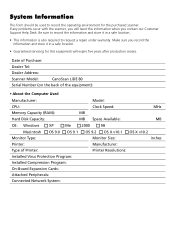
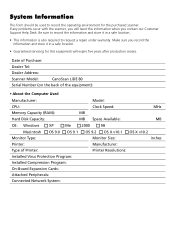
... Support Help Desk. Date of Purchase:
Dealer Tel:
Dealer Address:
Scanner Model:
CanoScan LiDE 80
Serial Number (on the back of the equipment):
• About the Computer Used
Manufacturer: CPU: Memory Capacity (RAM): Hard Disk Capacity:
Model: Clock Speed: MB MB Space Available:
MHz MB
OS: Windows
XP
Me
2000
98
Macintosh OS 9.0 OS 9.1 Monitor Type: Printer...
Similar Questions
Can Not Open Lide 25 Scanner In Windows 7
(Posted by mandGi 9 years ago)
Drivers For Canoscan 8400f Flatbed Scanner For Windows 8.1
I have been informed by Canon thatt they do not have nor intend to develop drivers for this scanner ...
I have been informed by Canon thatt they do not have nor intend to develop drivers for this scanner ...
(Posted by dupreezpiet 9 years ago)
Omnipage Se Not Converting Bmp To .doc After Scanning
I've downloaded & installed omnipage se, canoscan toolbox & twain driver for the lide 80 sca...
I've downloaded & installed omnipage se, canoscan toolbox & twain driver for the lide 80 sca...
(Posted by ontarioed 11 years ago)
Canoscan Lide 80
what can i do to work my canoscan lide 80 if no cd rom
what can i do to work my canoscan lide 80 if no cd rom
(Posted by charlos33091 11 years ago)
Is There A Way To Run Canoscan Lide 80 With Lions On A Mac?
Since I uploaded Lions my scaner doesn't work anymore!
Since I uploaded Lions my scaner doesn't work anymore!
(Posted by mariopronovost 12 years ago)

