Canon CanoScan FB 630UI Support and Manuals
Get Help and Manuals for this Canon item
This item is in your list!
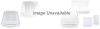
View All Support Options Below
Free Canon CanoScan FB 630UI manuals!
Problems with Canon CanoScan FB 630UI?
Ask a Question
Free Canon CanoScan FB 630UI manuals!
Problems with Canon CanoScan FB 630UI?
Ask a Question
Popular Canon CanoScan FB 630UI Manual Pages
User Guide - Page 3
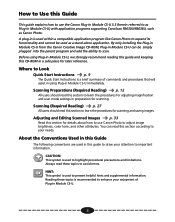
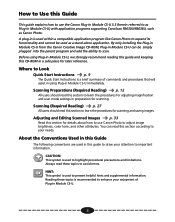
...and scan mode settings in preparation for details about how to use the Canon Plug-in Module CS-U 3.3 (herein referred to as Plug-in Module CS-U) with application programs supporting CanoScan FB630U/FB636U, such... recommend reading this guide and keeping this CD-ROM in a safe place for scanning and saving images. By only installing the Plug-in Module CS-U from the Canon Creative Image CD-ROM...
User Guide - Page 42


... because the printer driver settings are set with the menu setting to match the display, and matching the gamma setting of your output.
Similarly, the gamma setting does not have to...manual, or if the manual is not available, contact the manufacturer of the display does not present a problem. Gamma Value Settings
STEP 3
[ ] You can also set with the CRT Type A or CRT Type C setting...
User Guide - Page 53
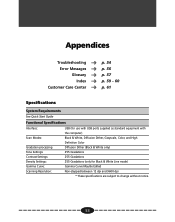
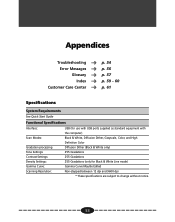
STEP 2
Appendices
Troubleshooting Error Messages Glossary Index
Customer Care Center
p. 54 p. 56 p. 57 p. 59 - 60 p. 61
Specifications
System Requirements
See Quick Start Guide
Functional Specifications
Interface:
Scan Modes:
Gradation processing Tone Settings: Contrast Settings: Density Settings: Gamma Curve: Scanning Resolution:
USB (for use with USB ports supplied as standard equipment...
User Guide - Page 54


...high. Try lowering the threshold setting. If your scanner. Before you call for assistance, read the Quick Start Guide or Product Guide. • When you contact one of
computer is not correctly installed on the system information page in Module CS-U. Troubleshooting
A P P E N D I C E S
Please refer to the following information if you encounter a problem using Plug-in the Quick...
User Guide - Page 55


... required memory is lower
Problem: The "Insufficient Memory" error message appears when scanning
®Solution 1: Select the smallest possible area and rescan ®Solution 2: Lower the resolution and magnification settings for the output
device to the lowest possible values (p. 17, 20) ®Solution 3: Close all other software applications other than Canon Photo, then
try scanning...
User Guide - Page 56
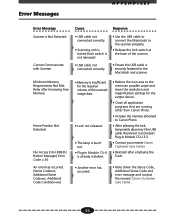
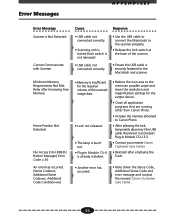
...-U 3.3.
• Contact your nearest Canon Customer Care Center.
• Reinstall after Increasing Free Memory. Reconnect it and restart Plug-in Module CS-U is already installed.
• Reduce the scan area to the minimum possible scope and lower the resolution and magnification settings for the required volume of the scanner
• USB cable not connected...
User Guide - Page 61
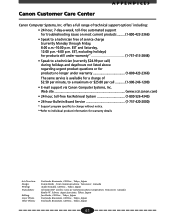
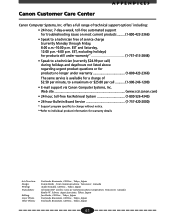
... www.ccsi.canon.com) • 24-hour, toll-free Fax Retrieval System 1-800-526-4345) • 24-hour Bulletin Board Service 1-757-420-2000)
* Support program specifics to change... C E S
Canon Customer Care Center
Canon Computer Systems, Inc. offers a full range of technical support options* including: • 24-hour, 7-day-a-week, toll-free automated support for troubleshooting issues on most ...
User Manual - Page 6
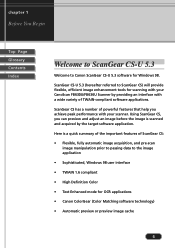
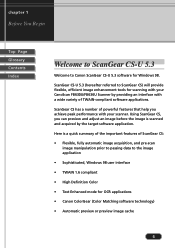
... application • Sophisticated, Windows 98 user interface • TWAIN 1.6 compliant • High Definition Color • Text Enhanced mode for OCR applications • Canon ColorGear (Color Matching software technology) • Automatic preview or preview image cache
6 Here is scanned and acquired by providing an interface with your CanoScan FB630U/FB636U Scanner by the target...
User Manual - Page 7


.... Normally when you start a scanning job, you will provide the settings so you cannot use the settings described in this user's guide because the parent software application will see the ScanGear CS main window with or without opening the ScanGear CS main window, this is acquired. However, some software applications may not open the ScanGear CS main...
User Manual - Page 59


... this button to test your scanner manual to troubleshoot the problem.
Calibration Click this button to make the document lighter or drag it left to open the Scanner Diagnostics dialog box. During calibration, do not open the Document Cover of the scanner.
59 chapter 5
What is on the Main sheet has been set for Black and White...
User Manual - Page 61
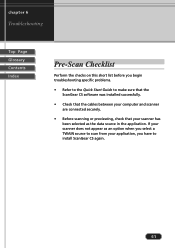
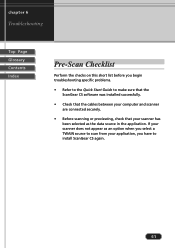
... ScanGear CS software was installed successfully.
• Check that the cables between your computer and scanner are connected securely.
• Before scanning or previewing, check that your scanner has been selected as an option when you select a TWAIN source to scan from your application, you begin troubleshooting specific problems.
• Refer to the Quick Start Guide to install ScanGear...
User Manual - Page 65


... not available. If this does not correct the problem, consult the scanner manual for additional information about how to scan, an error message says the scanner cannot be low. Make sure the scanner is connected to your scanner. Windows may have not been selected when it is connected to your scanner. Problem: Cause: Solution:
Buttons in the image you see...
User Manual - Page 71


... the range and number of tones in an image. Canon ColorGear Color Matching Canon's process of matching the color profile of the input device (scanner) with the Black-point eyedropper, all tones darker than the selected sample tone are adjusted to the adjustment of Windows 98.
71 ICC is compliant with maximum brightness tends...
User Manual - Page 78


... Scanner sheet that was exposed to assist in OCR software.
Glossary
Top Page Glossary Contents Index
OCR (Optical Character Recognition) OCR (Optical Character Recognition) software...flatbed scanners, standard paper sizes from B5 to disk such as Windows Bitmap (*.bmp), Tagged Image File (*.tif), JPEG (*.jpg). Optical resolution A scanner's resolution capability. The Text Enhanced scan setting...
User Manual - Page 83


... into the Windows Driver Model (WDM) specifications, making it easier for future versions of the acronym is "Technology Without An Interested Name." When you click on the image with the White-point eyedropper, all tones lighter than the selected sample tone are adjusted to white.
83 One interpretation of Windows to support the current drivers. Underexposed An...
Canon CanoScan FB 630UI Reviews
Do you have an experience with the Canon CanoScan FB 630UI that you would like to share?
Earn 750 points for your review!
We have not received any reviews for Canon yet.
Earn 750 points for your review!
