Canon 2455B002 Support and Manuals
Get Help and Manuals for this Canon item
This item is in your list!

View All Support Options Below
Free Canon 2455B002 manuals!
Problems with Canon 2455B002?
Ask a Question
Free Canon 2455B002 manuals!
Problems with Canon 2455B002?
Ask a Question
Popular Canon 2455B002 Manual Pages
User Manual - Page 1
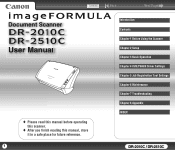
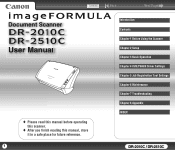
...
this scanner.
♦ After you finish reading this manual, store
it in a safe place for future reference.
1
Back
Next Page
Introduction Contents Chapter 1 Before Using the Scanner Chapter 2 Setup Chapter 3 Basic Operation Chapter 4 ISIS/TWAIN Driver Settings Chapter 5 Job Registration Tool Settings Chapter 6 Maintenance Chapter 7 Troubleshooting Chapter 8 Appendix INDEX
DR-2010C / DR-2510C
User Manual - Page 3
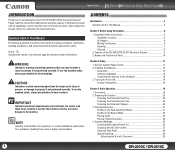
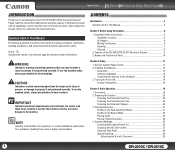
...25 Scanning With CapturePerfect 3.0 25 Scanning with its many functions. Installing the Software 12
Setup Disc 12 Software Installation 13 Connecting the Scanner to the machine. Be sure to read this manual, store it in this manual to explain procedures, restrictions, handling precautions, and instructions that contains related information.
Names and Functions of a Document 29...
User Manual - Page 12
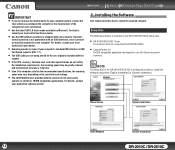
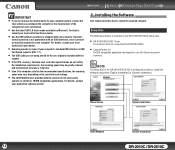
..., memory, interface card, and other specifications do not satisfy
the installation requirements, the scanning speed may be greatly reduced
and transmission may take a long time.
• Even if the computer satisfies the recommended specifications, the scanning
speed may vary, depending on the specified scan settings.
• The ISIS/TWAIN Drivers provided with the scanner do...
User Manual - Page 15
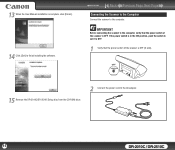
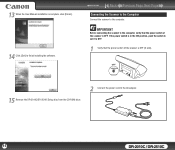
... Scanner to the Computer
Connect the scanner to finish installing the software.
If the power switch is in the ON position, push the switch to set it to the AC adapter.
15
DR-2010C /... the DR-2010C/DR-2510C Setup disc from the CD-ROM drive.
2 Connect the power cord to OFF.
1 Verify that the power switch of the scanner is OFF. 13 When the User Manual installation is complete, click [Finish]....
User Manual - Page 26
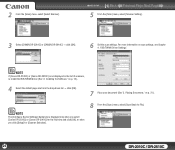
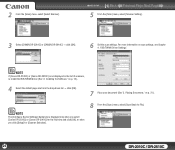
... (See "3.
NOTE
The [Configure Device Settings] dialog box is not displayed in the list of scanners, re-install the ISIS/TWAIN driver (See "2. For more information on scan settings, see Chapter 4. "ISIS/TWAIN Driver Settings." Contents
Back Previous Page Next Page
5 From the [Scan] menu, select [Scanner Setting].
3 Select [CANON DR-2510C] or [CANON DR-2010C] → click [OK...
User Manual - Page 30


... then click [Auto-detection] in the Reference Guide. Click the [Basic] tab in the settings dialog box, and then click [Skip Blank Page] in the [Scanning Side] box.
For more information on setting the scanning conditions, see "Placing Folded Documents" (p. 24) and Chapter 4, "ISIS/TWAIN Driver Settings - Monthly Report
Monthly Report
Monthly Report Monthly Report...
User Manual - Page 32


...information on p. 44.)
• To scan only part of CapturePerfect 3.0, and then select the [Enable] check...setting the scanning conditions, see "Chapter 4 ISIS/ TWAIN Driver Settings," on a computer. However, you want to apply OCR.
Click [OCR Settings] in the [Feeding Option] box. For more information on specifying security settings, see the CapturePerfect3.0 Operation Guide...
User Manual - Page 38


NOTE
• The [Configure Device Settings] dialog box is set to set the scanning conditions. Installing the Software," on p. 12)
4 Select ... Setting].
It consists of scanners, reinstall the ISIS/TWAIN driver. (See "Chapter 2 Setup - 2. Contents
Back Previous Page Next Page
NOTE
If [Canon DR-2510C] or [Canon DR-2010C] is displayed instead of the [OK] button. The ISIS/TWAIN driver ...
User Manual - Page 40


... / Remove Background Black/white reversion (TWAIN driver) Color Drop-out Batch Separation Prescan
Scanning Mode
Black and White
{{{{{{{{
Error Diffusion
{{{{{{{{
Advanced Text Enhancement
{{{ −...describes the procedure for setting or automatically set
2 Specify the various settings in color or black-and-white when scanning.
1 In the ISIS/TWAIN driver properties dialog box, click...
User Manual - Page 72
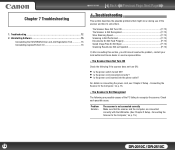
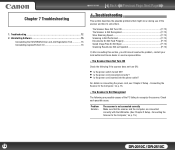
...the problem, contact your local authorized Canon dealer or service representative....Driver and Job Registration Tool 75 Uninstalling CapturePerfect 3.0 76
11..TTroroubulbelsehsohotoinogting
This section describes the possible problems that the scanner and the computer are possible causes of the scanner and how to the Computer," on connecting the power cord, see "Chapter 2 Setup -
Problem...
User Manual - Page 73


... scanner. Has the application
software been set up correctly?
• Is there a problem in the scanner not functioning at all resident applications.
This product is not
running correctly. Quit all types of the document.
For information on p. 15.)
The scanner does not support your local authorized Canon dealer or service representative for more information. Contents...
User Manual - Page 74
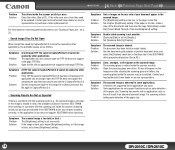
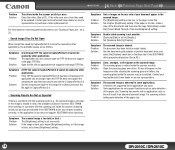
... paper is not possible. If the paper is abnormal in use does not support ISIS/TWAIN driver functions. Contact your local authorized Canon dealer or service representative to be opened by other applications. If the rollers are incorrect ISIS/ TWAIN driver settings or a problem with an application such as this will result in CapturePerfect 3.0 cannot be opened...
User Manual - Page 78


z Contact your local authorized Canon dealer or service representative for
detailed information about the replacement parts. Product specifications are subject to replace the rollers (retard roller, feeding roller) and document holding guide, see "Removing/Attaching the Feeding
Roller," on p. 67. and "Removing/Attaching the Retard Roller," on p. 65. Power Supply (using AC adapter) DC 16...
User Manual - Page 80


... not installed and used in accordance with the instructions, may...manual. Improper handling of this device must accept any changes or modifications to radio communications.
For more of the equipment. One Canon Plaza, Lake Success NY 11042, U.S.A. Contents
Back Previous Page Next Page
FCC REGULATIONS (For 120 V model)
Document Scanner, Model M11065/M11064
This device complies with Part...
User Manual - Page 82
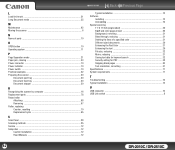
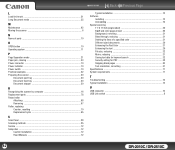
...20 Document stopper 20
R
Recognizing the scanner by computer 16 Replacement parts 78 Retard roller
Attaching 68 Removing 67 Roller, replacing Counter, resetting 70 Replacement cycle 65
S
Scan Panel ...28 Scanning methods 25 Service ...72 Setup disc ...12
Custom Installation 12 Read Manuals 12
Typical Installation 12 Software
Installing 12 Uninstalling 75 Special scanning 11" X 17"/A3...
Canon 2455B002 Reviews
Do you have an experience with the Canon 2455B002 that you would like to share?
Earn 750 points for your review!
We have not received any reviews for Canon yet.
Earn 750 points for your review!
