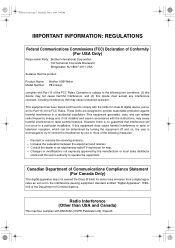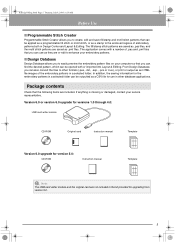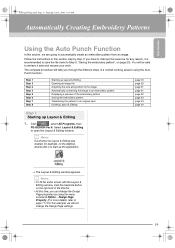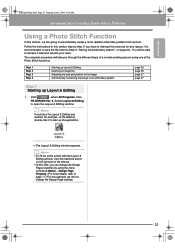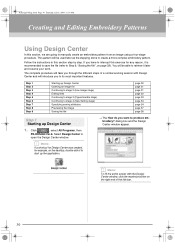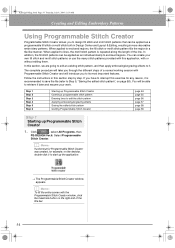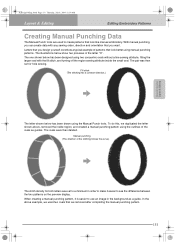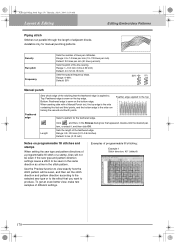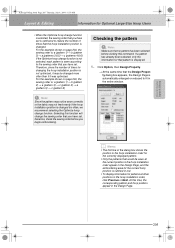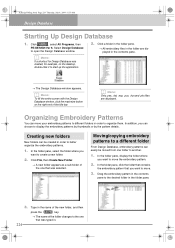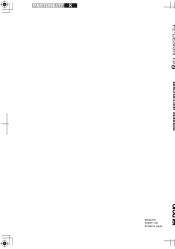Brother International PEDESIGN 6.0 Support and Manuals
Get Help and Manuals for this Brother International item

View All Support Options Below
Free Brother International PEDESIGN 6.0 manuals!
Problems with Brother International PEDESIGN 6.0?
Ask a Question
Free Brother International PEDESIGN 6.0 manuals!
Problems with Brother International PEDESIGN 6.0?
Ask a Question
Most Recent Brother International PEDESIGN 6.0 Questions
Can I Use Pedesign On My Windowa 7 64bit?
my Window XP laptop is not working Is pedesign 6.0 or 7.0 compatible with my Windows7 64bit?
my Window XP laptop is not working Is pedesign 6.0 or 7.0 compatible with my Windows7 64bit?
(Posted by ginggaw 6 years ago)
Popular Brother International PEDESIGN 6.0 Manual Pages
Brother International PEDESIGN 6.0 Reviews
We have not received any reviews for Brother International yet.