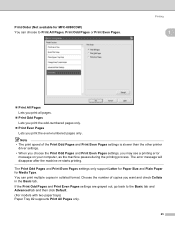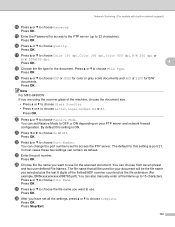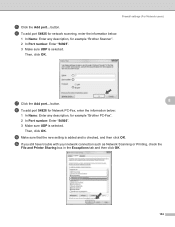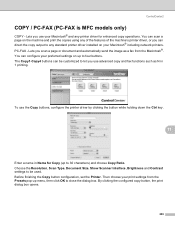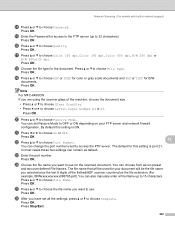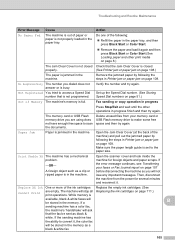Brother International MFC-290C - Color Inkjet - All-in-One Support and Manuals
Get Help and Manuals for this Brother International item

View All Support Options Below
Free Brother International MFC-290C manuals!
Problems with Brother International MFC-290C?
Ask a Question
Free Brother International MFC-290C manuals!
Problems with Brother International MFC-290C?
Ask a Question
Most Recent Brother International MFC-290C Questions
My Brother Mfc 290c Printer Will Not Print.
I can scan and copy on my printer but it just wont print from my computer.
I can scan and copy on my printer but it just wont print from my computer.
(Posted by petarsandy 3 years ago)
Troubleshooting And Maintenance Doesn't Allow Me To Print Please Help
(Posted by tipton 6 years ago)
Brother Printer Won't Install Drivers Not Enough Disc Space
(Posted by yscnol 9 years ago)
My Brothers Mfc 290c Printer Wont Scan And Print Black Ink
(Posted by donSpa 9 years ago)
Brother International MFC-290C Videos
Popular Brother International MFC-290C Manual Pages
Brother International MFC-290C Reviews
We have not received any reviews for Brother International yet.