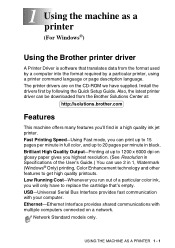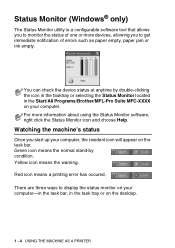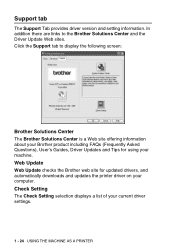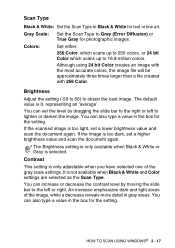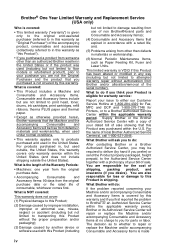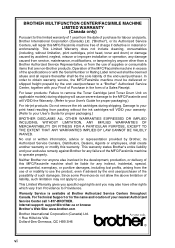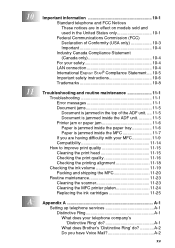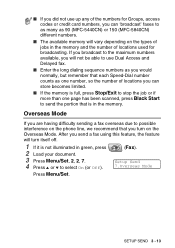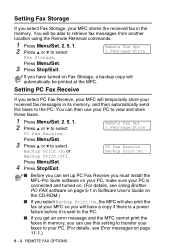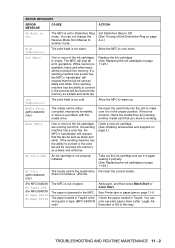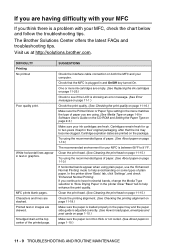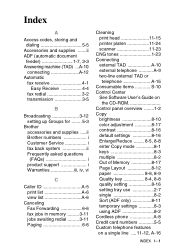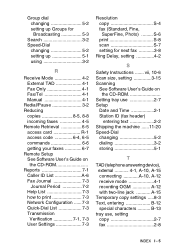Brother International MFC 5440CN - Color Inkjet - All-in-One Support and Manuals
Get Help and Manuals for this Brother International item

View All Support Options Below
Free Brother International MFC 5440CN manuals!
Problems with Brother International MFC 5440CN?
Ask a Question
Free Brother International MFC 5440CN manuals!
Problems with Brother International MFC 5440CN?
Ask a Question
Most Recent Brother International MFC 5440CN Questions
Recommended Printing Volume
Good morning!!May I know how large for the printing volume will you recommended for model FAX 2840?T...
Good morning!!May I know how large for the printing volume will you recommended for model FAX 2840?T...
(Posted by siewyeepang 7 years ago)
How Can I Reset The Error Message Paper Jam?
I do not have a paper jam in my mfc5440cn but it says i do and i need to reset the message.
I do not have a paper jam in my mfc5440cn but it says i do and i need to reset the message.
(Posted by cedipirro 9 years ago)
I Have The Mfc-5440cn
I have the MFC-5440CN with the error "Unable to Init." How can I fix the error tryed and reset the p...
I have the MFC-5440CN with the error "Unable to Init." How can I fix the error tryed and reset the p...
(Posted by famhahl 10 years ago)
How To Replace Brother Mfc 5440cn Replace Ink Absorber Box
(Posted by Ruddnlez 10 years ago)
Brother Mfc 5440-cn Just Blinks
I am trying to hook up my Brother MFC 5440cn printer and when I plug it in the display flashes betwe...
I am trying to hook up my Brother MFC 5440cn printer and when I plug it in the display flashes betwe...
(Posted by mstein79447 10 years ago)
Popular Brother International MFC 5440CN Manual Pages
Brother International MFC 5440CN Reviews
We have not received any reviews for Brother International yet.