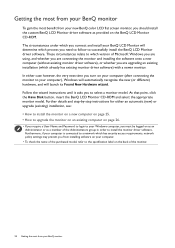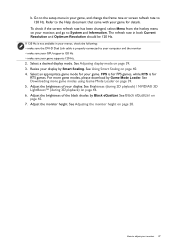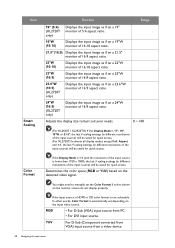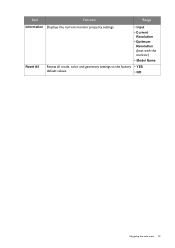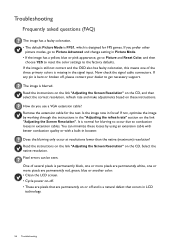BenQ XL2420Z Support and Manuals
Get Help and Manuals for this BenQ item

View All Support Options Below
Free BenQ XL2420Z manuals!
Problems with BenQ XL2420Z?
Ask a Question
Free BenQ XL2420Z manuals!
Problems with BenQ XL2420Z?
Ask a Question
Most Recent BenQ XL2420Z Questions
Preset Display Modes On Benq Xl2420z
Hi There, May I know the preset display modes available on BenQ XL2420z i.e. 640x480@60Hz is support...
Hi There, May I know the preset display modes available on BenQ XL2420z i.e. 640x480@60Hz is support...
(Posted by manishdas 9 years ago)
BenQ XL2420Z Videos
Popular BenQ XL2420Z Manual Pages
BenQ XL2420Z Reviews
We have not received any reviews for BenQ yet.